Are you facing the pivotal decision of choosing the platform for your website?
When it comes to Webflow vs WordPress, which one best aligns with your business goals, budget, and learning curve?
If you're considering starting your online business, one of the first and biggest decisions you’ll need to make is which platform to use. It’s very hard to switch once you’re locked in, so it’s critical that you understand which website builder is right for your business, wallet and learning curve.
In this post, we’ll explore how Webflow stacks up against the mighty WordPress.
We’ll look at ease of use, price, SEO-friendliness and a host of other factors to help you get started building your website and, ultimately, your online business.
Webflow vs WordPress — how do they measure up?
More...
What is WordPress?

WordPress is the world’s most popular website builder and CMS. It’s used by an estimated 43% of websites, from hobby blogs to some of the biggest news sites online!
It allows millions of people to build and manage their websites with minimal technical knowledge.
Undoubtedly, part of WordPress’s amazing success is thanks to the fact it’s completely free to download and use. We’re not talking about a freemium or ad supported model either – WordPress is entirely free, with no strings attached.
WordPress is also infinitely customizable, both visually and functionally. It’s easy to completely redesign your website by installing an alternative ‘theme’, or add brand new features by installing ‘plugins’... much more on those later.
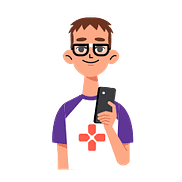
WordPress comes in two versions: WordPress.com which offers a fully hosted but limited version, and WordPress.org which offers a self-hosted but fully featured version.
In this article, we’ll focus mainly on the self-hosted version... the exact same WordPress that the Thrive Themes website uses.
What is Webflow?

Webflow is a SaaS platform – Software as a Service – that lets you design, build and host a website with minimal coding knowledge.
They claim to be used by 3.5 million users. That’s quite a claim, given that’s about the entire population of Uruguay, but it’s hard to find any supporting statistics on this. However, we can verify that Webflow is used by quite a few enterprise-level companies such as Dell, HelloSign, and Hologram.
Webflow is not free. Their basic tier starts at $15 USD per month per website, but this comes with some pretty restrictive limits that any semi-successful business will burn through in no time. If you want eCommerce features, that’ll cost $42 USD per month for under 500 items.
Webflow allows you to change the visual style of your website by applying ‘templates’ (equivalent to WordPress ‘themes’), but because Webflow is primarily a visual editor, you’re free to customize these templates to best fit your brand.
Webflow clearly differs from WordPress in that it also handles the hosting of your website. That means you design your site within Webflow and then publish it on Webflow. If you choose (and pay) you can also export your website code to host elsewhere.
WordPress vs. Webflow - What you should know
Ease of use
WordPress
To understand how easy WordPress is to use, we’ll look at both initial setup and daily usage.
Setting up your website on WordPress requires a separate web hosting account (that’s where your website will ‘live’ once it’s published.) Choosing a good host and installing WordPress isn’t too hard, but it can feel like a challenge if it’s your first time.
Thankfully, many hosts like SiteGround offer a 1-click WordPress installation for free. This does all the hard work for you, giving you a shiny new website to customize and add content to.
It doesn’t get simpler than this...
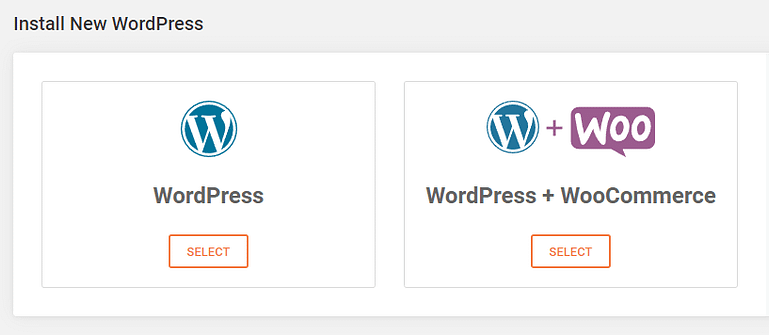
An example of a 1-click WordPress installation, as offered by many leading web hosts.
Using WordPress to build your site and add content is very user-friendly too. The main WordPress dashboard features the main sections on the left, such as managing your blog posts, adding plugins, and changing the appearance of your website design.
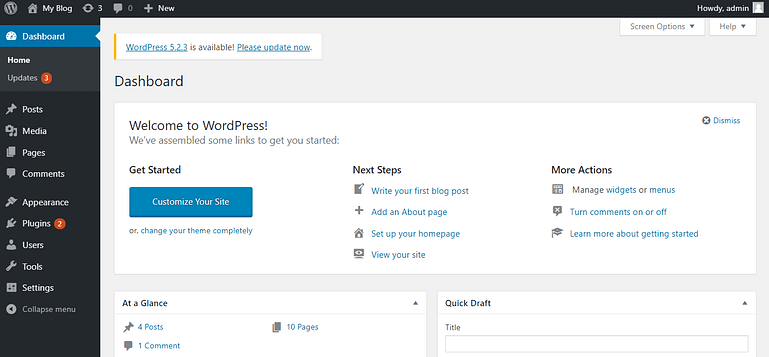
The WordPress dashboard is easy to use and extremely well documented.
Writing new content, such as posts and pages, is intuitive:
- Add a new post or page
- Give it a name
- Add your content into the editor
- Click the Publish button
There are a few optional steps such as setting a category or choosing a nice URL, but the above 4 steps will take you from an idea to a published page on your WordPress website.
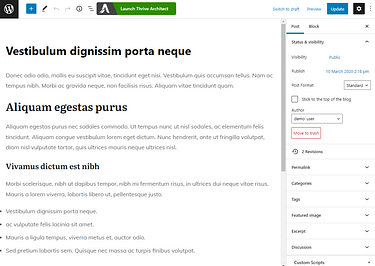
The WordPress editor
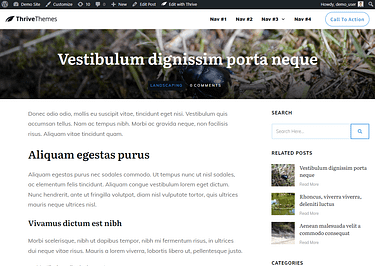
... and the resulting published post on WordPress
If you want to change some of the more complex options, you’ll find them all in the Settings menu on the left sidebar. Since WordPress has been around since 2003, the interface has been updated and improved over time, so the settings are never too overwhelming, even when it comes to technical elements — like how you want your URLs to behave:
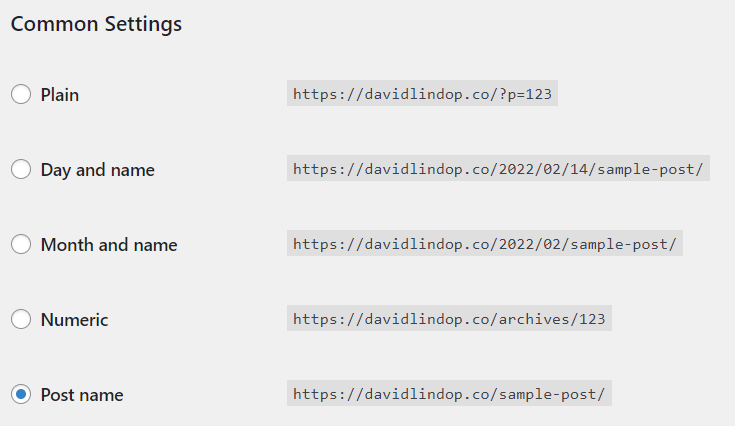
WordPress’s settings are easy to understand, even for technical beginners.
It's important to note that the real power behind WordPress lies in combining it with third-party solutions like Thrive Suite. While WordPress comes with an out-of-the-box page builder and blog post designer, your online business can be supercharged by third-party plugins professionally designed to help you master specific areas of your online business.
For example, Thrive Architect will allow you to design beautiful, conversion-focused pages. Additionally, MonsterInsights will help you gain a crystal-clear picture of which pages users are visiting the most and where you might be leaving money on the table.
Start building Your Conversion Focused Website Now!
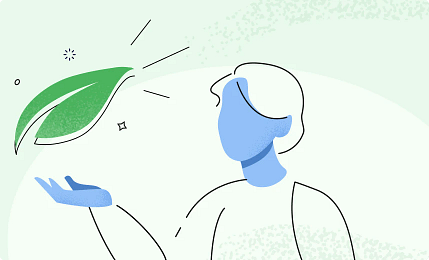
Webflow
Getting started with Webflow is easy, especially as you can sign in with your Google account and access their visual editor immediately in the free plan.
Once you sign in, you can follow their onboarding sequence to get familiar with the Webflow interface (and answer questions to build out their customer database of course).
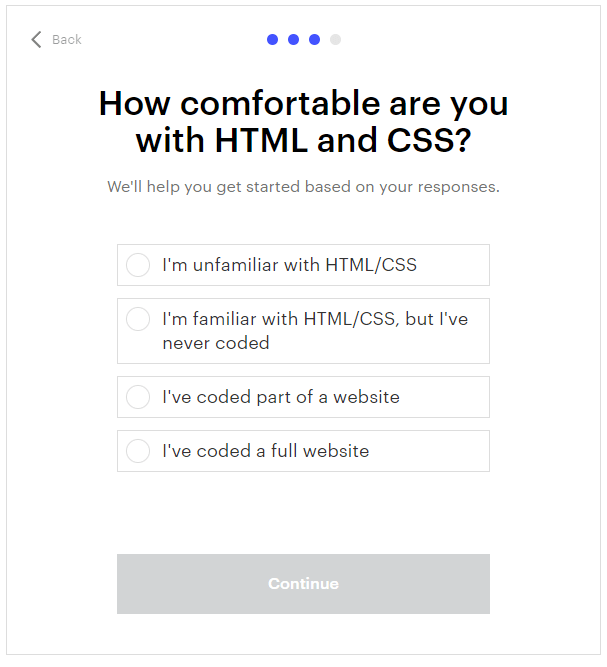
This onboarding question could unlock various tiers of help and hand holding.
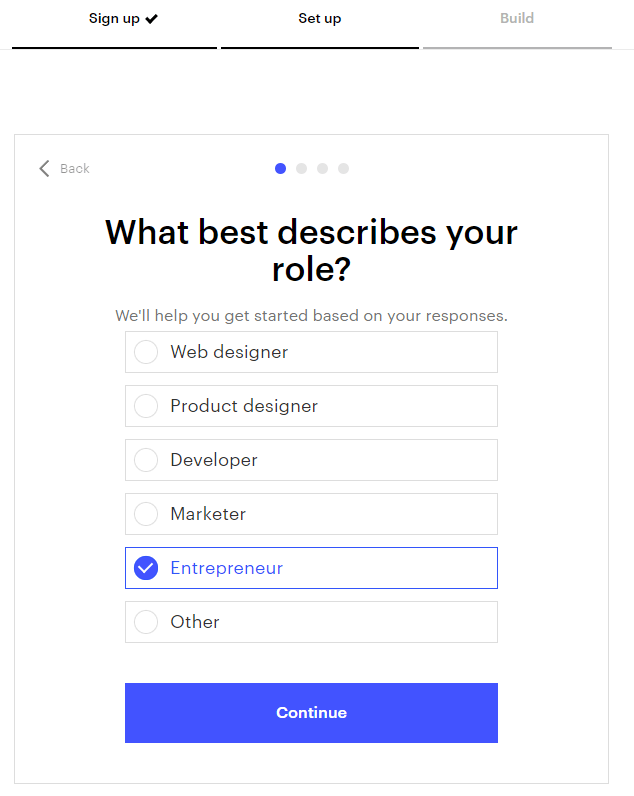
This question is a smart move by Webflow, as they try to learn more about their customers.
Using the Webflow visual editor is both easy and a little frustrating at times – you can quickly drag and drop elements onto your page, but to resize or customize them you’ll need to decipher the cryptic sidebar icons...
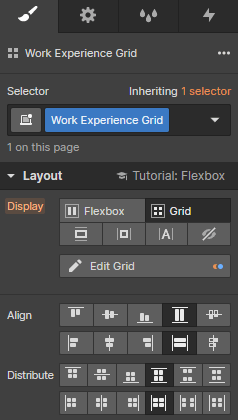
Sometimes customizing your design can feel like piloting a space shuttle.
However, it’s important to remember that when looking at webflow vs wordpress, they are not directly comparable in this area; where WordPress passes the design job to themes and visual editor plugins (like Thrive Architect), Webflow aims to treat the user as a professional web designer, giving them full access to every lever, knob and dial.
This UI and approach reminds me of Adobe Photoshop... intermediate and advanced users will feel in control, but beginners will feel overwhelmed and confused.
As we researched and experimented with Webflow, it became clear that this is a tool designed primarily for creating static (or near static) websites. Yes, it’s possible to emulate a blog by creating a collection of similar pages, but we wish they offered a simpler, more recognizable blogging module that keeps everything in one place.
Themes & templates
WordPress
Themes are pre-designed ‘skins’ that you can apply to your WordPress website to instantly change its visual appearance without impacting the content.
There are over 4,650+ free themes available on the WordPress website, and probably close to the same number for premium, paid themes. You can also find theme builders that allow you customize your WordPress theme to perfectly fit your branding, audience and business.
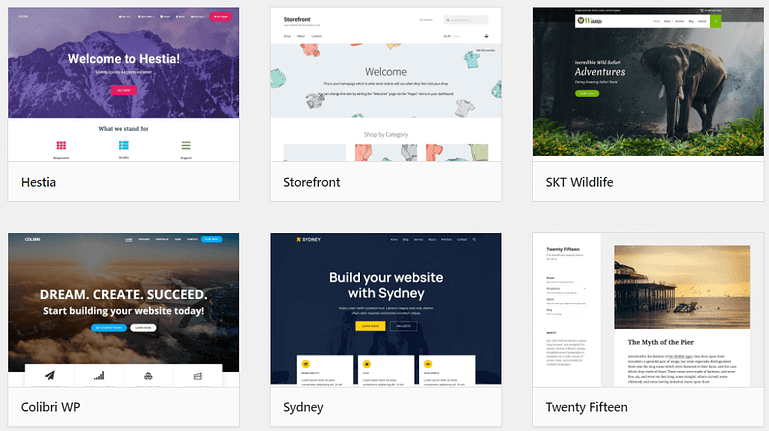
There are thousands of themes available for WordPress.
Most of us aren’t web designers, so it can be a challenge to make changes to your WordPress theme beyond what customization the creators offer in the settings. However, a fully customizable WordPress theme and a visual editor plugin make it possible to change anything on your WordPress website without needing to touch a line of code.
To find out more about how to design your perfect WordPress theme, check out our powerful Thrive Theme Builder as part of Thrive Suite.
Webflow
Webflow offers ‘templates’ instead of ‘themes’.
These professional designs provide a starting point for you to customize your website using Webflow’s visual editor... simply load them up and start editing.
Webflow currently offers around 45 free templates and 1,000 premium (paid) templates, some with additional licensing requirements. Overall, we’re impressed with the modern, responsive design language of Webflow’s templates.
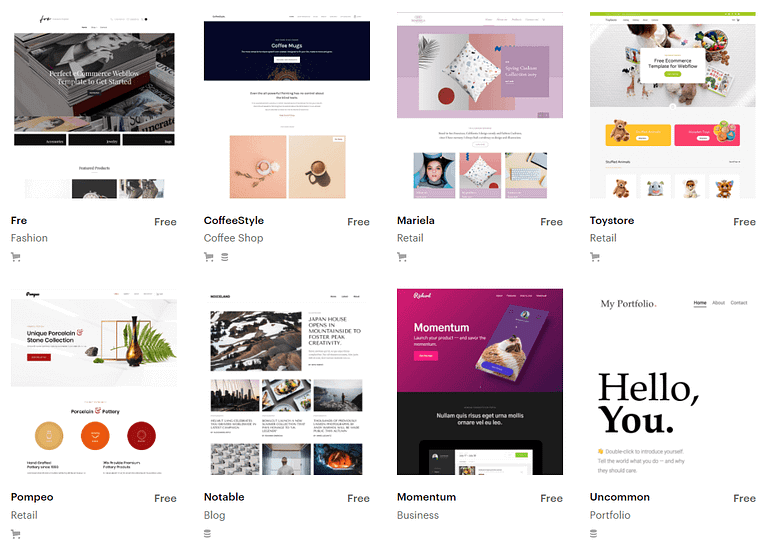
Webflow’s templates are gorgeously designed by their professional team.
Plugins & extensions
WordPress
If you want to add a contact form, an image carousel, or even an entire eCommerce solution, you can find a WordPress plugin to do the job!
WordPress is famous for its plugins, each offering additional features and functionality.
Simply browse the official WordPress plugin library and install whatever you need to enhance your website.
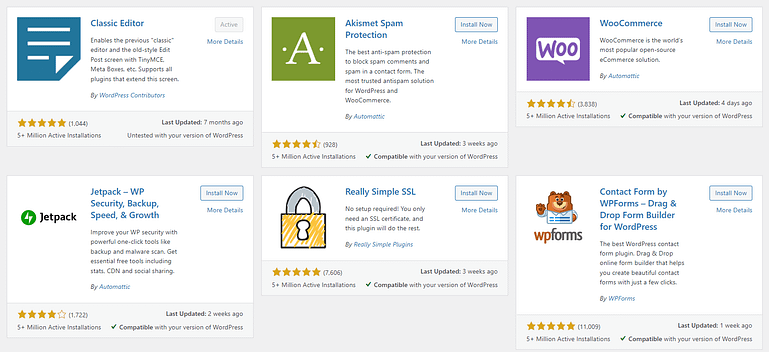
WordPress’s plugins allow you to add new features and functionality to your website.
As with themes, plugins can be free (but with little support), or premium (supported by a team of testers and developers). Both have their place on successful WordPress websites.
Some premium plugins – like those inside Thrive Suite – can replace hundreds of smaller plugins to help maintain website performance and ensure they work together seamlessly.
Webflow
Webflow doesn’t feature plugins like WordPress, so you’ll need to find and integrate raw code snippets yourself.
Now to be fair, Webflow does natively include far more features than a fresh WordPress installation: animations, parallax scrolling, toggle reveals, sliders, advanced SEO features etc. This somewhat makes up for the lack of easy-to-install plugins, but it does mean that when you do want to add more advanced features, you’ll need to personally integrate the HTML and JavaScript into your Webflow website.
eCommerce functionality
WordPress
It used to be the case that running a fully-featured eCommerce site was reserved for big companies with custom designed websites and deep pockets – but these days anyone can collect orders and sell online using a fantastic WordPress plugin called WooCommerce.
WooCommerce transforms any WordPress website into an online store, complete with products, categories, a shopping cart, and a checkout process... your own personal Amazon for your audience.
Yes, there are other eCommerce plugins for WordPress, but there’s no denying that WooCommerce’s features, documentation and support is miles ahead.
And because WooCommerce integrates with WordPress, it also plays nice with Thrive Theme Builder, allowing you to customize every aspect of your online store with our powerful Visual Editor... no code required.
Webflow
Webflow includes a special eCommerce plan starting at $42 USD per month per site plus an additional 2% transaction fee in addition to your payment gateway fee!
The Webflow eCommerce plan includes:
- Product, cart and checkout customization
- Transactional emails (unbranded costs $84 USD per month per site)
- Product and custom fields
- Integrations with Stripe, PayPal and Apple Pay
- Google Shopping integration
- Order management and tax calculations
But let’s circle around to the implications of that 2% small print... in order to sell products using Webflow’s eCommerce solution, you need to spend:
- $42 USD per month per site
- 2% of your revenue for Webflow’s “transaction fee”
- around 2.9% + 30¢ per transaction for a payment gateway like Stripe
That’s 5%+ of your profit gone before you see a penny.
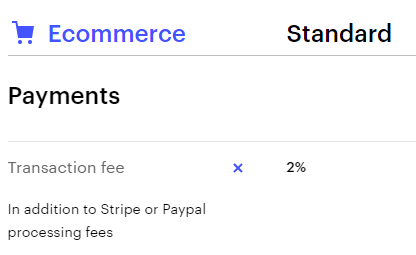
So, while Webflow does indeed offer eCommerce features, the cost is too prohibitive and uncompetitive for small businesses hoping to start selling products through their website. This is a huge disadvantage of webflow vs wordpress.
Integrations
WordPress
Integrating your WordPress website with other services is easy given the huge range of plugins available. Some of these are specifically designed to integrate with other tools, such as:
If you use a popular online service or tool, chances are there’s an official (or unofficial) plugin to help you integrate it into your website.
The tools inside Thrive Suite integrate seamlessly with services like ReCAPTCHA, Dropbox, Zapier, ActiveCampaign, Mailchimp and many more.
Webflow
Webflow also offers an impressive list of integrations with 3rd party tools.
Setting these up is a little more ‘hands on’ than WordPress. You’ll often need to dig around in the code and replace strings of numbers to get them to talk to each other.
For example, here’s a real screenshot on how to integrate Shopify with Webflow, taken directly from their website...

Webflow’s integrations are powerful but require some coding knowledge.
However, if you know what you’re doing with integrations, APIs, tokens and whatnot, then Webflow will probably allow you to integrate any service you can think of. It’s definitely not as simple as downloading a plugin however.
Pricing
WordPress
This is an easy one!
WordPress is completely free.
You can install WordPress today and build a beautiful website without paying a single penny (with the exception of your web hosting, of course).
As we’ve mentioned, you can also choose from the huge range of free WordPress themes and plugins too.
While WordPress itself is free to download, install and use, you will need to purchase some reliable web hosting in order to publish your site. Popular choices include SiteGround, WP Engine, Hostmonster, and WPX.
If you’re serious about starting an online business however, you may want to consider investing in some premium tools to make your life easier and improve your conversion rate. When that time comes, we recommend learning more about Thrive Suite - a collection of marketing-focused WordPress tools to build a successful business.
Webflow
You can sign up to Webflow for free, but you’ll need to commit to a monthly subscription to publish your website, export the code, or work with team members.
Webflow’s pricing is perhaps a tad more complex than it needs to be, with 10 tiers split into 4 categories!
This is not only super confusing, it also risks customers feeling nickelled and dimed by the various limits and gated features. It would be much better if Webflow could simplify their pricing in the future.
For selling products with a checkout process - from $42 to $235 USD per month per site.
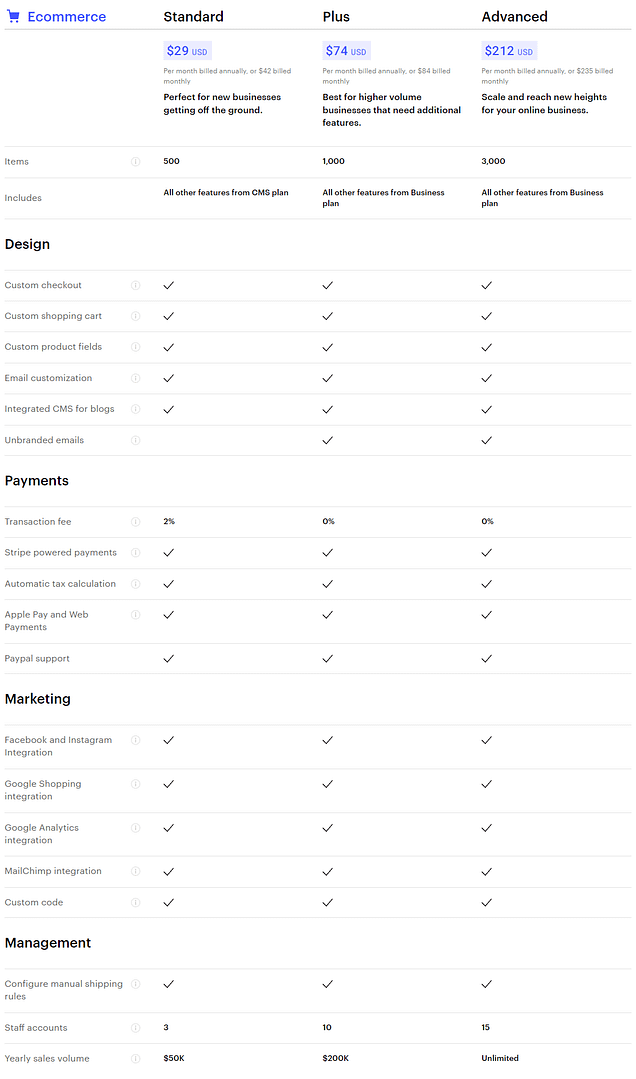
For designing multiple sites as an agency - from $24 to $42 USD per month.
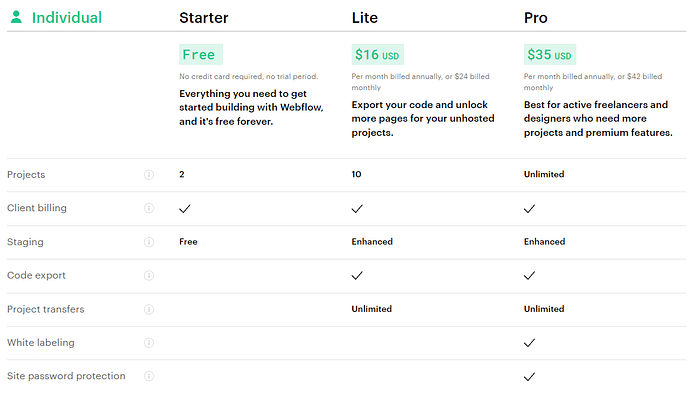
For working together with a team - from $42 USD per month per person (minimum 2).
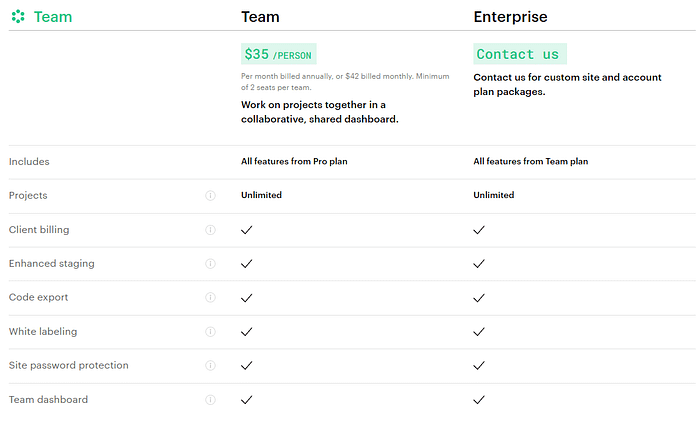
SEO
WordPress
Over the years, WordPress has evolved to offer a solid foundation for improving search engine optimization. The code is both fast to load and fully readable by the search engines... so no weird URLs or abstract client-side JavaScript.
Out of the box, WordPress supports elements like page titles, meta descriptions, image alt attributes, configurable URLs, and correct heading markup.
Even without any further SEO techniques applied, many WordPress websites rank well for their target keywords.
If you’re serious about SEO however, you should also install a few free plugins to give you even more control over how your WordPress website behaves in the search results.
- AIOSEO - All in One SEO is the premier SEO plugin for WordPress. It enables you to effortlessly optimize your pages for improved rankings using the TruSEO score. Most importantly, it's incredibly easy to set up, eliminating the need to scour the internet for assistance!
- Redirection - At some point, you might find the need to redirect an old page or post to a newer one. The Redirection plugin excels in this task, aiding in the retention of as much SEO performance as possible during the process. However, AIOSEO also offers this functionality. Opting for AIOSEO eliminates the need to invest in any other SEO tool.
Some SEO factors will vary from site to site, as they’re controlled by your choice of web host, and not WordPress. These include some aspects of page load speed, SSL certificates, and server-side caching. Be sure to pick a good web host to give your WordPress website the best SEO foundation.
Webflow
Webflow offers a range of SEO tools to help you control how your website is indexed and displayed in the search results:
- Indexing rules
- Sitemap generation
- Schema markup
- Redirects
- Page titles and meta descriptions
Many other website solutions offer only a cursory nod to SEO, so we were impressed by Webflow’s features that are included in all their paid plans.
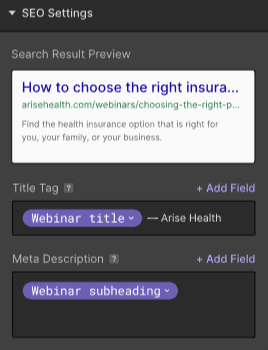
Webflow offers a great collection of SEO tools and settings.
It’s also worth mentioning that Webflow runs on Amazon Web Services (AWS), so in theory they should be fast and secure, both can play a factor in how the search engines view your website.
Comparing the SEO tools available in WordPress vs Webflow shows that both platforms can perform very well in the search results.
Support
WordPress
If you need help with your WordPress website, you’ll find it in a few places:
- The official WordPress support documentation
- The official community-based forums
- The support channel for each plugin or theme you use... here’s Yoast SEO as an example
- Thousands of independent websites and search results
WordPress’s popularity is due, in part, to the fact it’s totally free. But this also means you’re not paying for dedicated support, so you’ll have to find the answers you need among the options above.
So while the WordPress free support scene is admittedly fragmented, there are many helpful people who have shared their tips on fixing your issues.
However, any premium plugins or themes – like those inside Thrive Suite – should include equally premium support. Here at Thrive Themes, we offer tons of ways to get the answers you need quickly:
- Training videos and courses
- Helpful documentation and guides
- Blog posts
- Conversations with other users in our Official Facebook Group
- Premium support with hands-on developers Monday through Friday
Webflow
This is where Webflow scores well too.
Because Webflow is a for-profit company, they offer direct email support from Monday to Friday.
However, it can take up to 2 days before they respond, can take the sparkle out of building your new website... “We do our best to respond to each request with a personalized reply within 24-48 business hours”.
Webflow also offers a community forum where you can “ask questions, learn something, and help each other.” Community forums can be a great idea if they’re properly moderated and full of knowledgeable helpers.
All of Webflow’s tutorials and learning resources are offered in their Webflow University, a slick collection of courses to help you learn everything from the basics of HTML, through to how to achieve complex design effects.
Finally, they also offer a commercial marketplace of ‘Webflow Experts’ where you can pay for dedicated support, customization and development.
Hosting
WordPress
WordPress itself doesn’t come with any kind of hosting - you’ll need to find your own web host to publish your website.
This isn’t a bad thing however. It means you retain complete ownership and control over your website – both are vital when building your online business.
Provided you’re making regular backups (you should!), no one can keep your site hostage, or threaten to close your online business down.
We currently recommend SiteGround for hosting your WordPress website. They’re fast, reliable, and offer great support to help you in case you have any technical questions.
Webflow
Since Webflow claims to be a one-stop-shop for building and running your website, they also offer web hosting as part of their paid plans. This includes backups, automatic updates, password protection, and site search (that last one only comes with their $20 per month plan, however).
Their aim is to provide a single service where you can design your website and add content within their visual editor, and then push it live with just a few clicks. And while this feels good when it works, it does leave you feeling, well, a little trapped in their ecosystem.
If you do want to export your Webflow website for use on a different host, they suggest following a 25-point checklist. Compare this to WordPress, where you have full control over your web host, and you’ll see why you should be careful about committing to a SaaS model that tries to handle everything.
WordPress vs Webflow Compared
So which is better? Webflow or WordPress?
As with most choices, it depends on what you’re looking for, and how much you’re willing to spend!
Here’s a summary of each platform to help you make the right decision:

WordPress
- Completely free
- Open source, meaning its code is freely available for anyone to explore and modify
- Used by over 40% of the internet
- Suitable for tiny and HUGE websites alike
- Easy to create blogs, a static site, or a mix of both
- Supported with full documentation and thousands of expert guides
- Easy to use, update and maintain
- Supports new features with plugins and new designs with themes
- Supports full eCommerce features and super-charged marketing tools like Thrive Suite
- Supported by pretty much every reputable web hosting service
- Comes with premium support when paired with third-party tools like Thrive Suite

Webflow
- Costly but comes with premium support if you need help
- Handles the design, build and publishing of your website in one service
- Pixel-perfect customization from a huge range of design elements
- Supports animations and triggers out of the box
- Supports eCommerce (albeit with a hefty price tag and transaction fee)
- Very well documented with videos, guides and a community forum
- Used by some very impressive enterprise customers
- Fast, secure and reliable
We hope you now have a better idea of the difference between WordPress vs Webflow, and how both tools can help you to design, build and publish your website.
If you’re just starting out, or you want to quickly create a website for your online business with minimal cost, then we definitely recommend WordPress as your platform of choice. It's perfect for getting started and, in combination with Thrive Suite, will help your business to grow and succeed.
However, if you run a business with a dedicated web design budget, and you (or your team) already have intermediate web design skills, you could consider Webflow as part of your toolkit.
Build the WordPress website you've always dreamed of without needing a designer or developer using our 100% front-end visual theme building magic. No coding needed!



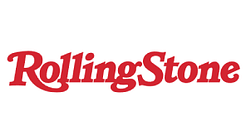
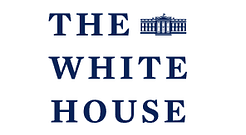

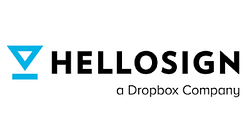
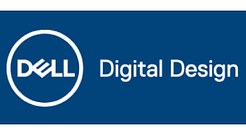
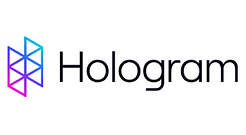
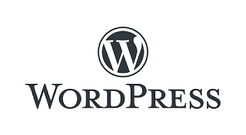


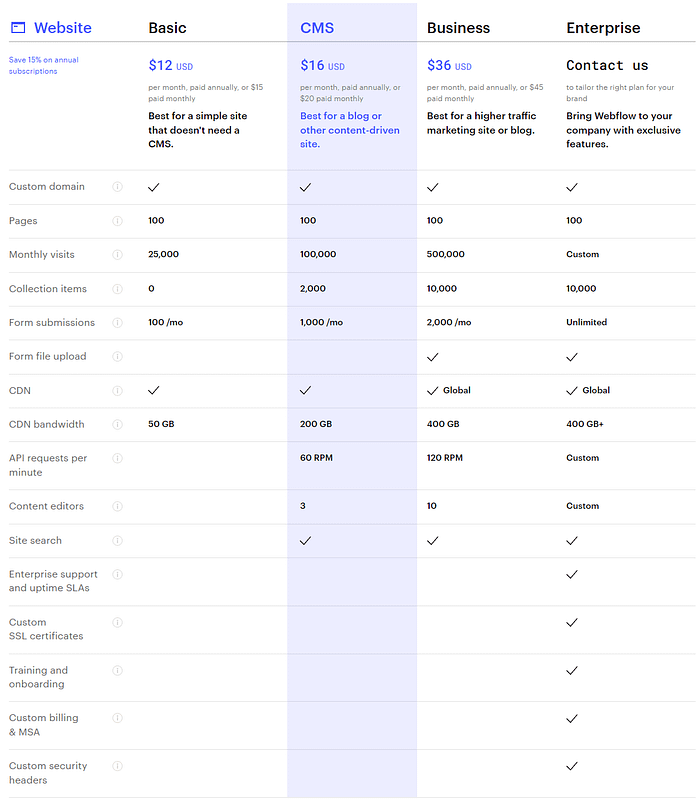
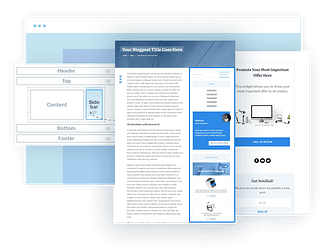

I cannot thank you enough for the post. Really thank you!