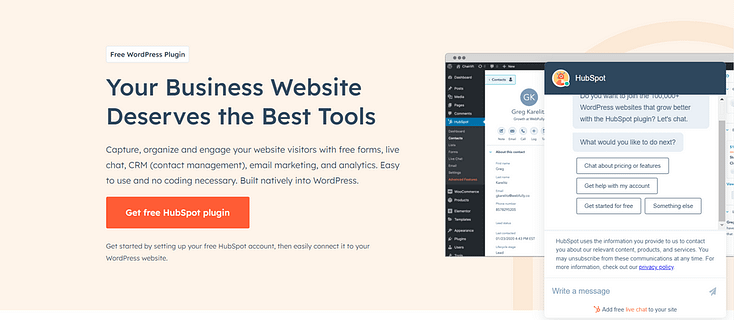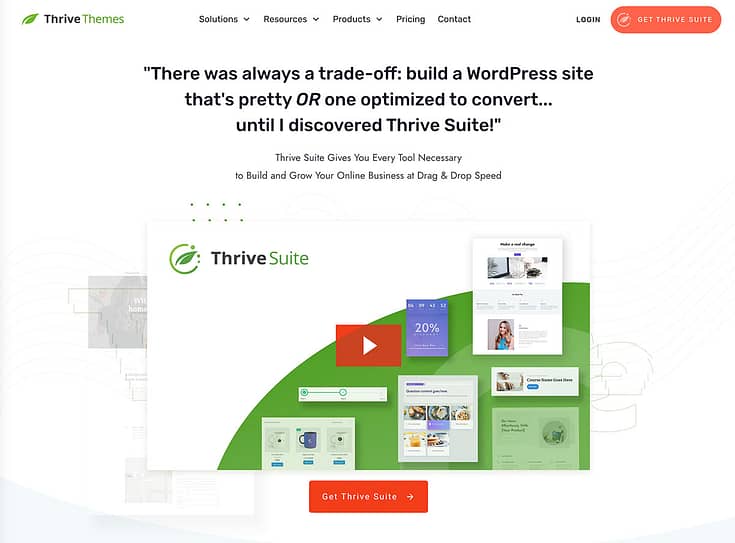Want to boost engagement, automate customer support, and create a seamless user experience—all without lifting a finger?
Then it's time to learn how to add a chatbot to a WordPress website— and fast.
According to our research, chatbots are no longer a luxury; they’re a must-have for businesses looking to stay ahead. If you haven’t integrated one yet, you’re already a step behind your competition. But don’t worry, we’ve got you covered.
This guide will show you exactly how to add an AI chatbot to your WordPress site using both free and paid methods—no coding required.
Let’s dive in!
Why Should You Add a WordPress Chatbot to Your Website?
Chatbots are powerful AI-driven assistants that change how users interact with your site in real-time. If you’re not using one yet, you’re missing out on key opportunities to drive engagement with your visitors, improve your support flow, and increase conversions.
Here’s what a chatbot can do for your website:
✅ Boost User Engagement: Chatbots create a seamless, interactive experience by answering questions, recommending products, and guiding visitors through your site, instantly.
✅ Provide 24/7 Support: Never leave your customers hanging. A chatbot keeps users engaged at any hour, reducing frustration and bounce rates.
✅ Streamline Customer Service: Let chatbots handle routine inquiries so you (or your team) can focus on high-value interactions that drive your business forward.
✅ Increase Lead Generation: Chatbots build trust with visitors and capture emails effortlessly, growing your customer base on autopilot.
✅ Simplify Site Navigation: Need to direct users to a specific product or blog post? A chatbot can guide them exactly where they need to go.
Bottom line? Adding a chatbot the right way can supercharge your website, save you time, and enhance the customer experience.
How to Add a Chatbot in WordPress (Step-by-Step Guide)
This tutorial offers two ways to add a chatbot to your WordPress website – using a free WordPress plugin (HubSpot) and a premium solution (Chatbot).
1. Download and Install the HubSpot Plugin
HubSpot is a powerful customer relationship management (CRM) tool that provides a selection of features for your sales, customer support, marketing automation, and content management services.
This platform also offers a free chatbot builder you can use to create automated conversations with your website visitors.
In a few simple steps, you can set up your first chatbot on your site.
To get started, you need to install and activate the HubSpot plugin in WordPress.
If you’ve already installed WordPress and set up your site, then head to the “Plugins” section in your WordPress dashboard and select “Add New”.
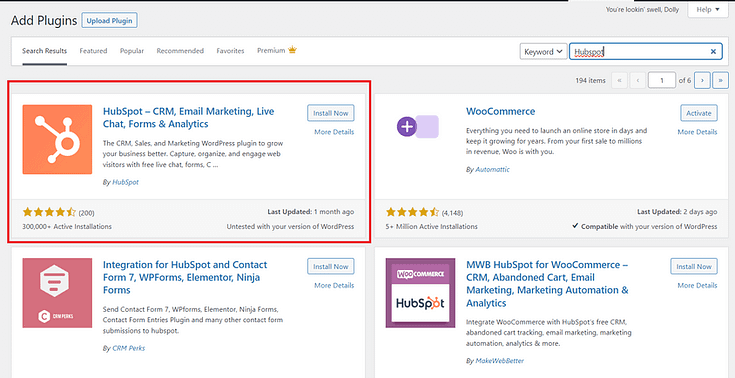
Search for HubSpot in the plugin directory and click “Install Now”.
2. Connect Your HubSpot Account to Your WordPress Website
After you’ve followed step 1 and installed the HubSpot plugin, click “Activate” and find the plugin in the left sidebar.
Your next step is to create a free HubSpot account or connect your existing account to your WordPress account.
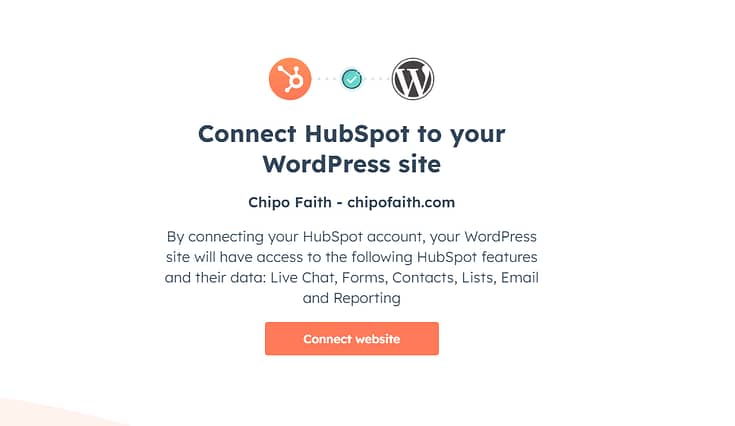
Once you’ve connected your website to your HubSpot account, you’ll be taken back to WordPress.
3. Create Your First ChatFlow & Select a Type
Creating your first chatbot in HubSpot is straightforward.
First, click the “Manage ChatFlows” button in the Live Chat section.
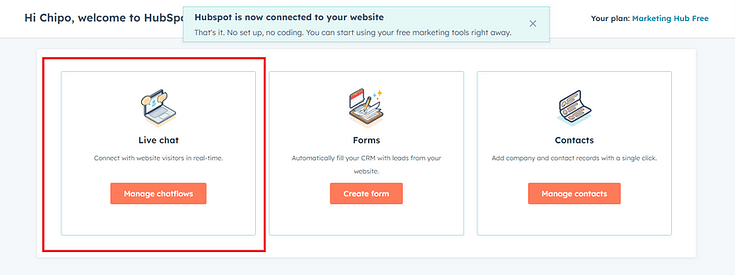
In the next screen, click the “Create ChatFlow” button in the top right corner.
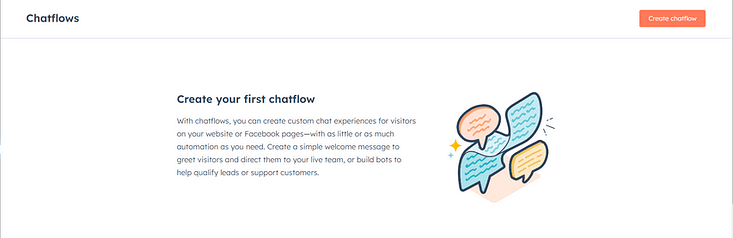
HubSpot has several different chatbot options. However, some are reserved for premium users.
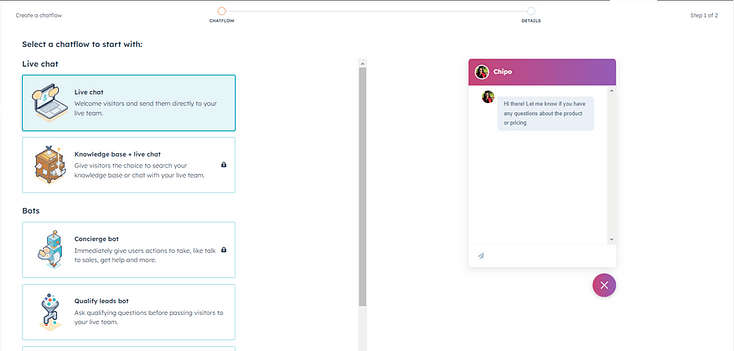
In this tutorial, we’ll choose the Live Chat option. Once you’ve chosen your option, click the “Next” button at the bottom of the screen and continue.
Your next step is to choose an inbox and language for your chatbot.
Save your changes and head to the next screen for customization options.
4. Customize Your Chatbot
All customization takes place from one screen divided into four categories:
Build:
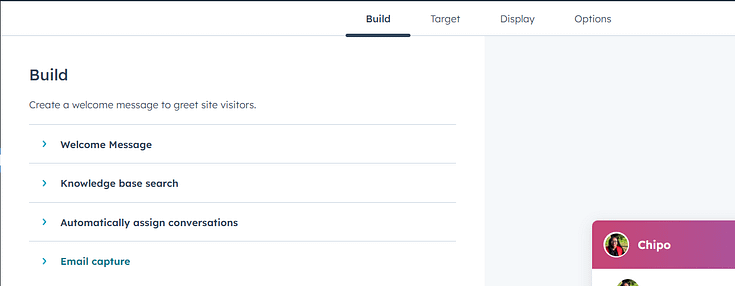
- Configure a welcome message to greet visitors
- Enable knowledge base search if you want to direct visitors to detailed tutorials or more resources
- Assign conversations to a different team member
- Create a trigger and custom message to prompt your visitors to submit their email addresses
Target:
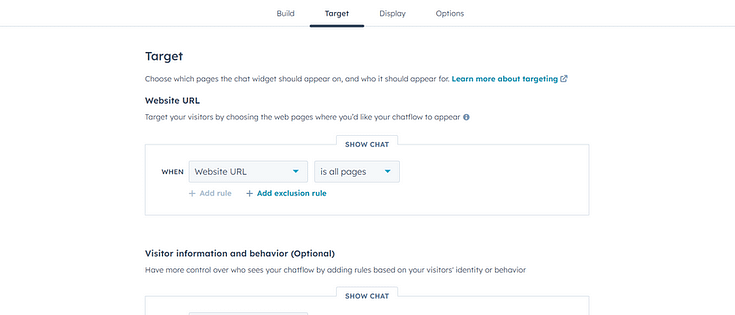
- Set the pages on which your chatbot should appear
- Configure who should see your chatbot (location, time, page visited, etc.)
Display
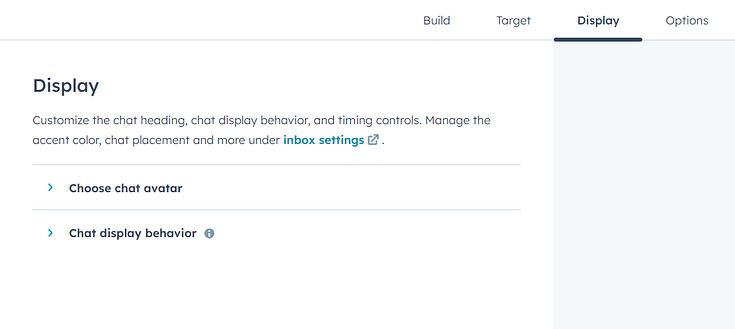
Customize your chat avatar
Choose which devices should display your chatbot
Decide when the chatbot should appear (as a pop-up or when a user clicks on the chatbot icon)
Options:
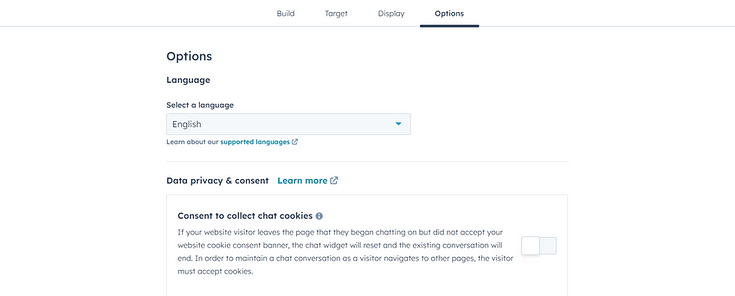
Configure your cookies settings
Finalize your data privacy settings
5. Preview & Publish Chatbot
Once you’ve chosen your settings, preview your chatbot and activate it by clicking on the slider next to the preview button.
Your chatbot will automatically appear on your chosen pages – no need to code anything.
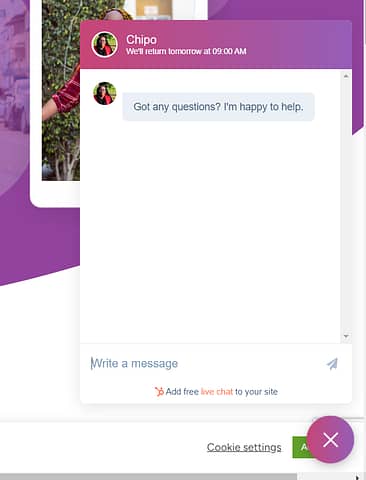
The Advanced & Paid Way: Using ChatBot Chat Widget
HubSpot’s Live Chat feature is easy to set up – but larger businesses might need more customization options or complex workflows.
We recommend using the ChatBot plugin.
ChatBot is one of the best AI chatbot options available – and it’s perfect for your WordPress website.
This chat plugin offers advanced workflows, in-depth templates, and a drag-and-drop builder to help you create an eye-catching chatbot that gets the job done.
This plugin does have a learning curve, and new users with limited technical knowledge may feel overwhelmed at first. But ChatBot provides tutorials and helpful resources to make learning this tool much easier.
First, you need to install ChatBot’s free plugin from their website or the WordPress Repository. This is a paid tool, but they offer a 7-day free trial to help you get started.
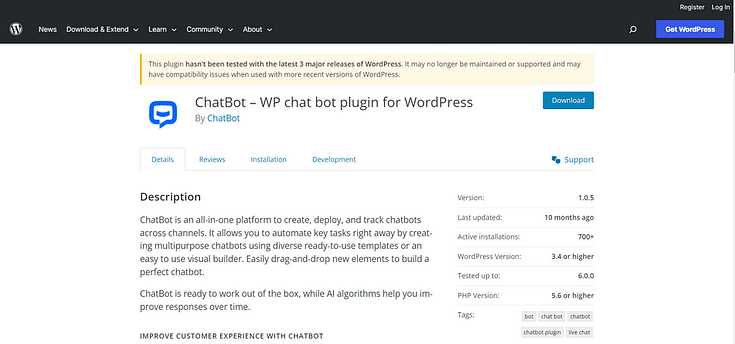
Follow the Setup Wizard’s instructions to connect your account to WordPress and set up your first bot.
ChatBot offers a wider range of bots – from lead generation to sales, job application, and FAQ bots.
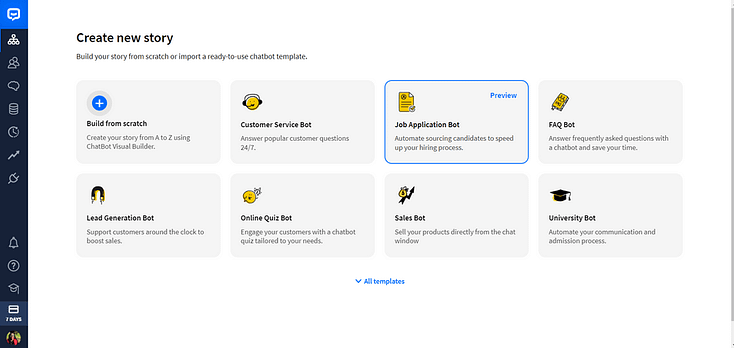
Once you’ve selected a bot, a pre-made workflow template will open on your screen. Here, you can customize messages sent after user input, add new triggers, and remove responses.
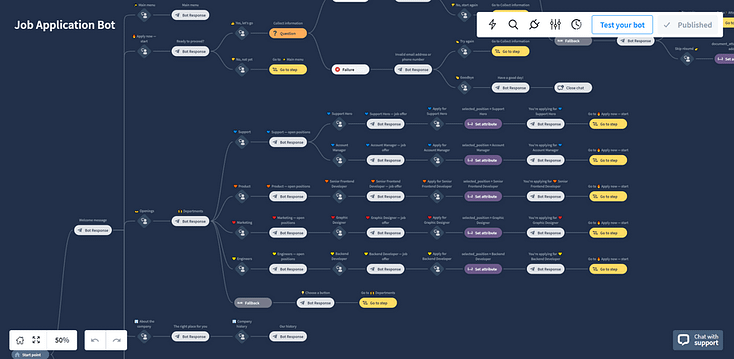
You can also create specific messages for users in different regions and countries. This can be helpful if you have a large international audience.
ChatBot is an ideal solution for large businesses and advanced WordPress users. If you only need your bot to answer a couple of simple questions, we recommend using HubSpot instead.
ChatBot’s pricing starts from $52 per month, billed annually.
FAQs: How to Add a Chatbot in WordPress
Q: Do I need coding skills to add a chatbot to my WordPress website?
No, you don’t need any coding experience. Many chatbot plugins, like HubSpot and Chatbot, offer simple, no-code setups. You can install a chatbot using a WordPress plugin, embed a chatbot script, or use third-party platforms like ChatGPT, Tidio, or Drift—all without writing a single line of code.
Q: What are the best premium chatbot plugins for WordPress?
A: Some of the best chatbot plugins for WordPress include Tidio, WPBot, ChatBot.com, and LiveChat with AI chatbots. The best choice depends on your needs—whether you want live chat support, AI-powered automation, or lead generation features.
Q: Can I add a chatbot for free?
A: Yes, you can add a basic chatbot to your WordPress website for free. There are a number of free plugins you can find in the WordPress.org Repository. Alongside HubSpot, WP Chatbot for Messenger is another free plugin to consider. You can easily embed this WordPress/social media bot on your site and integrate with your business Facebook page or Facebook Messenger.
Optimize Your Website for More Conversions
Adding a chatbot to your website should help free some time in your schedule…
…giving you more time to work on other important parts of your WordPress site.
The best way to improve your audience’s user experience and drive conversions is to have a user-friendly website that directs visitors to take action.
Here are 4 additional tutorials to help you optimize your website and land more leads & sales:
- How to Create a User-friendly Website with the Right Tools
- How to Edit the Footer for Your WordPress Website
- How to Add a Click to Call Button to Your WordPress Website
- 30+ Must Have Website Features for an Amazing User Experience
And if you feel like your website needs a big change, then you need to get Thrive Suite.
Thrive Suite is an all-in-one toolkit that contains premium plugins, landing page templates, opt-in form templates, quiz templates, and more; designed to help you create an amazing website for your business.
Whether you need a simple one-page website, a multipurpose business website with an eCommerce store, or a simple blog, Thrive Suite can help you build what you need.
If you've been thinking about taking your business to the next level and want to use high-quality tools for a crazy reasonable price - Thrive Suite could be for you.
Click here to learn more about Thrive Suite.