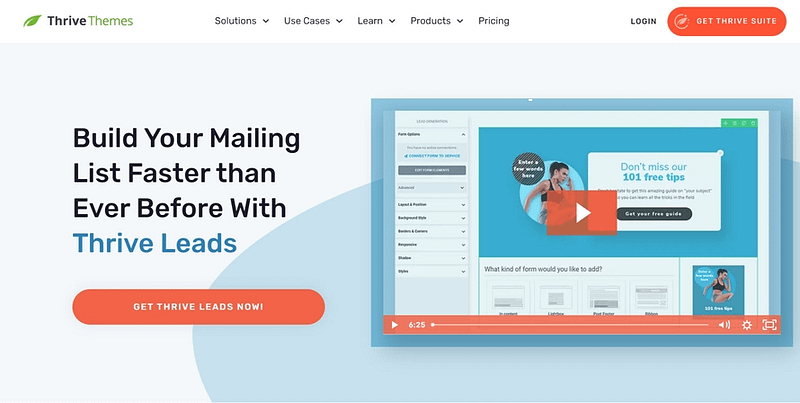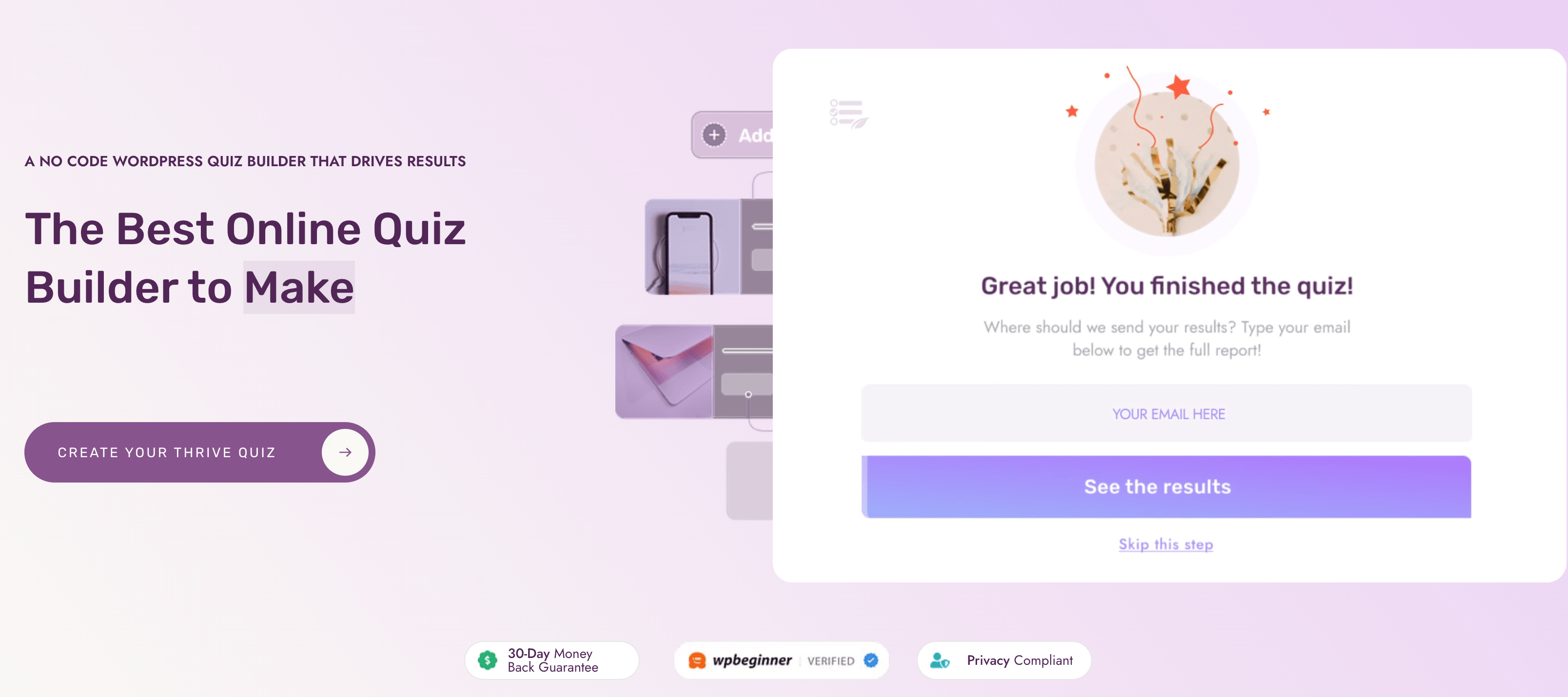Looking to learn the secrets of email segmentation to boost your subscriber conversions?
Spoiler alert: it’s actually very simple — and we’ll show you how.
Turning subscribers into loyal followers—or even customers—goes beyond just sending out mass emails. The key? Sending the right emails to the right people.
We’ve put together a straightforward, blow-by-blow guide on what email segmentation is and how you can implement this strategy to drive up your conversion rates.
By the end of this guide, you’ll have a clearer idea on how to organize your subscribers, create personalized content, and turn more subscribers into engaged customers.
What is Email Segmentation and Why Is It Important?
Email segmentation involves dividing your subscribers into different groups so you can offer a more personalized experience.
Think of it as inviting your friends to different types of parties. You wouldn’t invite your book club to a Super Bowl party, right? Just like that, segmentation helps you tailor your email content based on what you know about each group, making your messages more relevant and interesting to them.
Why is this important?
Because people are more likely to pay attention to emails that feel like they were written just for them. They'll read them, click on links, and maybe even buy something — boosting your average email engagement — and overall deliverability.
Plus, it helps your emails stand out in a crowded inbox — and reduces your unsubscribe rates.
It's all about sending the right message to the right person at the right time.
Email Segmentation Strategy Key: Start With Your Buyer Persona
When you're planning to send out emails, knowing who exactly you're talking to can make a big difference for your small business.
A buyer persona is a detailed description of someone who represents your ideal customer. It’s not about one specific person but about creating a character that embodies the traits of your overall audience.

Why are buyer personas important for email segmentation? Because they help you tailor your messages and allow you to adjust your emails to fit the specific interests, problems, and desires of different segments of your audience.
This means instead of sending the same email to everyone, you can send targeted messages with specific subject lines, or in marketing automation workflows, that speak directly to what each group cares about. The result? Your emails feel more personal and relevant, which can lead to better engagement, higher open rates, and more conversions — making your email marketing strategy more effective and impactful.
How to Discover Your Buyer Personas
Hubspot gives the following definition:
"A buyer persona is a semi-fictional representation of your ideal customer based on market research and real data about your existing customers."
Another term that's often used to describe the same thing is: customer avatar .
Your goal with creating these personas is to divide your website traffic into subgroups based on their problems and the solution they are looking for. That way, you can connect with your target audience better.
To do so:
List your offer(s)
Create a fictional person (=persona) of your ideal customer for each one of your offers. One offer might have more than one persona. Eg. Eg. If you have a webinar on Facebook ads, one persona might be an online business owner and the other one a local business owner.
Create Groups or Buckets. Aim for 3 to 5 buckets maximum. If you're not planning on communicating differently with the different personas, they belong in one group.
Now that you've identified the different groups within your audience, let's look at how can divide them into different email segments.
6 Email Segmentation Ideas to Create Tailored Emails and Increase Conversions
There are a million different ways to segment your list. You can choose to create groups based on demographics, geographic location, time zones, past purchase behavior, etc. Most of this is done through your email marketing platform.
This section breaks down the main ways to segment your audience (through landing pages, forms, and your email marketing tools), so you can set them up on your own.
Ready to start improving your email marketing strategy and land more sales? Let’s dive in.
1. Create a Self-Segmentation Opt-in Form
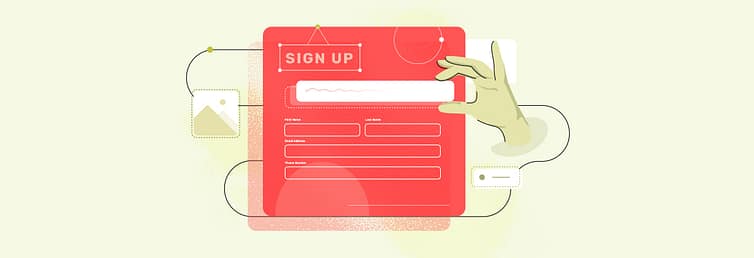
A really easy and quick way to split your email list into different groups is by using a multiple-choice sign-up form. This method is great because you only have to make one form for your whole website.
When people visit your website, they can pick an option on the form that tells you what they're interested in. This way, you can automatically sort them into groups that match what they like.
Pros
Points to Consider
2. Set Up Content-Based Segmentation Opt-in Forms
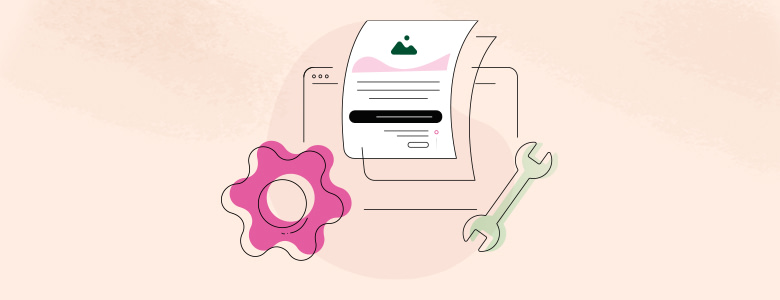
Want to decide exactly which sign-up form shows up with which article or page on your site?
You can do that by matching your forms to the content they appear with. This means if someone is reading about digital marketing, they get a form related to this topic. That way, yo can make sure the form is super relevant to what they're interested in.
Pros
Points to Consider
This method is a smart choice if your website covers different topics or interests and you want to make sure you're offering something valuable and related to what your readers are already looking at.
It's all about making the sign-up offer as tempting as possible by linking it closely with what they're reading.
Introducing Thrive Leads: Your Solution to Easy Sign-Up Forms & Effortless Segmentation
If you’re looking for a straightforward way to create and manage sign-up forms on your site, Thrive Leads is the way to go.
This plugin is designed to take the guesswork out of form creation and segmentation.
What Does Thrive Leads Offer You?
Effortless Form Creation:
Building attractive sign-up forms should be easy, not a puzzle. With Thrive Leads, you get a user-friendly drag-and-drop builder that simplifies the process. The real perk? You save valuable time that can be better spent on crafting content that resonates with your audience.
Smart Form Placement:
Thrive Leads shines in how it strategically displays your forms where they make the most sense. Imagine a visitor reading about vegan recipes and spotting a sign-up form for more of the same. The result? A higher chance they'll want to subscribe. It’s smart targeting at its best, ensuring your content reaches those who truly appreciate it.
Boost Sign-Ups with A/B Testing:
Wondering if a bold, colorful form outperforms a sleek, minimalist one? Thrive Leads' A/B testing removes the guesswork. Test, learn, and apply the insights to skyrocket your sign-up rates. This isn't just about making changes; it's about making informed decisions that lead to real growth.
And What’s In It For You?
No more worrying about building multiple forms or figuring out where to place them for maximum effect. Thrive Leads handles the heavy lifting, so you can get back to what’s important: connecting with your audience.
With Thrive Leads, the process of enticing readers to sign up becomes more intuitive. Your audience sees offers that align with their interests, making them more inclined to subscribe. It’s a smart way to grow your community with minimal effort.
For those who value simplicity and effectiveness in their website tools, Thrive Leads offers a compelling solution. It’s about making sign-up form creation and segmentation as straightforward as possible.
3. Make an Email List Segmentation Quiz
Turning a quiz into a tool for figuring out what your subscribers like is both fun and smart. It’s a great way to see what they're into and then organize them into groups based on their answers.
Redefine Audience Engagement with Thrive Quiz Builder
If you're keen on making a quiz but worried it'll be tough, Thrive Quiz Builder is here to help.
This tool makes creating quizzes easy, so you don't get stuck on the tricky technical stuff. With Thrive Quiz Builder, you can quickly make, share, and check how your quiz is doing.
It helps you learn more about your subscribers in a fun way, making sorting them into groups simple. Using Thrive Quiz Builder can save you time and make your emails more spot-on than ever.
Give it a try to make your email list smarter and your work easier.
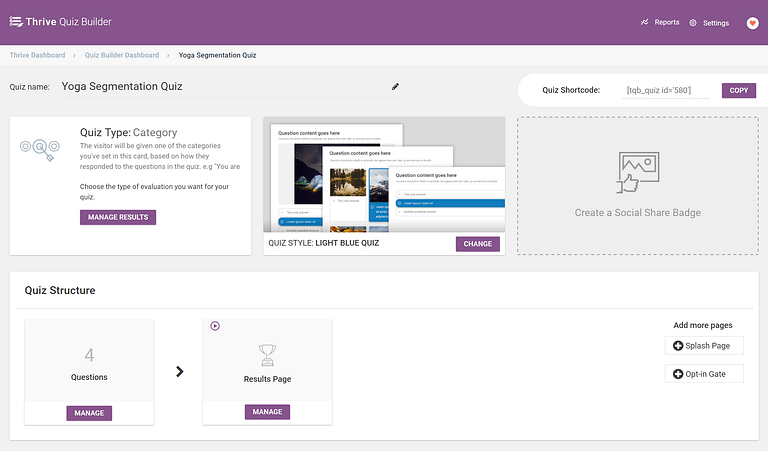
How to Set Up Your Quiz:
Decide What to Ask: First, think about what you need to know. What do your subscribers like? What do they need help with? This helps you make a quiz that's both fun and useful.
Make the Quiz: You don’t need something complicated to create your quiz. Thrive Quiz Builder is a great tool because it’s easy to use and helps you make professional-looking quizzes fast. You can create quizzes that fit your brand in minutes — and without needing to be a tech expert.
Organize Based on Quiz Answers: After people take your quiz, look at their answers to see what they're interested in. This lets you group them by their interests or needs.
Send Tailored Emails: With your groups set up, you can start sending emails that are right up their alley. If someone showed interest in beginner topics, you can send them starter tips or products.
Pros
Points to Consider
4. Launch Behavioral Segmentation Campaigns
Behavioral segmentation is about sending the best emails based on what your subscribers do. This method helps you create relevant emails that align with your audience’s interests and needs

For example, you might notice some subscribers always open emails about new product releases.
These metrics are known as “behavioral data”, and that’s what you’ll use to identify your VIPs (loyal customers), on-and-off buyers, and inactive users.
Typically, you can use a Customer Relationship Management (CRM) tool, or your email service provider (e.g. Mailchimp, Drip...) to find this data.
Steps to Use Behavioral Segmentation
Track What Subscribers Do: Start by closely watching how your subscribers engage with your emails. For instance, look at email open rates to see which subjects catch their eye, click-through rates to understand what content or offers they find compelling, and purchase history to identify which products they can't resist
Group Subscribers by Their Actions: Once you see patterns, you might find clear patterns. For example, you might notice a group of subscribers who frequently open emails about your latest blog posts (showing a keen interest in your content), another group that clicks through offers on new products (indicating they're eager for the latest items), and yet another group that regularly purchases from your seasonal sales (suggesting they're bargain hunters).
Send Targeted Emails: Now, send targeted emails to each group. If a group likes hearing about new products on your eCommerce store or send them special offers.
Pros
Points to Consider
5. Set Up Lifecycle Stage Segmentation
Lifecycle stage segmentation involves sending emails based on where your subscribers are in the customer journey. It helps you send the right message at the right time. Let’s break down how to make this work for your email list.
This method divides your subscribers based on their current stage in your buying cycle, like new subscribers, regular customers, or those who haven’t bought in a while. This way, you can tailor your email marketing campaigns to fit exactly where they are in their journey with your brand.
How to Implement Lifecycle Stage Segmentation
Identify Different Stages: First, figure out the key stages your customers go through with your brand. This might include new email subscribers, customers who have made a purchase, and inactive users.
Group Your Subscribers: Once you know the stages, organize your subscribers into these smaller groups. You might need to track their purchase history or engagement level to do this.
Craft Stage-Specific Emails: Create emails that suit each stage. For new subscribers, send a warm welcome email and introduce your brand. For new customers, send thank-you notes, product tips, or related offers. For cart abandoners, offer an irresistible incentive to win them back.
Pros
Points to Consider
6. Add a Personal Touch with Demographic and Geographic Segmentation
This type of email marketing segmentation involves grouping your subscribers based on personal attributes like age, gender, occupation (job title), and where they live. This strategy can help you created targeted campaigns to connect with your audience on a deeper level.

Steps to Use Geographic and Demographic Segmentation
- Collect Information: Gather geographic and demographic data from your subscribers when they sign up.
This can be done through sign-up forms where you ask for specific information. Make sure to explain why you're asking for this information—to send them more relevant content—and reassure them about how you'll protect their privacy. - Analyze and Segment: Review the information you collect to spot trends and group your subscribers accordingly. For example, you might find a large portion of your audience is in their 30s and living in urban areas, which could influence the type of content you send them.
- Customize Your Campaigns: Develop targeted email campaigns for each segment. This could mean sending emails about local events to subscribers in a particular city or offering product recommendations based on age-related interests.
Pros
Points to Consider
Next Steps: Optimize Your Lead Generation Funnel
The quality of your email list heavily depends on your lead-generation strategy. Are the right people signing up for your offers?
How are you framing the value your business can provide? And what about the tools you're using to build your funnel pages, opt-in forms, and lead magnets?
Here are four free tutorials you can use to improve your funnels, landing pages, and copy so you can be sure you're attracting the right people:
- How to Set Up a Complete Lead Generation Funnel
- How to Deliver a Lead Magnet (+Key Tips)
- How to Improve Your Opt-In Form Conversion Rates
- 13 Copywriting Tips for Beginners (How to Write Like a Pro)
Start Segmenting Your List Today
I hope that the above information showed you that segmenting your email list isn’t difficult to put in place.
With the right tools, you can create your setup in less than an hour.
Go ahead, create your Thrive Leads forms or your Thrive Quiz Builder quiz and let me know how it goes in the comments below!