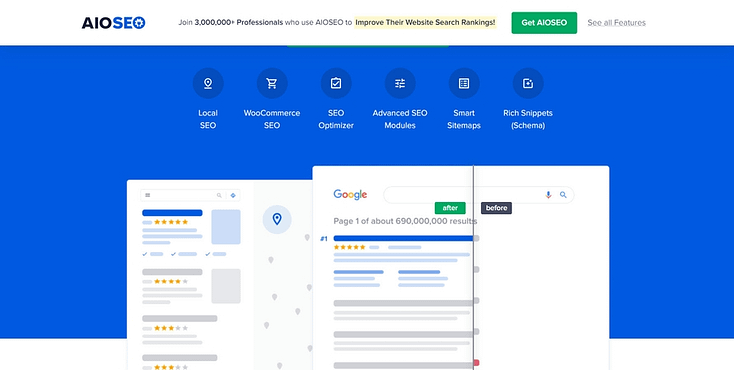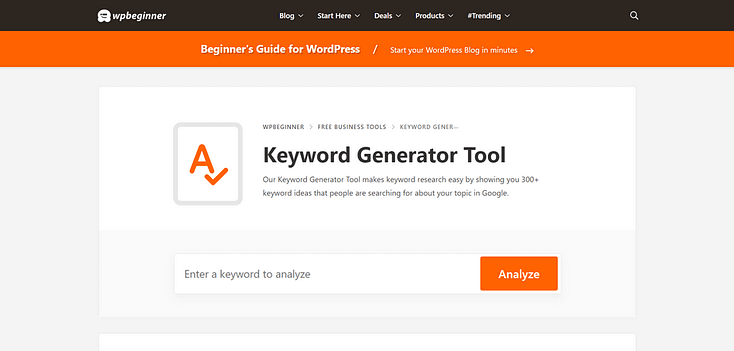✅ TL;DR: How Do You Create SEO-Friendly Blog Posts?
To create SEO-friendly blog posts in 2025, focus on people-first content that’s well-structured, keyword-aware, and genuinely helpful. Match search intent, optimize your formatting, and prioritize readability, speed, and trustworthiness.
Here’s the short version of what works:
- ✅ Use one clear keyword per post — aligned with search intent
- 🧩 Structure your post with logical H2s and scannable sections
- 🖼 Add images with descriptive alt text (Google loves this)
- 🔗 Link internally to related content and externally to trusted sources
- 🧠 Optimize meta descriptions, URLs, and titles for clarity and click-throughs
- 📅 Publish consistently — Google favors active sites with fresh content
- 🤝 Write like a human, not a robot — your readers (and AI) can tell
Creating content that ranks today is less about tricking the algorithm and more about building real, optimized value for your audience. Keep reading to learn more
SEO looks a little different these days. Between AI-generated answers, zero-click search results, and Google’s shifting guidelines, it’s no surprise that creators are scrambling to adapt their blog SEO strategy.
But here’s the comforting truth: some things haven’t changed.
Helpful, human-first content still wins — and when you optimize your blog content with the right structure, keywords, and user experience in mind, you’re not just pleasing algorithms. You’re building trust, growing organic traffic, and showing up when it matters most.
This guide breaks down how to write SEO-friendly blog posts that boost search engine visibility and resonate with real readers — whether they’re finding you through Google or an AI search engine.
Because while the SEO landscape evolves, the mission is the same: connect with the right people, at the right time, with the right message.
And the opportunity? Still huge. Organic search accounts for about 94% of all clicks, and in 2025, the biggest shifts in content optimization are expected to come from Generative AI, Google’s E-E-A-T standards, and the rise of zero-click search.
So whether you’re fine-tuning your strategy or just starting to optimize blog content for better rankings, these 14 practical tips will help you show up, stand out, and grow with confidence.
Let’s dive in.
Why Do Your Blog Posts Need to Be SEO-Friendly?
SEO is one of the most effective ways to get quality content in front of your target audience.
When your content matches a searcher’s needs, it increases your chances of getting more readers to convert into leads or paying customers. But you need to get their attention first.
Enter, search engines.
Search engines like Google, work as crawlers — sifting through millions of websites and blog content, in order to provide users with the most relevant content for their search queries. If you want these search engines to see your content as valuable, you need to focus on creating SEO-friendly content.
To create blog content that both your audience and search engine bots will love, you’ll need to implement the right SEO techniques.
Fortunately for you, we’ve listed 14 key tips you need to create SEO-friendly blog posts that will help boost engagement with your readers and find favor with search engines.
How to Write SEO-Friendly Blog Posts (14 Proven Tips)
These SEO tips work for all kinds of websites -- blogs, eCommerce stores, etc.
1. Use a Clean Site Structure for Better Crawlability
If your website is hard to navigate and offers a poor user experience..
You’re going to struggle to convert any organic traffic into leads and customers.
You don’t need to have a fancy website to get on top of any search engine’s algorithm.
But you do need a website that has:
- A clean WordPress theme that’s updated regularly,
- Site headers & footers for clear navigation
- Page and post templates that clearly display your written content & visual content
With Thrive Theme Builder & Thrive Architect you can create a clean WordPress website that clearly communicates your brand, and publish impressive blog posts that look great and offer amazing value.
Thrive Theme Builder comes with several professionally designed companion themes, complete with conversion-focused pages and block templates for every part of your website (including your blog).
And Thrive Architect, our drag-and-drop page builder, is what you’ll use to customize your site pages – and blog posts.
We built our tools with conversions & engagement in mind, so you’ll find all the necessary tools you need to create blog posts that are easy to read and simple enough for search engines to crawl through.
You can purchase Thrive Theme Builder & Thrive Architect together as a bundle, or get them and several conversion-focused plugins when you purchase Thrive Suite, our all-in-one WordPress plugin toolkit designed to help you build a thriving online business.
Pro tip
SEO-friendliness starts with your website's structure and your theme plays a major role in this. If you want to learn how to create a custom WordPress theme that makes your site stand out -- and also plays nice with search engines -- check out this step-by-step guide.
2. Install a Reliable SEO Plugin to Simplify Optimization
Creating SEO-friendly posts is an important part of any successful content strategy, but it can be challenging to balance great writing with effective optimization. And this where a solid WordPress SEO plugin can make a significant difference.
My top recommendation is All in One SEO.
Used by over 3 million users, AIOSEO is the most comprehensive SEO toolkit that helps you improve your search rankings without needing to learn code or complex, technical SEO techniques.
This SEO plugin offers a variety of powerful features, including:
- TruSEO Analysis: Your personal SEO coach that guides you while you write, helping you create content that ranks higher in search results without the guesswork
- Smart XML Sitemaps: Gets your content discovered and indexed by search engines automatically, so new pages start bringing in traffic faster
- Rich Snippets Schema: Makes your search listings stand out with eye-catching details like ratings and prices, attracting more clicks to your website
- User-Friendly Interface: Makes SEO simple even for beginners, with a clean dashboard that turns complex optimization into easy-to-follow steps
AIOSEO takes the technical stress out of optimizing your WordPress posts and pages -- and saves you time, too.
3. Do Smart Keyword Research to Target What Matters
If you want your target audience to find your articles, blog posts, or videos when they search for topics related to your business, you must use the right target keywords in your content.
That might sound like a lot of pressure, but it isn’t. There are a number of great keyword research tools for SEO you can use to make sure your digital marketing strategy is on the right path.
Keyword research also gives you a better understanding of your target audience’s search behavior.
Start your SEO journey with this free WPBeginner Keyword Generator Tool that’s designed to help you find the right keywords for your content strategy.
This tool is the perfect solution for bloggers and business owners who can’t afford SEO tools like Semrush or Ahrefs.
Alternate: Google Search Console also offers SEO tools to help you identify keyword search volume, related keywords, and track important metrics.
4. Align Every Post with Your Audience’s Search Intent
Once you’ve created a list of topics that are relevant to your audience, you need to understand why your audience is searching for these terms.
This is known as search intent.
A search engine’s goal is to provide users with great content that helps them. Relevancy is a key ranking factor.
So, in order to rank in search results pages (SERPs), you need to understand your audience’s search intent.
Typically, there are four types of search intent:
- Navigational intent: a user wants to find a specific post or page (e.g. Thrive Themes login)
- Informational intent: a user wants to learn more about a topic (e.g. what is Thrive Suite)
- Commercial intent: a user wants to conduct more research before making a final purchase decision (e.g. Thrive Architect vs Divi)
- Transactional intent: a user wants to take a specific action, usually making a purchase (e.g. buy Thrive Suite)
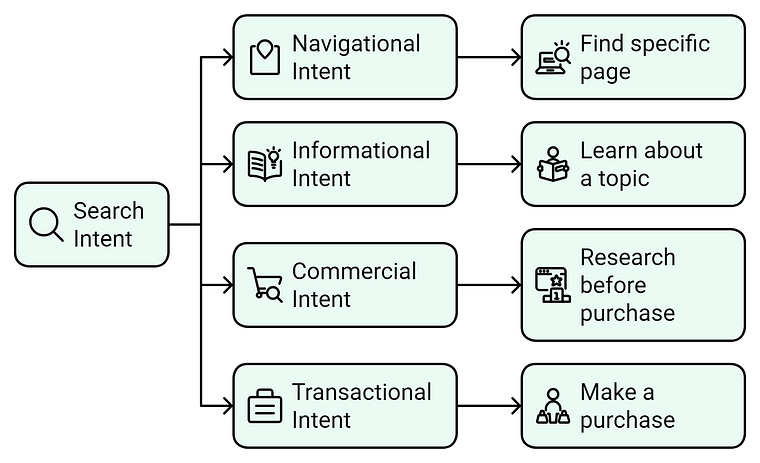
The four main types of search intent
And there are different blog post types that work best for each intent.
For example, if your keyword is “best tools to secure a WordPress website” you aren’t going to create a How-To Guide or a tutorial.
You’ll want to do a product comparison post, outlining the differences between several WordPress security plugins, so your readers can get a clear idea on the best option for their needs.
5. Outline Your Blog Posts to Improve Clarity and Flow
Once you’ve identified a topic and matched it with your audience’s search intent, it’s time to start writing.
First, create a clear blog post outline to help you create an SEO content that offers great value — this is a content writing must.
Here are a few tips for creating an outline with SEO in mind:
6. Write for Humans First, Then Optimize for SEO
While SEO optimization is the goal, you need to remember who your content is really for: your audience.
People who are looking for answers to questions they have – and they’re searching for blog posts like yours to help them with this.
A few tips to make your blog post content interesting and engaging for your audience:
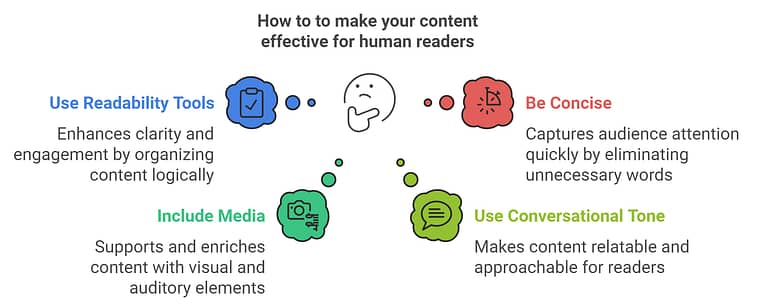
7. Add Keywords to Your Meta Descriptions and URLs
The meta description provides more information about your pages & posts. When done right, it gets users to click the link to your article and read through.
As more people click on your post’s link, search engines will be notified of this activity and move your post higher up on the search results page.
Adding your main keyword to your blog post’s URL is also a great way to make it easier for search engines (and your target audience) to find your content.
Take a look at this blog post’s url: www.thrivethemes.com/seo-friendly-blog-posts
It includes this article’s main long-tail keyword – so you and Google understand what this blog post is meant to be about.
8. Include Your Primary Keyword in the Blog Post Title
This should be a given, but we’ve found that some people neglect this super easy hack.
Your title should include your main keyword so search engines and your readers know what to expect from your blog post.
For example, if your main keyword is “Best WordPress Form Builders” and you’re writing a listicle blog post, a few title ideas could be something simple like “12 Best WordPress Form Builders to Get More Leads”.
With this title, search engines (and your readers) know your article is about 12 of the best WordPress Form Builders.
A clear title like this also lets your readers know that these are the best WordPress Form Builders for generating leads – making it even easier for them to know whether this topic is relevant to them or not.
9. Compress Images to Improve Load Speed and UX
Search engines love pages that load quickly – and so do your readers.
If your readers open your blog post and have to wait over a minute for it to load – they’re going to leave your site without reading or engaging with your content. If a high volume of visitors do this, search engines will assume that your content isn’t valuable and your posts won’t rank.
One of the main culprits for page lag is large images. If you add images to your blog posts (which you should) make sure they are less than 100KB to prevent them from affecting your page’s speed.
There are a number of great tools to optimize your images for WordPress without killing their quality – e.g. Kraken’s Free Image Optimizer and TinyPNG.
And if you’re struggling to identify what’s causing your pages’ slow load speed, use Google’s PageSpeed Insights to find any problem areas that need to be fixed.
10. Add Alt Text to Images to Improve Accessibility and Image SEO
Alt text is used to describe the contents of your image. It helps search engines understand why you’ve included the photo in your post – but that’s not all.
If anyone who is visually-impaired comes across your blog post, their screen reader can use the alt text to easily describe the images in your post.
For example, let’s say your blog post is about snow sports and you include an image of someone skiing down a slope.
The alt text be something like, “Snow sports example: person skiing down a slope”. The text describes the image perfectly and includes the main keyword “snow sports”.
In WordPress, you can easily add alt text to your images.
When you upload a picture in the WordPress content editor using the Image block, you’ll see the Alt Text option in the settings panel on the right.
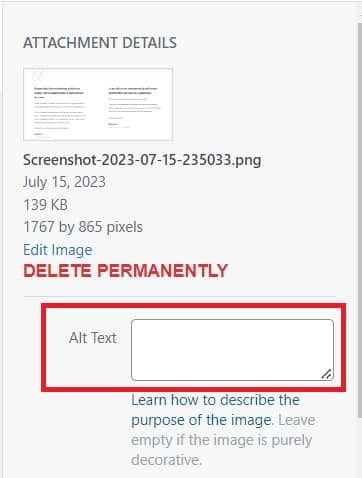
11. Avoid Keyword Stuffing to Keep Your Content Natural
Keyword stuffing is a guaranteed way to repel interested readers and prevent your post from ranking on search engine results pages.
What does keyword stuffing look like? Forcing your keywords in places that don’t make sense and make it hard for readers to understand what you’re trying to communicate.
Yes, adding your main keywords to your posts is essential for creating seo-friendly blog posts, but they need to fit naturally. Your readers should be able to read through your content without feeling overwhelmed or confused.
12. Link Internally to Boost Engagement and SEO Signals
Linking to other posts and/or pages on your website, also known as internal linking, is a great way to help your readers discover more of your content.
This strategy is also a great way for search engines to understand your site content better.
From a user perspective, internal links can encourage your readers to stay on your site for longer, sending a signal to search engines that your content contains valuable information that more people should see.
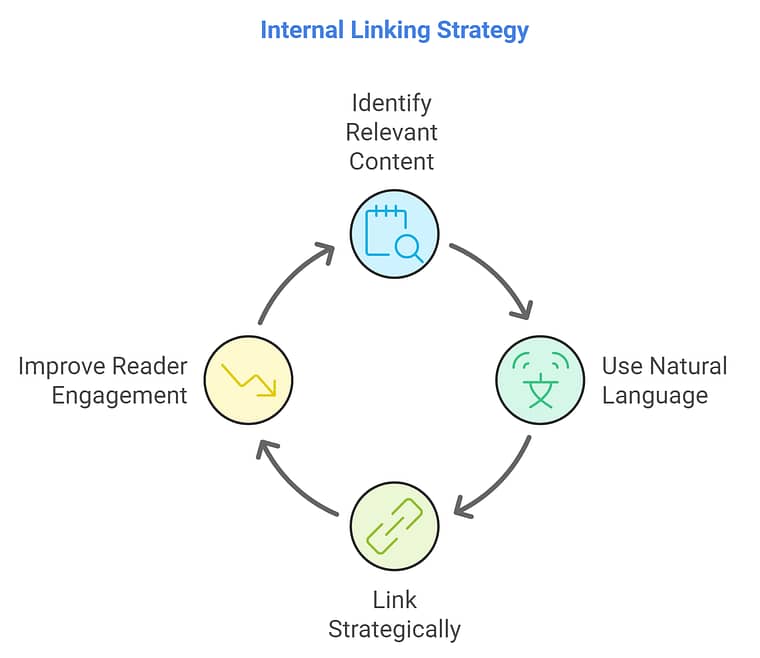
When linking to any pages on your website, focus on using natural language for your anchor text.
For example, say you want to link your blog post on creating SEO friendly blog posts to an related blog post on social media marketing hacks to boost engagement.
Instead of using a generic call to action like “click here to read about social media marketing hacks”, use descriptive words to avoid using spammy or generic calls to action, such as "top-rated cheap laptops" or "click here."
13. Link to Credible External Sources to Build Trust
We also encourage linking to external sites – as long as they are reputable and solidly support your blog post’s content.
Linking to well-known websites that offer additional solid information is a great way to help your audience expand their knowledge of the topic you’re covering.
It also shows search engines that you’ve taken an extra step to provide helpful information in your content.
One of the easiest ways to add good external links is by including relevant statistics in your blog posts. Concrete statistics help solidify your argument and also show your readers that you’ve done your research which, in turn, increases their trust in you as a thought leader.
14. Publish New Content Regularly to Stay Relevant
Publishing content regularly is important for SEO because it shows search engines that your site is active and your content is up-to-date.
Consistently publishing new content encourages search engines to crawl and index your site more frequently, increasing your chances of ranking higher on search engine results pages.
From a reader perspective, publishing regularly shows your audience that you’re providing fresh content. This can encourage them to keep returning to your site to engage with your content and eventually convert at a later stage.
You don’t need to post everyday to catch your readers’ (and the search engines’) attention. Once to twice a week, to start off with, is a good way to get into the habit of posting valuable content regularly.
Frequently Asked Questions About SEO-Friendly Blog Posts
What makes a blog post SEO-friendly?
A blog post is SEO-friendly when it’s easy for search engines to understand and genuinely helpful to readers. This includes using keywords naturally, structuring content with clear headings, optimizing your title and meta description, adding internal and external links, and ensuring your site is fast and mobile-friendly.
How does All in One SEO help with blog optimization?
All in One SEO (AIOSEO) simplifies blog optimization by handling everything from TruSEO analysis and smart meta tags to XML sitemaps and schema markup. It gives you step-by-step suggestions to improve your rankings — no technical knowledge required.
Do I need to add keywords to my meta description?
Yes — adding relevant keywords to your meta description helps search engines understand your content and can boost your click-through rate. AIOSEO makes it easy to customize your meta descriptions with a live preview so you can see exactly how your post will appear in search results.
Can I optimize images for SEO in WordPress?
Definitely. Optimizing your images helps with page speed and on-page SEO. Use image compression tools like TinyPNG or features within AIOSEO, and make sure each image has descriptive alt text so it’s accessible and crawlable by search engines.
Is Your Website Helping or Hurting Your SEO Efforts?
Now that you have the key tips you need to create SEO-friendly blog posts that look great from a technical and reader perspective an engaging, it’s time to focus on other parts of your business that could be stopping you from growing business and generating more sales.
Here are four free resources to show you what a good business website should look like:
- How to Build Your Perfect Personal Branding Website
- Do You Really Know What Makes a Good Website?
- How to Create an Online Coaching Website (Simple Guide)
- How to Create a Clean, Conversion-Focused WordPress Website
And if you feel like it’s time to make a change to your website, so you can finally reach your business goals, you should consider buying Thrive Suite.
Thrive Suite is an all-in-one toolkit that contains plugins, landing page templates, opt-in form templates, quiz templates and more; designed to help you create amazing content and make money from it.
If you've been thinking about building your own independent business and want to use high-quality tools for a crazy reasonable price - Thrive Suite could be for you.