TL;DR: Lead Magnets in 3 Big Truths
If you’re the type who scrolls straight to the highlights (no judgment, we all do it), here’s the skinny on lead magnets:
👉 Bottom line: Specific + Quick + Aligned = Conversions.
Are lead magnets still relevant in 2025? Yes.
Marketing has gone through wave after wave of change — AI tools, shifting algorithms, new platforms popping up every year. But the core principle hasn’t moved: people will happily trade their email for something that feels genuinely valuable.
Here’s the catch: a plain “Subscribe to our newsletter” isn’t going to cut it. That’s just noise. And if that’s still your go-to, you’re leaving conversions on the table.
Lead magnets are still the best way to start that relationship. Not a random freebie, not a 50-page ebook nobody reads. A good lead magnet shows people you understand their problem and can help them fix it — quickly. That’s what earns you the right to keep the conversation going.
And the numbers back it up:
- 74.7% of marketers say growing their email list is a top priority in 2025, and nearly 80% are using lead magnets to do it (Focus Digital, Amra & Elma).
- On average, lead magnet landing pages convert about 18% of visitors, with checklists and content upgrades hitting 30–34% conversion rates (Amra & Elma).
- Interactive formats like quizzes and calculators pull 20–40% conversion rates — and some case studies show spikes up to 60% (Amra & Elma).
- Most importantly, 90% of consumers say they’re willing to share their email in exchange for a genuinely useful freebie — a discount, template, or tool (EmailToolTester, Exploding Topics).
That’s why smart marketers still build them, test them, and double down on what works. Because when you nail the offer — specific, quick win, high-value feel — you’re not just adding emails to your list. You’re building a pipeline of people who already trust you to deliver.
This guide will show you exactly how to do that in 2026
FAQ: Complete Guide to Lead Magnets
You’ve got the big picture on why lead magnets still matter in 2026 But before we dive into the full strategy, let’s clear up the most common questions people have. Think of this as your quick-start FAQ — the answers you need before building anything.
A lead magnet is a free resource people actually want — like a checklist, template, mini-lesson, quiz, or free trial — that you give in exchange for their contact info.
It works because it’s a clear value exchange: they “pay” with their email, you deliver something useful right away. The key is honesty and quality. If your lead magnet feels generic or overpromised, you won’t just lose conversions — you’ll break trust before the relationship even starts.
Pick the format that matches where someone is in their journey:
- Top of Funnel (Awareness): Keep it light and low-effort → checklists, templates, calculators, infographics, quizzes.
- Middle of Funnel (Consideration): Go deeper with proof and expertise → webinars, toolkits, case studies, mini-courses.
- Bottom of Funnel (Decision): Meet high-intent leads where they are → free trials, demos, consultations, discounts, or free shipping.
Rule of thumb: the colder the audience, the easier the magnet should be to consume. Warmer prospects are willing to commit more time and effort.
High-converting lead magnets nail five things:
- Specificity: Solves one painful, concrete problem for a defined audience.
- Instant gratification: Delivers a fast win with minimal steps.
- Real + perceived value: Premium design, credible insights, and genuinely helpful content.
- Rapid consumption: Short PDFs, one-page checklists, quick templates, or bite-size videos beat long, overwhelming ebooks.
- Clear next step: A professional look and a strong CTA guide them to keep engaging with you.
Here’s a quick workflow you can use today:
- Pinpoint the pain: Dig into sales calls, customer support tickets, analytics, or forums to find the problem that keeps your audience up at night.
- Define the quick win: Choose the smallest, most useful action they can take right now.
- Craft your unique value prop: Make clear why your magnet beats a quick Google search — exclusive data, proven templates, or hard-earned insights.
- Pick the best format: Use a checklist/template for processes, video for demos, quiz/calculator for personalization.
- Splinter from your product: Take a slice of your paid offer (like a module’s checklist) so the lead magnet pre-qualifies people for what you sell.
Keep the delivery funnel simple and seamless:
- Landing page: One focus, strong headline, skim-friendly bullets, visual mockup, and social proof.
- Form: Ask for the minimum — usually just email (maybe first name).
- Thank-you page: Immediate download or access, plus a next step (like a blog, webinar, or low-ticket offer).
- Automated email: Send the asset again, confirm delivery, and start a short, value-first nurture sequence.
Pro tip: content upgrades (hyper-relevant freebies inside top-performing posts) almost always outperform generic site-wide popups.
The real measure of a lead magnet isn’t raw signups — it’s what happens after. Track:
- Conversion rate: % of landing page visitors who sign up.
- Cost per lead (CPL): Especially important if you’re running ads.
- Engagement: Do people open the nurture emails, click through, and interact?
- Lead quality: How many new contacts become MQLs or SQLs?
- Lead-to-customer rate & CLV: The real revenue impact.
- CPQC (Cost per Qualified Customer): The north star metric. Example: a $10-per-lead consultation that converts at 20% is far more profitable than a $2-per-lead quiz converting at 1%.
Most underperforming lead magnets fall into one of these traps:
- Vague, boring topic → Re-interview your customers. Nail one sharp pain and promise a specific outcome.
- Weak landing page → Rewrite your headline around results, add bullet points, visuals, and proof. Strip out distractions.
- Slow or broken delivery → Automate, double-check links, and show instant access on the thank-you page.
- Too many form fields → Cut it down to the bare minimum. Collect more data later.
- No follow-up → Don’t “give and ghost.” Build a short, useful nurture sequence tied to the exact magnet they downloaded, then bridge them to your core offer.
At the root, all fixes come from one shift: be customer-centric. Solve their most pressing problem quickly, align it with what you sell, and measure what leads to customers — not just what inflates your list.
The Psychology of a Perfect Lead Magnet: 3 Essential Rules
After building and testing lead magnets for years, I can tell you this: conversions aren’t random. They follow a predictable pattern — and it comes down to psychology. Here are the three rules I never skip:
1) Be Ultra-Specific
General offers flop because they don’t feel relevant. “Improve Your Business” sounds like homework. But “Fix Your Shopping Cart Abandonment in 5 Steps” gets clicks because it speaks directly to a real pain point. When your magnet solves one sharp problem for one audience, you instantly stand out in a sea of vague freebies. Specificity tells people: this was made for you.
2) Offer Instant Gratification
Here’s the truth: people don’t want 40 pages of theory. They want something they can use today. That’s why checklists, calculators, and templates consistently beat ebooks. A quick win not only feels good — it anchors your brand in that moment of progress. They associate you with results, not overwhelm.
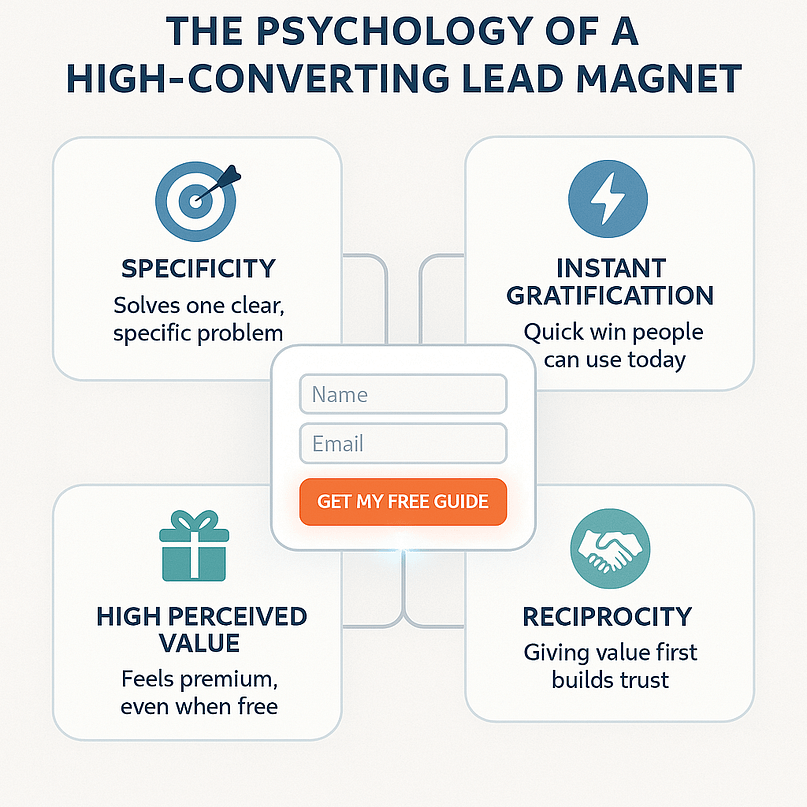
3) Provide High Perceived Value
Value isn’t just about the content — it’s how it’s packaged. A professionally designed PDF, a polished video, or a landing page that feels premium makes your free offer feel like it could’ve been paid. That signals credibility, and reciprocity kicks in: “If this is free, imagine what the paid stuff is like.” That’s the mental shift that turns leads into customers.
Thrive Tip: If you want to dive deeper into how design, copy, and psychology work together to drive conversions, check out our Landing Page Strategy guide.
Understanding the Terminology (Gated Content, Content Upgrades, and Content Locks)
Marketers love to toss these terms around like they’re interchangeable. But, they’re not.
Each plays a different role in your lead generation strategy — and knowing the difference helps you use them with intent instead of just “adding a popup and hoping.”
Gated Content: The Umbrella
This is the big picture. Gated content simply means you put something of value behind a form. The “gate” is the opt-in — usually an email form. Classic examples are ebooks, checklists, webinars, or free trials. You give me your contact info, I give you the resource. It’s the foundation of email list building.
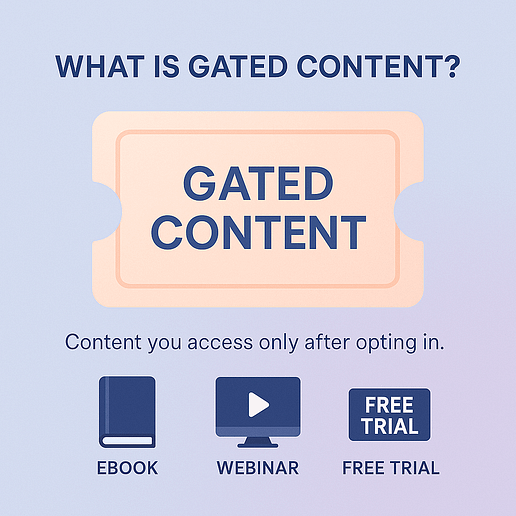
Content Upgrade: The Sniper Tactic
This is where things get fun — and high-converting. A content upgrade is a bonus that’s hyper-relevant to the exact blog post or page someone’s already reading. Example: you write a blog post on “10 Proven Ways to Boost Email Open Rates.” Inside it, you offer a downloadable checklist: “Swipe the 5 Subject Lines That Got Us 60% Opens.” That’s a content upgrade. It works because you’re catching people at the peak of their interest and handing them the next step right there. It feels like you read their mind.
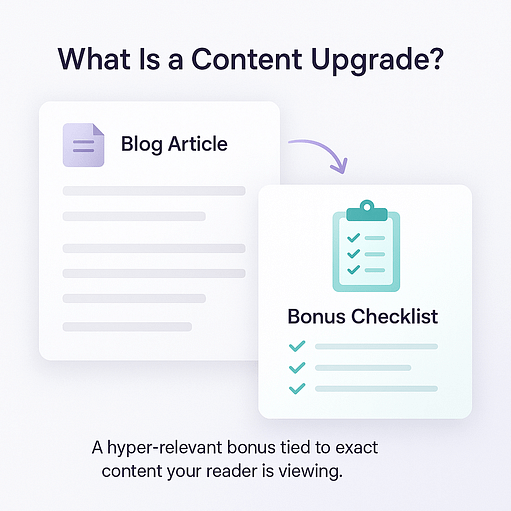
For example, if your post is about boosting email open rates, the upgrade could be a swipe file of subject lines that hit 60% opens. That level of relevance is why upgrades can convert like crazy — one marketer reported jumping from 0.54% to 4.82% opt-ins just by adding an upgrade (Content Marketing Institute).
Content Lock: The Technical Magic Trick
This is the feature that makes gated content and upgrades work in real life. A content lock hides part of your content until the reader opts in. Think of it as the “bouncer at the door” — you only get the goods once you hand over your email. Tools like Thrive Leads make this dead-simple: highlight the section of your blog post you want to lock, set the trigger, and boom — you’ve got a working content lock.
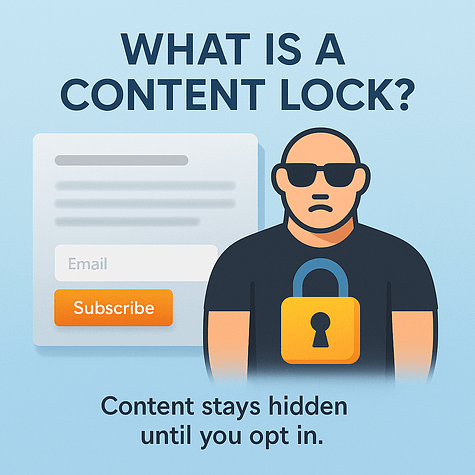
The Concert Analogy
Think of it like being at a concert:
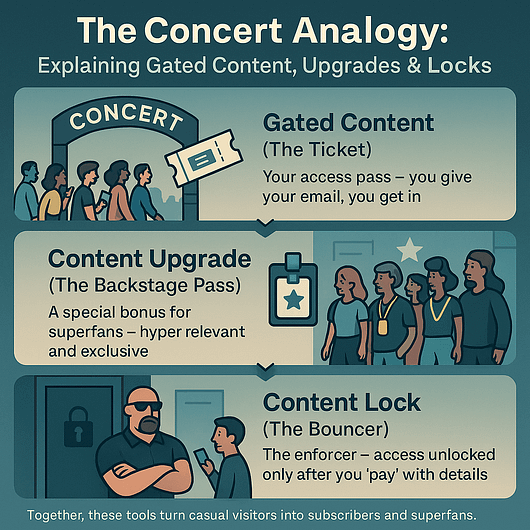
Put together, they’re not just jargon. They’re the mechanics of how smart marketers turn traffic into subscribers without relying on tired “join our newsletter” banners.
A Library of High-Converting Lead Magnet Ideas
When people ask, “What’s the best type of lead magnet?” my answer is always the same: it depends on your audience and your funnel stage.
Different formats hit differently depending on where someone is in their journey. Here’s your menu — and why each works:
Creative & Unexpected Lead Magnet Formats
Most lead magnets feel copy-pasted: another PDF, another “ultimate guide.” They don’t surprise anyone anymore. If you want people to actually lean in, give them something that feels different — something that proves you think beyond the obvious.
ROI Calculators, Swipe Vaults, and AI Mini-Tools
Tools people can use immediately hit harder than content they have to sit and read. A savings calculator, a vault of proven headlines, or a simple AI-powered script generator all give instant payoff. They feel more like a product than a freebie — and that raises the bar for how people see your brand.
Diagnostic Audits
Think of it like a quick health check: “Score your homepage in 60 seconds.” That kind of audit is fast, personal, and urgent. It also naturally points to the bigger problems your service or product solves — which makes the jump to your paid offer feel effortless.
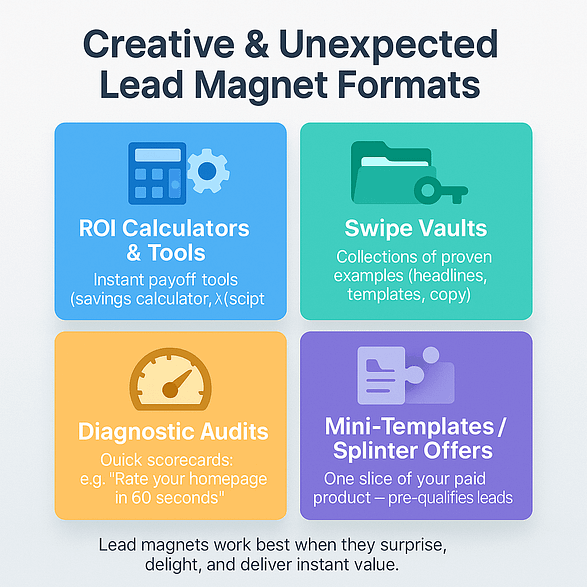
Mini-Templates Splintered From Your Core Product
This is my go-to move. Instead of creating something random, carve out a slice of what you already sell. One lesson from a course, one landing page design, one checklist from your toolkit. Anyone who grabs it is basically saying, “Yes, I want more of this.” That means they’re not just a lead — they’re a pre-qualified lead.
Why This Matters
Competitors can copy your ebook tomorrow. They can’t copy your creativity. Interactive, personal, product-aligned lead magnets build a moat around your funnel. They don’t just fill a list — they attract the right people.
The Toolkit: How to Create and Deliver Your Lead Magnet
Whenever someone asks me, “What do I actually need to build a lead magnet that works?” I always tell them the same thing: start simple, but use the right tools from the jump. You don’t need a design team or a giant budget. I’ve built high-converting lead magnets with nothing more than Canva, Google Docs, and Loom.
Creation Tools I Keep Coming Back To
- Canva → Perfect for whipping up polished checklists or guides without fiddling in Photoshop.
- Google Docs → Great for drafting copy and turning it into a clean, exportable PDF in minutes.
- Loom → If you’re a talker, not a writer, record a quick walkthrough or mini-lesson. People love it when they can see and hear you.
These three cover 90% of what I need. And honestly, they’re proof that speed and clarity matter more than shiny design.
Content-Splintering: Try This Secret Shortcut
Here’s a move I recommend every creator try: take a slice of your paid product and give it away as the freebie.
Not just any random checklist — but an actual piece of the real thing you sell. For example, if you’ve built a full online course, offer one lesson as a free trial (I’ve broken down how to do this here). Or if you sell a pack of templates, give away one of the most useful ones.
The magic? Only the right people will bother downloading it. If someone grabs a single lesson, they’re basically telling you, “I’m interested in the full course.” That’s pre-qualification baked right into your lead magnet.
Delivery Funnel: Keep It Smooth and Friction-Free
Your flow should look like this:
Landing page → opt-in form → thank-you page → automated email → nurture sequence.
One thing I’ve learned the hard way? Keep your forms short. Ask for the bare minimum (email, maybe a first name). Every extra field feels like friction, and people drop off. Also, test your delivery — make sure the download link shows up instantly on the thank-you page and in their inbox. Delays kill trust.
Why I Recommend Thrive Suite
This is where Thrive has made my life a lot easier:
- Thrive Leads → lets me target offers by page or behavior, lock content when it makes sense, and use popups that actually convert without annoying readers.
- Thrive Architect → honestly, I’ve built landing pages with other tools, and I always felt “meh” about them. Architect is the first time I’ve actually been proud to show people the opt-in page.
- Thrive Quiz Builder → this one’s fun. It turns my lead magnets into segmentation engines. Not only do I capture leads, I also learn what bucket they fall into, so my follow-up emails are way more relevant.
If you’re serious about building lead magnets that don’t just grow a list but grow the right list, these are the tools I’d start with. And if you want a full breakdown, I’ve put together a guide here: I’ve Found the Best Lead Magnet Tools (You Need These).
Promotion & Distribution: How to Get Eyes on Your Lead Magnet
I’ve seen too many great lead magnets flop simply because they never got enough eyeballs. Promotion isn’t optional — it’s where you turn your work into actual leads. Here’s how I approach it:
On-Site Promotion: Don’t Hide Your Best Stuff
Your own website is the easiest win, but most people bury their lead magnets. Bring them to the surface with smart placements:
- Exit-intent popups → catch visitors before they bounce (learn how to set up these kinds of popups right here).
- Slide-ins → subtle prompts as people scroll.
- Inline CTAs in top-performing blog posts → these convert like crazy because they’re hyper-relevant.
- Sticky bars → great for limited-time offers.
I’ve tested all of these, and inline CTAs inside content consistently win. They feel natural, not pushy.
Content Marketing: Match Content to Magnet
SEO is the long game, but pairing magnets with optimized posts pays off. Think of it as turning blog traffic into list growth:
- Write posts designed to rank, then embed the magnet right where readers need it.
- Build clusters — a blog, a video, and a podcast episode all pointing to the same offer.
- Use content upgrades (a checklist or template tied to that post).
This way, you’re not just publishing content — you’re building funnels around each topic.
Thrive Tip: If you’re serious about turning content into leads, don’t stop here. Our Content Marketing Blueprint shows you how to plan and build entire campaigns around magnets. Then, use our Content Marketing ROI guide to check whether all that effort is actually bringing in the returns you want.
Social Media: Share More Than Once
Social is where you can let your personality shine. I used to post a magnet once and move on, but repetition is what gets traction.
- Rotate formats: carousels, reels, polls, even memes.
- Pin your magnet to the top of your profiles.
- Add it to your bio and highlights.
Don’t overthink “professionalism” here. I’ve had GIF-based posts outpull polished graphics just because they felt more human.
Email Marketing: Segment While You Serve
Your list is already full of warm leads — use new magnets as a reason to reach out.
- Announce new lead magnets to re-engage subscribers.
- Segment based on what people download (instant audience intel).
- Reignite cold subscribers with something fresh and useful.
Every new magnet is a chance to learn more about your list and keep people active.
Paid Ads: Don’t Spend Blind
I never put ad dollars behind an untested lead magnet. First, make sure it converts organically. Once it does, then scale.
- Run Facebook or LinkedIn ads to the proven landing page.
- Retarget people who visited but didn’t opt-in.
- Split-test your ad creative (headline and image matter more than you think).
Retargeting in particular has given me some of the cheapest, most qualified leads I’ve ever had.
Partnerships: Borrow Other People’s Audiences
Cross-promotions are underrated. You don’t always need ads if you can get in front of someone else’s community.
- Swap promotions with complementary brands.
- Guest post or jump on a podcast, then drop your magnet as the CTA.
- Collaborate with influencers to co-create a magnet they’ll share.
If you don’t promote your lead magnet, it won’t matter how good it is — people simply won’t see it. Treat promotion as part of the creation process, not an afterthought. Start with your own site, layer in content and social, then scale with email, ads, and partnerships once you know it converts.
Do this consistently and your lead magnet stops being “just a freebie” and starts becoming a reliable driver of leads and customers.
Integrating Lead Magnets into the Full Funnel Strategy
A single lead magnet is good. A system of them, mapped across your funnel? That’s where growth gets serious.
Once they opt in, tag leads by the magnet they downloaded. This is how you start personalizing — speak directly to their pain point instead of blasting generic nurture emails.
And don’t sleep on retargeting. If someone almost grabbed a lead magnet but bounced, serve it to them again. Timing is everything.
The real magic, though, is ecosystem thinking: one lead magnet builds a list, but a portfolio builds a moat. When you’ve got magnets feeding every stage of the journey, competitors can’t just copy one PDF and catch up. You own the path.
Measure Lead Magnet Success Without the Guesswork
It’s easy to pat yourself on the back because “200 people signed up.” But unless you know what those leads do next, you’re flying blind. The point of a lead magnet isn’t a list — it’s customers.
Metrics That Matter
- Conversion Rate (Landing Page) → Visitors vs. signups.
- Cost per Lead (CPL) → How much you’re paying for each new contact.
- Lead-to-Customer Rate → The percentage of leads who actually buy.
- Customer Lifetime Value (CLV) → What each customer is worth over time.
- CPQC (Cost per Qualified Customer) → My personal north star. A $10 consultation lead that converts at 20% beats a $2 quiz lead at 1%.
ROI Math (Keep It Simple)
If you spend $500 to promote a lead magnet and it brings in $2,000 in sales, that’s a 300% ROI. You don’t need a finance degree — just track spend vs. revenue.
A/B Testing: Continuous Tinkering
Never assume you’ve nailed it. Test everything:
Every test is a chance to shave down costs and lift conversions.
👉 Ready to run smarter experiments? Our A/B Testing Guide walks you through exactly what to test, how to set it up, and how to spot the winners.
Conclusion: Build the Foundation of Your List (the RightWay)
Look, lead magnets aren’t going anywhere. The good ones always work because they do four things: solve one real problem, give a quick win, feel premium even when they’re free, and point people naturally toward your offer.
If you’re hesitating because you don’t know where to start, my advice is simple: don’t overthink it. Make one. A checklist, a quiz, a short template. See how people respond. Then keep building. Momentum is way more important than perfection.
And honestly? Having the right tools makes it a whole lot easier. That’s why I recommend Thrive Suite — it gives you everything under one roof:
Your email list is one of the few assets you own in your business. So build it with care, build it with purpose, and if you want to move faster — build it the Thrive way.
👉 If you’re ready to take the first step, start here: How to Create a Lead Generation Website.


