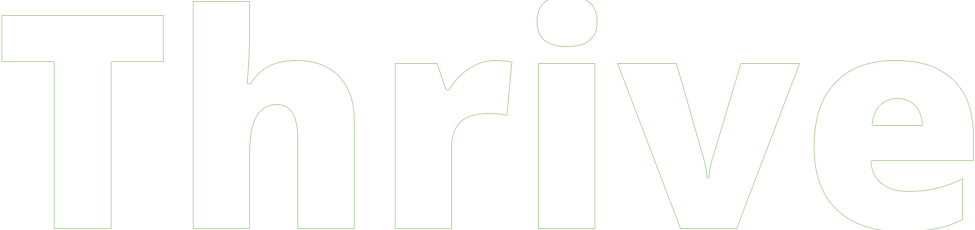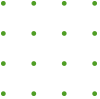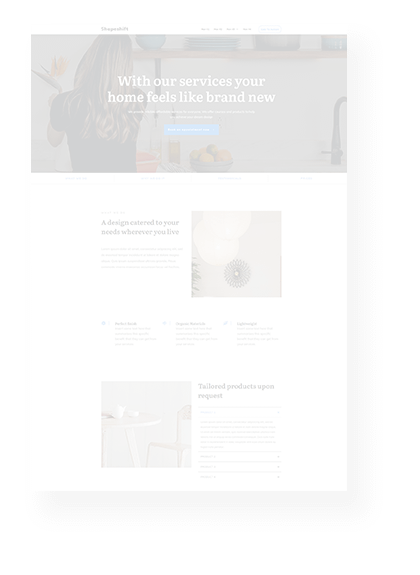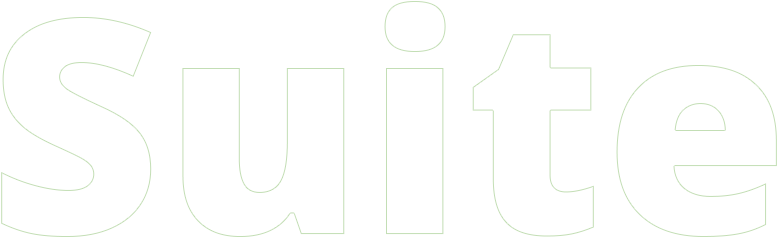Claire
Andrea
Rohit
Discover How Real People Use Thrive Suite to Build Their Online Businesses
Discover How Real People Use Thrive Suite to Build Their Online Businesses
Christina
Daniel
William
Thrive Suite powers thousands of successful online businesses with easy-to-use, customizable, conversion-focused tools. But just don’t take our word for it... check out some of our inspiring customer case studies across a range of different online business models. We’re sure you’ll find someone just like yourself...
online courses
Selling Online Courses with Thrive Suite
Selling courses is one of the most profitable online business models available – build a course once, and you can sell it to thousands of people with no additional costs. Thrive Suite includes all the tools you need to build your online course, and integrate it into an engaging marketing funnel that just looks fabulous.
Here’s a selection of Thrive Suite customers who are selling fantastic online courses...
Thrive Tools Used

+

+

Running Directions is a stylish website that offers practical advice, resources and coaching to help amateur runners improve their fitness and performance. As a licensed running coach, Dave Sollis helps people to run endurance events from 5km up to ultra-marathon distance, but he quickly saw the benefits of scaling his knowledge and expertise through offering online courses. Running Directions uses a personal branding homepage template and includes tons of authentic testimonials from happy customers.
We love these features...
Build an email list quickly with lead magnets
Dave understands the value of building his email list to continue a relationship even after visitors have left his website. He uses Thrive Leads to display unmissable opt-in forms and lead magnets to grow his list fast.
Build engagement and showcase premium courses with a free challenge
People LOVE to rise to a challenge, especially when it gets them closer to meeting their goals. Dave’s free challenge offer sits at the heart of his marketing funnel as a free course... it’s enticing, achievable, fun, and the perfect gateway to his premium courses.
Feature a library of paid and free online courses
Taking advantage of Thrive Apprentice’s powerful integration with checkout tools like ThriveCart, Dave is able to accept card payments quickly and easily, and automatically provide customers with access to their purchased courses.
Dave Sollis, aka Coach D
I love the Thrive Theme Builder style editor. Being able to set site-wide color schemes and fonts is fantastic.
So are the ready-made templates. They make it so easy to get a decent looking page built really quickly. I couldn’t believe how fast I was able to create my homepage – complete with blog post grid and newsletter sign-ups.
Thrive Apprentice is also great and has been a real lifesaver for me too. [My course] is now completely in my control. I’m no longer at the mercy of a course platform.

Thrive Tools Used

+

+

Daniel is a novelist, teacher, & Ph.D. researcher focused on helping aspiring writers to learn the craft and improve their writing skills. His website and online business are built using a range of Thrive Suite tools to convert more of his aspiring novelist visitors into subscribers and online course customers. He uses a customized version of Shapeshift Theme’s personal branding homepage featuring clear, compelling feature boxes and calls-to-action that guide visitors into his marketing funnel for his successful online courses.
We love these features...
Offer a better online course experience with an Off-Screen Sidebar
Daniel’s online courses offer the best of both worlds: a toggleable Off-Screen Sidebar to let students navigate to the relevant lessons, and when it’s collapsed, a full-width learning experience to keep his students engaged and focused.
Easily deploy lightbox opt-in forms
Visitors can subscribe to Daniel’s interactive writing prompts delivered by email, by clicking his bold call-to-action button to trigger a stylish distraction-free lightbox opt-in form. It’s a low barrier commitment that promises great value in return... and of course grows Daniel’s email list!
Create compelling feature boxes to encourage self-segmentation
Whether aspiring authors are looking to improve their plots, essays, or writing productivity, Daniel’s use of feature and benefits boxes (customizable Blocks) allow his visitors to choose their own path through his website and marketing funnel.
Daniel David Wallace
I have a course business, a coaching business, and more recently I run events for my audience.
I think people should use Thrive Theme Builder and Apprentice to build a really great website, and then use tools like Thrive Leads and other lead-building tools within Thrive Suite to really focus on building up an email list.
I can't wait to see more Thrive Themes features in the future.

Thrive Tools Used

+

+

Oliver Pfeil is the leading e-learning provider for WordPress in Germany. With his courses he helps people with no previous knowledge to create a website themselves, and uses Thrive's tools help his customers to achieve their goals even more easily.
We love these features...
Fast and easy design customization
Oliver loves the theme builder because it makes it easy for him and his customers to create the perfect design and all the options are available.
An automated lead generation and marketing funnel
Thrive Leads is Oliver’s primary marketing tool. Thanks to this tool, he converts visitors into prospects and thus wins significantly more customers. The process runs fully automated and on autopilot thanks to Thrive Leads
Hundreds of design templates available
For Oliver Pfeil, this page builder is the world’s best editor. It is easy to use, the possibilities are eneless, and there are hundreds of templates that can be imported and used with a click.
Oliver Pfeil
Thrive's tools are the most important piece of the puzzle for all my WordPress projects and those of my customers. Thanks to Thrive I can make my content faster, more modern and more professional. Of course, this is also positive for my conversion and I win more customers through my website.

Thrive Tools Used

+

+

Idan Kirshner’s website aims to inspire people to start practicing yoga, so they can become the strongest, healthiest and most confident version of themselves. He weaves his story of personal transformation throughout the content, allowing visitors to see the results made possible through his yoga and fitness programs and online courses. Every page of Idan’s website features positive messages, colorful images, and confident calls-to-actions to subscribe or join his programs.
We love these features...
Build a fresh, vibrant website that focuses on the content and products
Idan has gone all-out customizing his WordPress theme to create a unique experience full of his personality. Every page of his website is brimming with positivity and encouragement. You can't help but smile with him.
Show a compelling call-to-action ribbons on specific pages
Idan displays an attention-grabbing sticky ribbon that stays visible as visitors scroll. This uses Thrive Leads to promote his free '15 Minute Morning Yoga Routine' lead magnet to encourage new subscribers to his mailing list.
Connect to customers’ needs through long-form sales pages
Idan uses Thrive Architect and professionally designed landing page templates to build interesting and compelling sales pages for his yoga programs. These feature videos, fun animated gifs, social proof, guarantees, FAQ toggles and more!
Idan Kirshner
Thrive has helped me turn my passion for yoga into a real, online business I was able to build my dream life around.
Their tools are fast, reliable, and always improving.


Ready to Build YOUR Online Business?
Everything you need to create a thriving website and business...
content Marketing & Affiliate Marketing
Selling Advertising and Generating Referrals with Thrive Suite
Content is king! Not only that, but it’s also a great business model that can generate serious revenue through advertising partnerships, affiliate commissions, and provide a solid foundation to expand your business into other areas later. The key to building a successful online content business is to deliver value with everything you publish, to build trust in your voice and brand when the time comes to recommend a commercial offer.
Here’s some awesome content publishers and affiliate marketers using Thrive Suite...
Thrive Tools Used

+

+

Ačiū (“thank you” in Lithuanian) is a gorgeous Thrive Theme Builder website focused on helping travelers plan their first trip to Europe. It uses large, vibrant images to show off destinations and tease the experience of discovering new cultures. Designed by Oliver Froese using Thrive Theme Builder, Ačiū is a visually impressive website that puts the emphasis on blog content to create a great opportunity to drive high-commission referrals to affiliate partners.
We love these features...
Stylish Sticky Transition Header that changes style as you scroll
The Ačiū website features an impressive header and navigation that is always visible AND automatically changes to best match the needs of the reader as they scroll. This Sticky Transition Header looks professional and helps visitors to find Oliver’s content anywhere on the page.
Grow an email list faster by offering a free eBook lead magnet
Sometimes visitors need a little push to encourage them to subscribe, and that’s exactly what Oliver’s lead magnet eBook achieves. He uses Thrive Leads to feature a compelling opt-in offer (with a stylish lightbox) to grow his email list quickly.
Supercharge blog posts with dynamic Table of Contents
As a content publisher, Ačiū helps readers quickly navigate content with a dynamic Table of Contents element on each blog post. This automatically displays and links to headings, so readers can find the content they need. It’s also fully customizable!
Oliver Froese
at Ačiū
I’m always looking to learn new ways to improve my site. Thrive Suite has allowed me to implement new strategies I have learned quickly and easily without the need for constantly adding new plug-ins.
The templates in Thrive have given me a professional look right out of the box, so I spend less time designing and more time on what matters, content, yet I can go back and adjust any element to make it unique enough to be my own.
Thrive Suite has so many tools in one package, which gives it so much value. I can’t imagine building a website without it.

Thrive Tools Used

+

+

From corporate drone to online entrepreneur, Jussi’s story shows that anyone can build a profitable affiliate model website using WordPress and the tools inside Thrive Suite. His website uses the professional blog post templates available in Thrive Theme Builder to create a simple, clean and stylish design for his content, giving him lots of opportunities to promote products and services to his readers. In his own words “Affiliate marketing is the most passive online business model, which is exactly what I wanted.”
We love these features...
Improve blog readability and engagement with Reading Progress Indicators
Reader engagement is key to any content publisher, especially when affiliate referrals are the main business model. That’s why Jussi’s blog posts include a dynamic Reading Progress Indicator to help visitors see exactly where they are in long-form posts.
Feature a professional blog sidebar Table of Contents for long-form content
But Jussi's blog has another trick up its sleeve, with a dynamic Table of Contents element – in the sidebar! – to provide quick links to important sections. Jussi’s blog is making great use of all the best reader engagement tools available in Thrive Suite.
Consistent branding and design with SMART colors and typography
Jussi wants to focus on what he does best: writing great content and encouraging affiliate referrals. That’s why his Thrive Theme Builder website automatically takes care of his branding, keeping it consistent across the site, with globally managed SMART color technology and typography.
Jussi Hyvarinen
Thrive Suite, Architect and Leads are great tools. I'm never going to switch to anything else because they're serving my business very well.
If you choose Thrive Suite, you cannot go wrong. I've been very happy.


Ready to Build YOUR Online Business?
Everything you need to create a thriving website and business...
digital products
Selling Digital Products with Thrive Suite
Downloads, eBooks, printables, media packs, software... selling digital products is an insanely profitable business model with no shipping costs, packaging, inventory or defects. Just build a product once and sell copies to new customers for almost pure profit. Thrive Suite gives you everything you need to create a killer sales page, and protect and deliver your downloadable content.
Checkout these savvy Thrive Themes customers who sell digital products...
Thrive Tools Used

+

+

Simplement Rebelle (or Simply Rebel in English) is a visually stunning Thrive Theme Builder website, with splashes of eye-catching indigo and fuchsia on a dark background. We LOVE it! But beyond the great design, Simplement Rebelle is also Claire Gervais’ successful online business, selling eBook guides and action plans as part of her coaching package. In fact, Claire’s business features multiple business models that could fit in so many categories on this page.
We love these features...
Gorgeous visual design with static background images
The Simplement Rebelle website shows off its design chops with stylish background images that remain static when the user scrolls, creating an interesting illusion of depth. All of this is easy to achieve and fully customizable with Thrive Architect.
Boost visitor engagement with a fun online quiz
Claire features a super-fun online quiz (complete with Baby Yoda) to encourage her audience to feel comfortable and engage with her brand. The quiz result pages each include a compelling call-to-action so that her most engaged readers can take action... such as subscribing to her email list.
Sell digital downloads with easy-to-use payment tool integrations
Selling digital downloads is easy with the right tools. That’s why Thrive Suite works great with the best checkout tools (like ThriveCart) to allow Claire to collect payment on her website and deliver her digital products in one smooth, branded experience.
Claire Gervais
Thrive Themes was the best investment I made for my business.
I can literally do everything I want, from adding a punky design all over my site with the woosh of a click, to zooming in on my potential customers thanks to cool opt-ins and popups.
Without it, I think working on my website would be as hard and frustrating as a day without a good ol' cup of dark coffee 70% Arabica 30% Robusta (Kenyan is the best).

Thrive Tools Used

+

+

Risu Press is a 5-figure online business, sharing tips, language learning, and digital products needed to live and study in Japan. The website uses Thrive Theme Builder to create a vibrant, fun theme design just bursting with positive energy and valuable content. To sell digital and physical products, Risu Press also uses an integrated WooCommerce store that works flawlessly with the tools inside Thrive Suite. For even more insights, check out our Risu Press case study video here.
We love these features...
Building a 5-figure business selling with a WooCommerce store
Risu Press uses the powerful WooCommerce integration with Thrive Suite to sell both physical posters and digital products to download and print. Both WooCommerce and Thrive Suite work closely together to create a smooth, branded purchasing experience.
Web design without a web design team, with Smart Landing Page & Block templates
Colten uses Thrive Architect’s Smart Landing Page and Block templates to quickly create new content and sections that always look like a professional team of web designers built them. Of course, they’re all completely customizable too.
Stunning blog design using customizable post templates
Colten’s blog posts are stunningly designed, using the templates available in Thrive Theme Builder as a starting point for his own blog customizations. Risu Press uses bold and vibrant colors with an eye-catching sidebar to create a professional blog experience.
Colten
at Risu Press
With Thrive Themes, you end up with a site that looks polished, but non-users can't tell the site was built with templates. It feels like the person who built the site was very competent.
Being able to build a site that looks like a TEAM of people worked on – when it was really just me in my basement – is a huge benefit and all because of Thrive Themes.


Ready to Build YOUR Online Business?
Everything you need to create a thriving website and business...
phYsicAL products & Local Business
Selling Physical Products with Thrive Suite
Some things just can’t be downloaded, and that’s where physical product sales really shine. If you sell candles, dog beds, nutritional supplements, hats – or just about anything else that won’t fit down the internet – then this business model is for YOU. You can sell products individually or automate the process with Thrive Suite’s WooCommerce integration, a feature-packed eCommerce partnership that lets anyone sell physical products through a WordPress website.
Let’s meet some Thrive Suite customers who sell physical products...
Thrive Tools Used

+

The Meat Hook is a family-owned butcher and delicatessen that accepts online orders for delivery. Their website was built by Daniel Whittaker using Thrive Theme Builder, and it looks amazing with bold top sections and images full of cuts of juicy meat. The family aspect of The Meat hook really shines through in Daniel’s design, with friendly photos and tons of personality infused into the copywriting. This is a great example of how brands can customize Thrive Theme Builder to make it look unique, compelling, and quite frankly delicious!
We love these features...
Added convenience with a no-fuss embedded Google Map
The easily embedded Google Map element is perfect for a hybrid online-local business to promote their shop and improve their local SEO. Daniel has included the Google Map using the Thrive Visual Editor without the need for complex code.
Classy Sticky Transition Header design... complete with a compelling call-to-action
The Meat Hook’s professional design looks even better with a Sticky Transition Header that follows the reader down the page AND automatically changes color to best improve readability.
Clever use of Jump Links on the homepage to improve usability
Quick and handy Jump Links mean there’s no need to split up a great homepage into smaller pages. Clicking a Jump Link automatically scrolls the page to the perfect section, creating a smooth experience for customers.
Daniel Whittaker
at dreamfree, design of The Meat Hook
There was always a trade-off, build a site that was pretty OR one optimized to convert... until I discovered Thrive Themes.
I've been a customer since way before Architect and I originally switched so I didn't have loads of licenses to different – sometimes competing – tools.
I love the direction you guys have taken and I describe Thrive Suite as a business in a box. The pre-built elements save so much time and fit with my philosophy of standing on the shoulders of giants! Awesome source!


Ready to Build YOUR Online Business?
Everything you need to create a thriving website and business...
Coaching & Consultancy
Selling Your Expertise and Training with Thrive Suite
Selling your time and knowledge as a coach or consultant is one of the fastest business models to get started and validate your business idea. If you can sell a coaching session, speaking engagement, or consultancy report, then you know your market has a real need you can build a business around. Thrive Suite comes with everything you need to build a professional conversion-focused website for your personal or agency coaching brand.
Read about how these coaches and consultants use Thrive Suite on their websites...
Thrive Tools Used

+

+

Rohit Singla is on a mission to help 100,000 college students achieve fulfilling careers through his digital coaching. And to help himself achieve this, he built his website using Thrive Theme Builder’s Ommi Theme. Rohit’s website is a great example of a personal brand and uses some impressive features to really showcase his expertise, including customized audio blog post templates for his ‘The Career Talk Show’ podcast and embedded media player. We love Rohit’s clean, professional website built with the tools inside Thrive Suite.
We love these features...
Save time with Ommi Theme SMART landing page templates
Rohit has tweaked and customized the Ommi Theme’s SMART landing page templates to fit his brand and business, saving him tons of time to focus on growing his content and customers.
Eye-catching animated headlines with TypeFocus effect
TypeFocus animations allows Rohit’s website to show headlines that appear to write themselves, directly on the screen! This can be a great way to draw attention to his unique selling point and audience’s needs.
Show off podcast episodes with dedicated audio format blog posts
What works for a written post doesn’t always work best for audio... that’s why Rohit uses superb audio-specific blog post templates to promote his podcast episodes, complete with an embedded media player so visitors can listen right there on the page.
Rohit Singla
I have been using Thrive Suite for more than a year now and my experience with it has just been phenomenal. I don't see any other tool offering these kinds of features at this time.
Thrive has definitely taken my business to the next level. I got started with Thrive Themes on a recommendation from one of my great friends and mentor. After that, I launched my own Program BYOW (Build Your Own Website).
Now I am training doctors and business owners across India on how they can Build Their Own Websites using Thrive Suite.
Thrive has been one of the gamechanging things that happened in my life. I'm so happy & grateful that I invested in Thrive Themes for my business.

Thrive Tools Used

+

+

Raven Solomon is a global Diversity, Equity and Inclusion thought leader. Her Thrive Theme Builder website is visually stunning and uses many engagement & conversion-boosting features available in Thrive Suite to grow her coaching and public speaking personal brand business. The designer behind Raven’s online business is the talented Ben McCullough from McCrea Marketing Group who, in his own words, “has used all the modern WordPress design tools, and I can say that hands-down, Thrive is miles ahead of the competition.”
We love these features...
Captivating video background top section
The very first thing you’ll notice on Raven’s website is the amazing video background section. It immediately communicates who Raven is, and her skill in captivating a crowd, which is perfect for encouraging people to hire her for public speaking.
Impressive image animation effects to highlight key calls-to-action
Scrolling down to key points triggers subtle animation effects on call-to-action images... just enough to draw the visitor’s attention and guide them to take action. Ben’s clever use of animation when designing Raven’s website is never too distracting.
Always-visible Sticky Header with an unmissable call-to-action button
Raven’s website is full of amazing content, so it would be easy for readers to lose their way among all the value. That’s why Ben has included a Sticky Transition Header to ensure the main navigation remains visible even after scrolling.
Ben McCullough
at McCrea Marketing Group, designer of Raven Solomon
Thrive Suite has really enabled me to up my game when it comes to website design – and I am able to complete sites much faster for my clients due to its intuitive design.
I have used all the modern WordPress design tools, and I can say that hands-down, Thrive is miles ahead of the competition. Their tools have helped me separate myself from my competition as well.
From web design (Thrive Theme Builder), online course development (Thrive Apprentice), ecommerce (WooCommerce Integration), and lead generation (Thrive Leads, and all its email marketing service integrations), the Thrive Suite of products has been a real game changer for me and my business.

Thrive Tools Used

+

+

Andrea Hubbert is a public relations strategist and copywriter who helps musicians, dancers, artists, and other creatives craft their branding, raise visibility, and manage their reputation. She’s been using Thrive Suite since 2018 for her online business and told us that Thrive Theme Builder’s Ommi Theme has been a game changer for her site design. The Hub+company website is a great example of just how customizable Thrive Theme Builder can be – every section has been expertly crafted to fit Andrea’s high energy and personality!
We love these features...
Speak directly to different audience types with fun TypeFocus animations
Andrea uses an eye-catching TypeFocus animation to magically re-write her homepage headline in real time. Not only does this look impressive, it also speaks directly to her different audience types so they know her service is for them.
Display entirely different custom header designs for each section
Oh, this is a good one! Each major section of Hub+company displays a different custom header design so that visitors experience each section in a different color... something Thrive Theme Builder makes super easy!
Integrate calls-to-action with calendar scheduling to book consultation calls on autopilot
Scheduling coaching calls and consultations used to be a headache since connecting your website to a calendar app was such a pain. Not anymore! Andrea has cracked the code by integrating her website with Acuity Scheduling so visitors can book right on her website.
Andrea Hubbert
at Hub+company
The site I have now is the second one that I built. I love it. I'm not ashamed to say that. I tell everyone. Sometimes, I peruse my own site because I am so proud of what I was able to do with the Thrive Suite of products.
My favorite is Thrive Theme Builder. I can't tell you how much time it saves me being able to create templates for any page type and then use it over and over and over again. No need to write down dimensions, colors, fonts or anything. You literally can set it and forget it. Naturally, that's great for consistency across the site too.
I also love Thrive Apprentice. Building and launching my course was a breeze given the thought behind the product.
With Thrive Suite, I have been able to create a website that is 100% me. It fully expresses my personality and the vibe of my audience in a way that makes me believe anything is possible — regardless of my limited technical capabilities. And the compliments I get on it are through the roof amazing. I have no doubt that my business is growing because of my website. It is my best marketing collateral.

Thrive Tools Used

+

House of Surf’s mission is to help new surfers gain the confidence, and learn the skills, to surf with freedom and confidence in the water. Built by Rowan Clifford, the House of Surf website provides a welcoming and professional experience for new surfers to book lessons, join events, or even hire a board and wetsuit. We love how Rowan has customized his Thrive Theme Builder website to build a stunning brand that communicates the fun and passion of surfing.
We love these features...
Update frequently-used elements once to save time and avoid mistakes
House of Surf features a compelling lead magnet – The Complete Surfing Map of Progression – both within the customizable top section of the blog homepage, and as a reusable Symbol within individual posts. This lets Rowan make changes to his lead magnet once, and watch as it updates across his entire website.
Use Countdown Timer scarcity marketing to improve conversion rates
Limited spaces available... don’t miss out! House of Surf uses a combination of Progress Bar elements and Countdown Timers to tell visitors they must take action or they’ll miss out on enrolment. Sometimes this is all it takes for people to make a great decision and buy.
Sell more coaching sessions with embedded booking tools
Customers don't need to leave the House of Surf website to book their preferred time slot with a surf instructor. They can do it right there on the page! This is made possible by embedding a booking app (in this case Amelia) using a custom HTML element.
Rowan Clifford
Thrive Suite allows me to out-compete my competitors.
With full control over every aspect of my site, I’m able to change, iterate and test virtually everything I do.
With the help of Thrive Suite we’ve been able to build a digital first company in a traditionally bricks and mortar industry and the results have been incredible.


Ready to Build YOUR Online Business?
Everything you need to create a thriving website and business...
services
Selling Professional Services with Thrive Suite
Do you offer SEO, landscape gardening, web design, event planning, or any other professional service to help your customers get results? Thrive Suite comes with powerful, conversion-focused tools to help you engage with and capture new leads, so you can convince them to become happy, paying customers and clients!
Check out these impressive service providers building their websites with Thrive Suite...
Thrive Tools Used

+

+

William Mapp is a freelance website developer and digital marketing strategist who specializes in helping artists, small interest groups, online coaches, course creators, and consultants get their businesses online. His website, powered by Thrive Suite, offers a clean, professional design with clear calls-to-action for his online marketing and development services. We LOVE the use of social proof in the form of “featured in” media logos, certifications, and testimonials, all made possible with Thrive Theme Builder and Thrive Architect.
We love these features...
Eye-catching, colorful dropdown menu icons
William’s website features fun, multicolored icons in his stylish custom dropdown menu. These help to differentiate key sections and inject some playful personality into what would otherwise be a typical navigation.
Professional online courses available to both visitors and subscribers
William offers professional training (called the WMappLibary) and uses the power of Thrive Apprentice to restrict access between his public and subscriber-only courses. This lets casual visitors get a taste of what’s on offer... all they need to do is sign up to get more!
Embed customizable Contact Forms so potential clients can reach out
A service website is no good if people have no way to get in contact. That’s why William has embedded a customized Contact Form directly into his site, to encourage potential clients and partners to reach out and share their ideas.
William Mapp
at WMappDigital
Thrive Themes has been a real game changer for me. As an online business consultant and affiliate marketer, I am beyond grateful for how it allows me to quickly and easily crank out really beautiful websites that look and function exactly as wanted, for both myself and my clients. It is truly a joy to take simple and complex ideas and transform them into fully functioning websites.
I also find Thrive University and the Thrive Themes Blog to be invaluable resources of actionable advice and tips about online business and online marketing.

Thrive Tools Used

+

+

Flow SEO offers bespoke SEO services to software and eLearning clients with a sharp, professionally designed website built with Thrive Theme Builder, Thrive Architect, and Thrive Leads. This has given them the power to completely customize their service-based website to match the Flow SEO brand experience – everything from consistent colors and typography, through to helpful footer designs and a gorgeous blog. Everything about Flow SEO’s website is designed to engage visitors and guide them towards getting in touch to discuss their project needs.
We love these features...
Show off a talented team with professional Blocks templates
Flow SEO is a team effort, and the professionally designed Team Blocks are perfect for showing clients the range and depth of talent that Flow SEO can bring to their SEO campaigns. And of course, they’re customized to fit Flow SEO’s brand perfectly.
Make it super-easy for potential clients to start a conversation
Viola knows that growing a list of lead emails is an important part of running a successful service business. She uses full-screen opt-in forms that automatically trigger when visitors scroll down the page. These double as initial contact forms to start a meaningful conversation with potential clients.
Gorgeous, minimalist page designs with consistent branding
We LOVE Flow SEO’s use of whitespace, colors and typography to create a consistent brand and visitor experience. This is thanks to Flow SEO’s design skills, combined with Thrive Theme Builder’s SMART colors and typography.
Viola Eva
at Flow SEO
I am a digital marketer and SEO, this means that I work with websites day in and day out. However, I am neither a web designer nor web developer - but I want a good-looking site that is easy to update.
I look at so many WordPress websites for my clients and a lot of them have a clunky backend, or they need design and development resources to make updates. This is why I love using Thrive Suite on my website - everything is in my control.
The builders are easy to use and, if I ever have a question, the Thrive team has surely covered it with a video.
And best of all - my complete lack of design skills is compensated by the templated building Blocks. WordPress is often a mess of plugins that don’t talk to each other or cause problems when updating, not so with Thrive Themes where everything runs smoothly. I can not recommend them enough!

Thrive Tools Used

+

+

Christina Hooper's colorful agency services website offers professional, white-label content writing solutions that marketing agencies can sell to their clients. The calls-to-action are all laser-focused on booking a demo, so that potential customers can share their goals and experience Content Ninja's results first-hand. We love the confident design and the styled section dividers made possible with Thrive Theme Builder. The website goes a long way to convince new leads that Christina and her Content Ninjas know how to create great content.
We love these features...
Embed Contact Forms to collect orders and capture leads
Starting an authentic conversation is vital for service businesses looking to win new clients. It’s not enough to talk to someone, you have to talk with them. That’s why Content Ninjas includes embedded customized Contact Forms throughout!
Provide powerful social proof with testimonial Blocks
Christina lets her past happy customers sell her service for her, by sharing their positive experiences of working with Content Ninjas. To do this, she uses the professional Testimonial Blocks available in Thrive Architect and Thrive Theme Builder.
Help visitors make an informed choice with interactive FAQ Toggles
Christina answers the ‘elephants in the room’ head on, with an expandable Toggle element featuring her most frequently asked questions (and cute little elephant icons!). This is a great sales tactic and is super easy to achieve with our Toggle element.
Christina Hooper
Thrive Suite has been a literal game-changer for me across all of my different brands for a few key reasons.
1. It's Easy — We're able to keep our sites updated easily as we learn more about our target customers and how we can best serve them.
2. It's Fast — We're able to change up our messaging, layout, and even launch entire new marketing funnels in a matter of hours instead of days without needing a developer.
3. It's Conversion-Focused — I don't have to worry so much about making sure it's conversion-optimized because Thrive's team of designers puts careful consideration into helping you get conversions with every block they design.
The tools are transformative and then they layer on phenomenal support, amazing free content, tons of training, and a company focused on serving their customers. There are very few products or services that I recommend so highly, and Thrive Suite is one of them.

Thrive Tools Used

+

+

YES Career Coaching & Resume Writing Services offers a range of career-focused assistance to individual and business customers. Michael and Katherine Akbar have built a website that is full of great content and design, as well as over 120 customer testimonials! It makes good use of a lightbox opt-in form that triggers on exit intent, as well as advanced Thrive Architect features like document uploads to enable people to share their resume for a free review. Their blog features SEO-focused SILO pages that also help visitors to find the posts that are most relevant to their needs.
We love these features...
Collect quotes and reviews from clients
A coaching and resume writing business like Michael's relies on great testimonials and social proof to encourage new leads to become paying customers. Thrive Ovation makes it easy to automate the collection of these testimonials, and display them anywhere across Michael's website.
Give customers a clever way to figure what services they need
We love this innovative use of Thrive Quiz Builder to gamify the process of understanding and choosing the best-match service. This allows Michael to collect customer data and send them to the right results page based on their answers!
"It makes it so easy to build pages"
Michael's website is packed with customized pages that are tailormade for his business. He make great use of the full range of visual tools such as tabs, drop-downs, columns, sections and more, to ensure the content is easy to read and even interactive.
Michael Akbar
When it came to revamping our website, I looked at and evaluated as many as 20 companies... one of my biggest concerns was compatibility until I came across Thrive Suite and especially Thrive Architect.
What I love about it is not only the capability and functionality of the software, but also the team behind it!


Ready to Build YOUR Online Business?
Everything you need to create a thriving website and business...