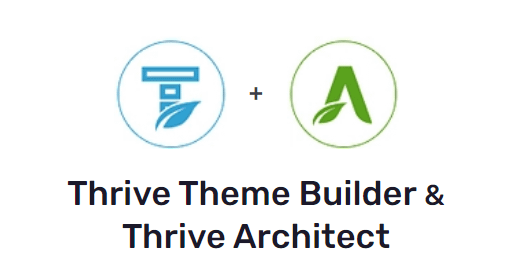Do you want to learn how to build a website using WordPress templates?
This is the guide for you.
You don't need to know how to code to build the website of your dreams. Thrive Theme Builder and Thrive Architect give you access to hundreds of professionally designed templates that are fully-customizable.
Read this step-by-step tutorial to learn how to create an impressive website — the no-code way.
Build Your Website With Templates – Without Learning Code
With WordPress templates, you can build an amazing website in hours (or even less). Saving you hours of time and a lot of money.
Some business owners think they have to hire an expensive developer or web designer to get a professionally designed website -- but it doesn't have to be like that.
In fact, you can build a stunning website to impress your site visitors and get them to buy from your business. The best part? You won't need to write a single line of code.
“Why can’t I just find a paid or free theme that covers all the design for me?”
While WordPress.org and WordPress.com offer themes that include all the necessary elements to publish a site — you’ll still need to customize your theme.
The last thing you want is to have the exact same appearance as another small business in your industry.
Templates — from the right provider — help you create a custom website with ease.
This tutorial will show you how.
How to Build a Website Using WordPress Templates (Step-By-Step)
After you purchase a domain name, set up your web hosting, and install WordPress, it’s time to work on your site.
Depending on your chosen hosting provider, you may need to come up with a site title and tagline before you can start customizing the actual website.
Use these steps in this tutorial to build a stunning website using WordPress templates:
Step 1: Download and Install Thrive Theme Builder and Thrive Architect
When you use the right tools, building your website will feel like a fun, fulfilling adventure and not a tiresome chore.
That’s why I recommend using Thrive Theme Builder and Thrive Architect, the ultimate website-builder duo.
You can dramatically elevate the flexibility and uniqueness of your website if you use a WordPress theme builder and page builder.
And these particular tools complement each other, helping you create any type of website to stand out.
The best part about this website builder bundle? You don't need to be an expert web designer or know HTML, CSS, or PHP to use it.
Thrive Theme Builder helps you build and customize every aspect of your website design without typing a single line of code.
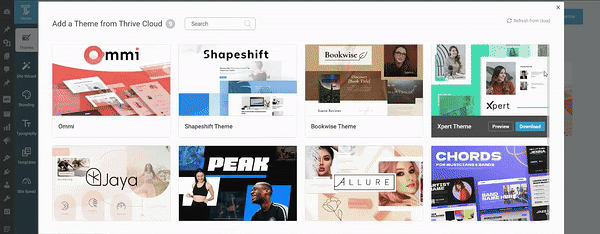
Thrive Theme Builder in Action
Once you’ve created your website’s structure, you’ll hop in and customize your web pages with Thrive Architect.
Creating custom webpages is 100 times easier in the Thrive Architect editor thanks to its drag-and-drop functionality and library of professionally-designed, customizable landing page templates.
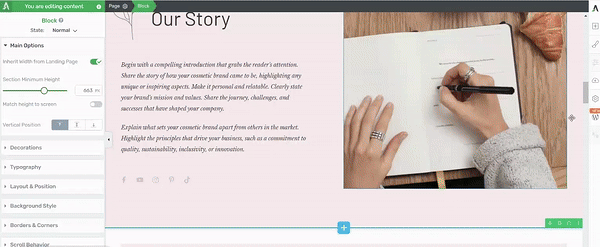
Thrive Architect in action
With this kit of conversion-focused tools, creating compelling calls-to-action (CTAs), conducting insightful A/B tests, and generating conversions will become seamless.
As a result, you get to build an impressive online presence your target audience will love.
These tools prioritize mobile responsiveness and SEO, helping you create a website people and search engines will love.
Step 2: Launch Thrive Theme Builder & Create a Custom WordPress Theme
Once you've installed and activated Thrive Theme Builder, it's time to create a design for your new website.
All of our themes come with a set of fully-customizable, professionally-designed templates that are perfect for your brand – no matter what niche you’re in.
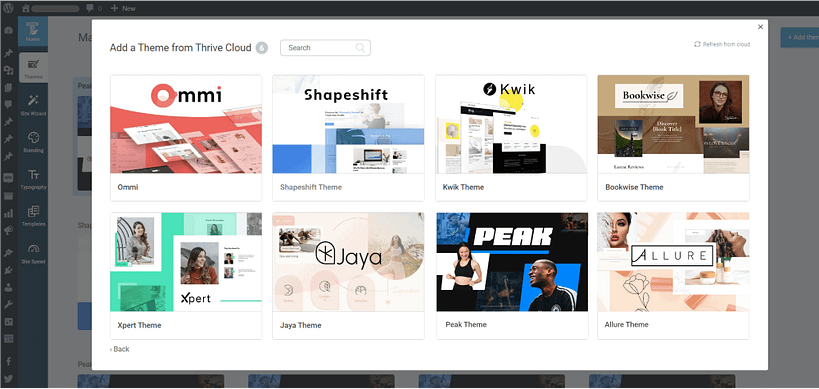
All themes from Thrive Themes are built with lean, clean code and are optimized for speed
This is a major advantage for you because you don’t need to worry about purchasing a WordPress theme from another platform and wonder if it will work the way the developers say it will – or if it’s compatible with the rest of your plugins.
- Lots of white space for easy reading and navigation
- Harmonious color schemes that you can customize with one click
- Clean typefaces
- Optimized for desktop and mobile devices
- ...and so much more.
And it gets better with our Thrive Theme Builder Setup Wizard...
Step 3: Complete the Thrive Theme Builder Setup Wizard
The Thrive Theme Builder Setup Wizard is your key to creating your website’s design in minutes.
Simply follow each step in the Setup Wizard to select your templates and start outlining your website immediately.
Setup wizard in Thrive Theme Builder.
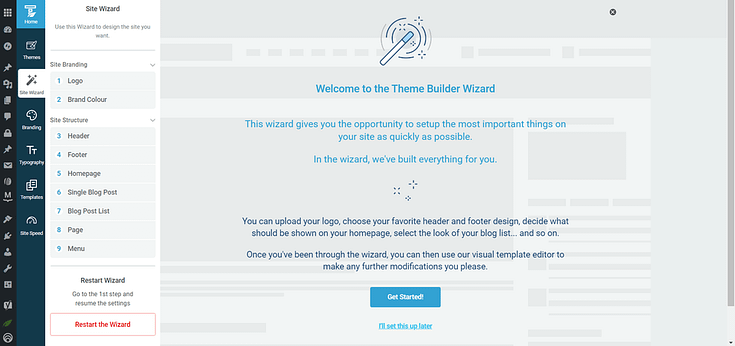
Setup wizard in Thrive Theme Builder.
Setting up your website is as simple as:
Selecting your main brand color for your new theme
Picking a conversion-focused header
Selecting a Homepage template
Picking a Single Blog Post template (e.g. with a sidebar or without a sidebar)
Choosing a Blog Post List template
Selecting a Page template
Choosing a Menu template
If you’re building an eCommerce website, Thrive Theme Builder will include several WooCommerce settings to help you create a design for your online store, too.
By the end of the Setup Wizard, you'll have created a clean site structure that you can now go in and customize using Thrive Architect, our page builder plugin.
Next, you'll need to set up your core post and page templates. These are page designs that you can save as single templates and then apply on other pages of your website.
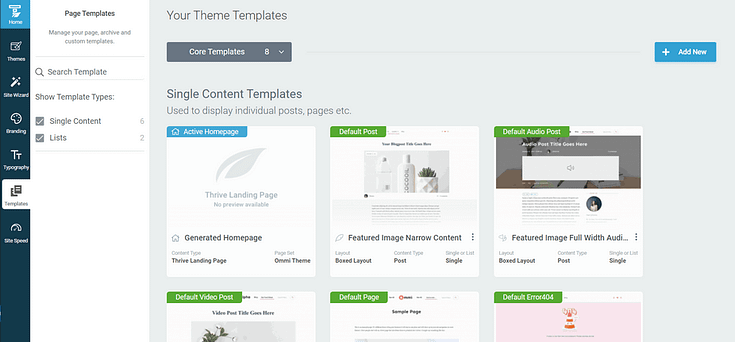
That way, you won't need to design each web page from scratch. For example, let's say you build a standard blog post template.
Whenever you create the post, this pre-designed template will automatically load and all you'll need to do is fill the page with text & media, and publish the page when you're ready.
Thrive Theme Builder also provides templates for specific pages, including:
- 404 Error Page
- Standard Blog Post
- Default Page
- Blog List Page
- Blog Archive Page
- About Page
You can also create and manage as many extra page templates as you need from the templates area of Thrive Theme Builder.
Step 4: Create & Customize Your Pages with Thrive Architect
When you select a Homepage template in Thrive Theme Builder, a homepage is automatically generated for you, and you'll find it in the "Pages" section in the WordPress Dashboard. It's titled "Generated Homepage".
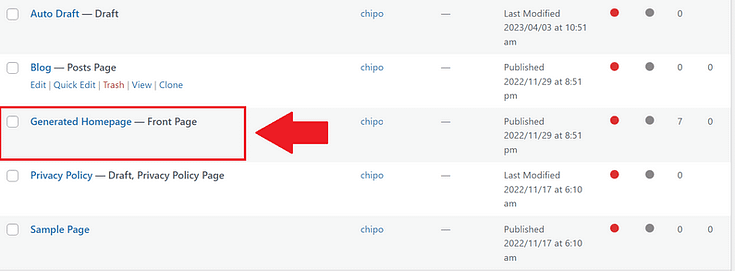
Launch the page in Thrive Architect to finalize the design and add engaging copy and visuals.
You'll also need to create the rest of your pages. Start by select the "Add New" button at the top of your WordPress Dashboard and select "Page".
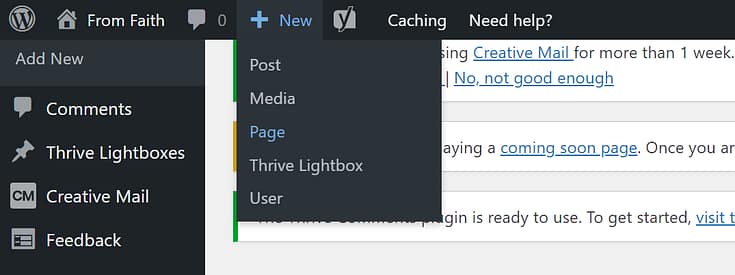
When taken to the next screen, name your new page and select the bright green "Launch Thrive Architect" button.
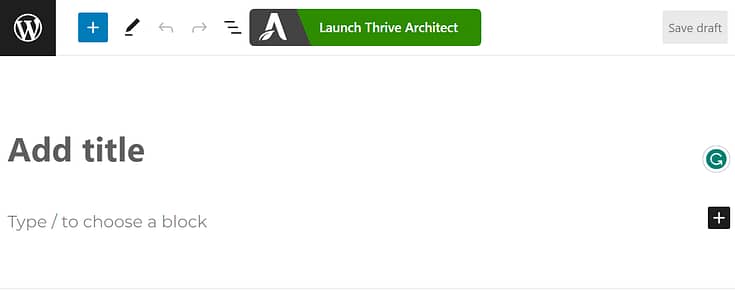
Thrive Architect will provide you with 4 options:
1. Normal Page
2. Blank Page with Header and Footer
3. Completely Blank Page
4. Pre-built Landing Pages
For quick building, select the "Pre-built Landing Page" option.
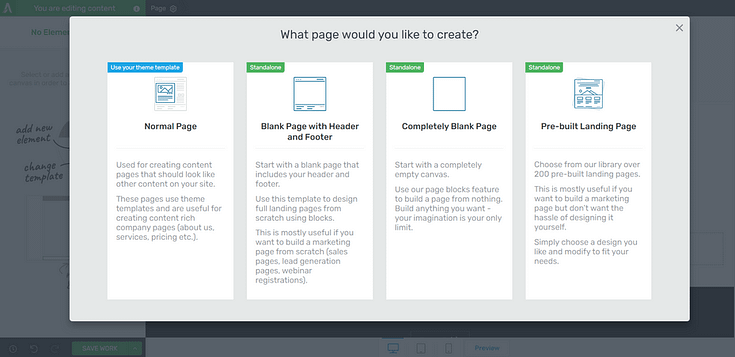
In the Landing Page Library, you can select a Smart Landing Page from any of our companion themes.
Our Smart Landing Page sets are designed to help you create stunning, conversion focused pages in minutes.
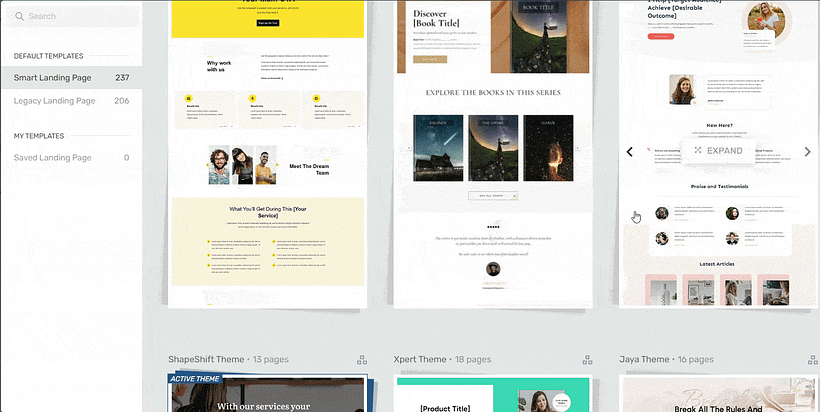
Landing page template sets in Thrive Architect
It's as simple as perusing the Landing Page Library, finding a landing page template you like, selecting it, and customizing its design to fit your branding.
Watch this video to learn how to use smart landing page sets like a design pro:
But you can also use Thrive Architect's page block templates to build super impressive pages for your site.
Instead of selecting "Pre-Built Landing Pages" when you launch Thrive Architect, pick one of these options:
1. Normal Page
2. Blank Page with Header and Footer
3. Completely Blank Page
Thrive Architect's drag-and-drop editor is on the right side of your screen.
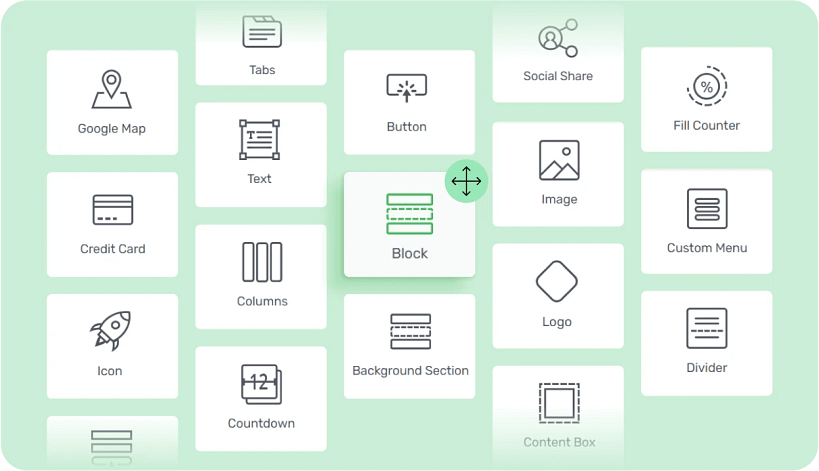
Customize Your Page With Thrive Architect's Selection of Design Elements
This plugin provides a large selection of design elements (image, video, stylized boxes, widget areas, etc.) and page block templates to help you create impressive webpages.
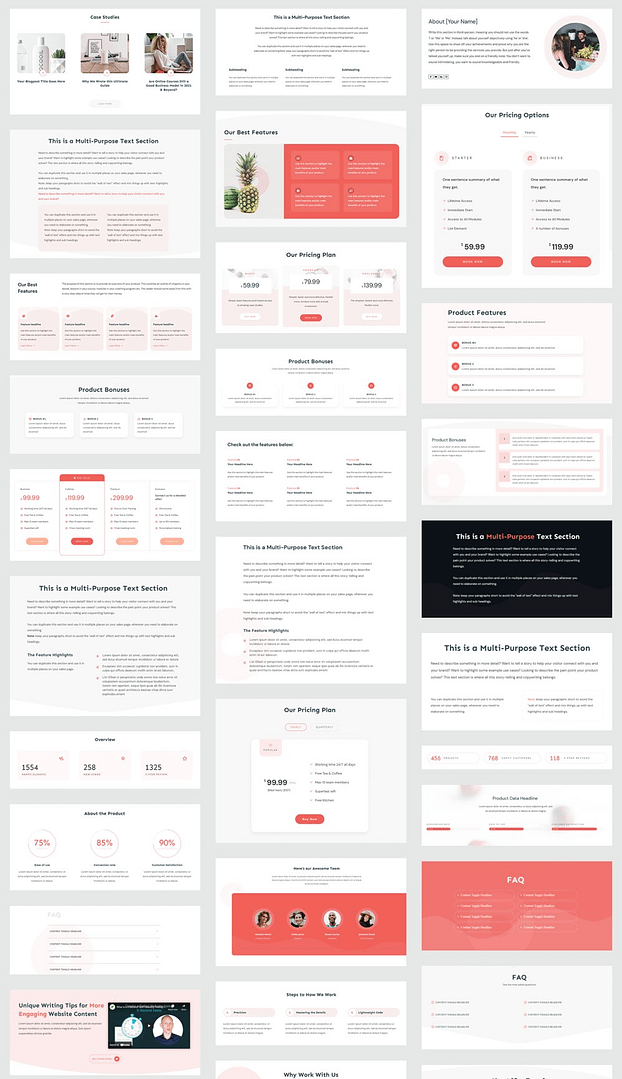
A selection of block templates from Thrive Architect
What is a Block Template?
Block templates are pre-designed sections you can easily add to your pages with just a click. These templates are made up of various elements like text boxes, images, contact forms, and buttons, all arranged in visually appealing layouts.
You can quickly customize these templates to match your brand, saving you time and effort in designing your website pages from scratch.
In a couple of clicks, you can drag and drop, re-order, and edit your custom site pages – all while inheriting your chosen theme fonts, heading formats, and colors.
And here in the Thrive Architect editor you can create and customize all the pages you need for your website -- from your homepage design, to engaging about pages, contact pages, and so much more.
You're in the driver's seat here. Our templates don't limit you. If you want to switch everything up and create your own unique design, you can go right ahead and do that -- all on your own.
Step 5: Test Your Website & LAUNCH
Once you've customized all your pages and tested each one to make sure there aren't any broken links, unlinked buttons, images that won't load...
It's time to hit publish on all your pages and launch your website. Share your new site on your social media channel and mailing list.
To grow your audience, you’ll also need to focus on Search Engine Optimization (SEO) and also use Google Analytics to track your site’s performance metrics.
For SEO, we recommend All in One SEO or Yoast. For Google Analytics, we recommend using MonsterInsights.
FAQs: How to Build a Website Using WordPress Templates
Q: How do I create a website using WordPress templates?
A: Follow these steps to create a website using WordPress templates (in less than a day):
- Download and Install Thrive Theme Builder and Thrive Architect
- Set up your core page templates in Thrive Theme Builder
- Customize your pages with Thrive Architect
- Test your website & launch it
Q: How long does it take to build a WordPress website from template?
A: With Thrive Architect and Thrive Theme Builder, you can build a WordPress website, with our professionally designed, conversion-optimized templates anywhere from a few hours to a few days. Our tools are designed to help you create your WordPress website fast.
Q: Do I need to code to build a website on WordPress?
A: No you don't! WordPress, as a content management system, offers you the freedom to build your website in a way that works for you.
With Thrive Theme Builder and Thrive Architect, you have access to hundreds of templates, drag-and-drop functionality in all our tools, opt-in and contact form templates to help you build a website the no-code way.
Q: Is it difficult to make a WordPress website?
A: Not with our tools. While our products do have a slight learning curve, they’re all user-friendly and easy to navigate. To assist you further, we have the following resources available to help:
Next Steps: Build Your WordPress Website In Less Than an Hour
Now you've seen how simple it is to build an impressive, conversion-focused website using Thrive Theme Builder and Thrive Architect.
Our plugins are designed to make web development easy for business owners with any technical experience.
Whether you’re a blogger, solopreneur, course creator, or startup owner, you can use our tools to build any type of website with ease.
As you get more comfortable with the tools, you'll find it easy to create sales pages for your offers, and other types of pages to get more leads and customers.
For more resources on how to build a conversion-focused website and create an enjoyable user experience, check out these tutorials:
- How to Create a Clean, Conversion-Focused WordPress Website
- How to Create a User-friendly Website with the Right Tools
- How to Create a Quiz as a Lead Magnet
- 17 Best WordPress Plugins for Entrepreneurs
And there you have it!