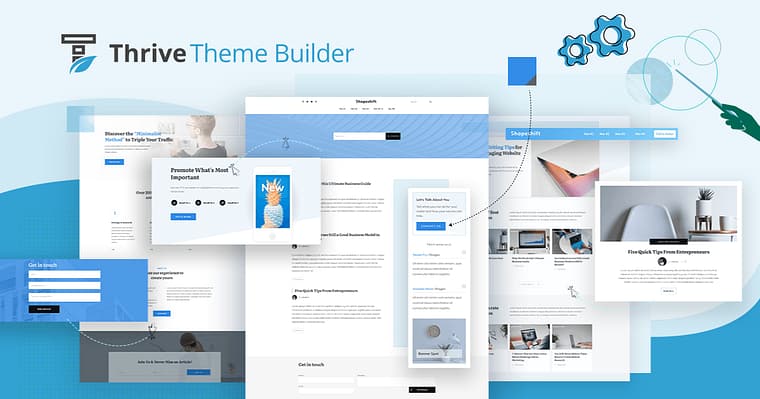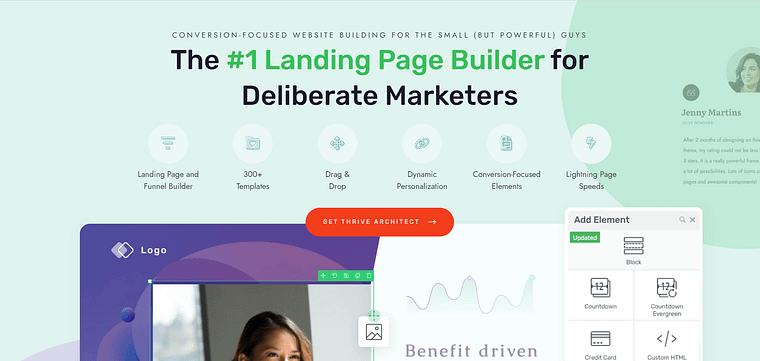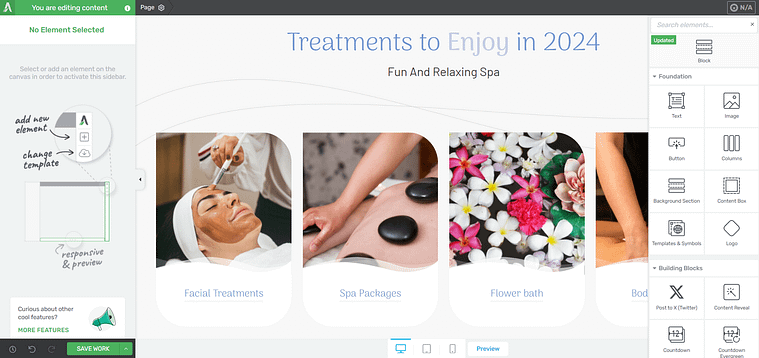Want to learn how to create a beauty and spa website in WordPress – without needing to code or spending a lot of money?
This is the tutorial for you.
By the end of this guide, you’ll have all the information you need to create an impressive website for your business. And with that information, you can dive in and get started immediately.
Ready? Let’s dive in.
What You’ll Need to Build Your Website
This is our recommended list of items you’ll need to build a website. Some of these tools are optional (e.g. using a page builder, or choosing WordPress as your CMS), but we strongly recommend them if you want to create a site that will perform well:
- Domain name for your website (e.g. www.serenityspaoasis.com)
- Reliable web hosting to “house” your site (start here if you’re still searching for a host)
- WordPress as your content management system (where you’ll manage all your site content)
- WordPress theme for your site’s structure, look, and feel - I suggest choosing one that captures the serene and luxurious atmosphere of your spa
- Reliable WordPress page builder to create and customize your webpages (without coding)
- WordPress plugins to expand your website’s functionality (e.g. adding a Google Reviews feed to your site)
- Email marketing service to capture leads and turn them into loyal clients
- Secure checkout tool to process payments for online bookings and product sales
Once you’ve got everything you need, it’s time to start building.
How to Build a Standout Website for Your Spa Business
After you’ve purchased or set up a free domain name, chosen a WordPress web hosting provider, and completed the WordPress installation process -- it’s time to start working on your actual website.
This step-by-step tutorial will show you how to do this:
1. Download & Install Thrive Theme Builder + Thrive Architect
Creating a website for your business doesn’t have to be a chore – or a stressful, lengthy task. In fact, with the right tools you could have your website set up in a couple of days (or even less).
And that’s why I’m recommending Thrive Theme Builder and Thrive Architect as the tools to use to build your spa website.
This website building duo is the perfect option for WordPress beginners who don’t want to wrestle with code, and more advanced users who prefer tools that’ll help them set up a high quality website quickly.
No matter what your design experience is, these tools will meet you where you’re at.
I’ve also been using these tools for the last couple of years and let me tell you – they’re worth it.
Thrive Theme Builder helps you get started with the right structure for your website. In a few minutes (and clicks), you’ll have a custom WordPress theme, complete with a set color scheme, fonts, page layouts and styles.
Once you’ve set up your theme, you’ll hop in to Thrive Architect to customize your page templates and turn them into unique webpages for your spa business.
Thrive Architect gives you the freedom to design landing pages that truly fit your brand. No need to struggle with complex coding. Just drag and drop elements onto your pages to create a stunning design.
These tools were designed with you, business owner, in mind. Your goal is to create a professional site for your business in the best way possible and these tools give you the opportunity to do just that.
2. Activate Spa: The Spa and Wellness WordPress Theme
To get started, you’ll need to install and activate Thrive Theme Builder. This shouldn’t take you too long.
Once you’re in, you’ll need to choose your theme – we have the perfect one for you: Spa WordPress Theme.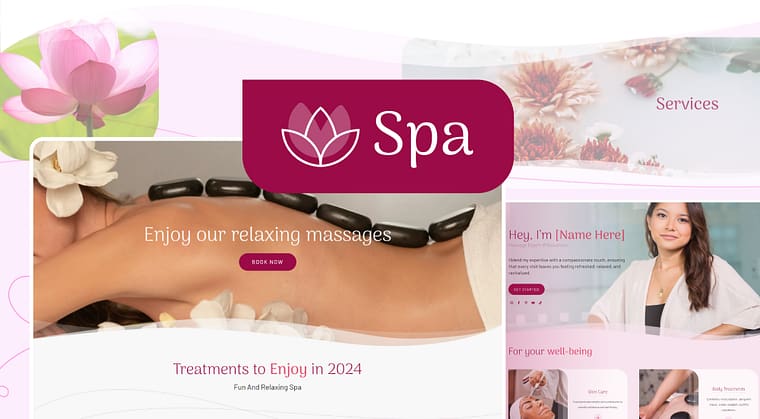
Spa is designed to give your potential clients a sneak peek into what they can expect from visiting your spa or wellness center. It's made to show off your services, create a relaxing online space, and help you promote your treatments, products, and ways to unwind.
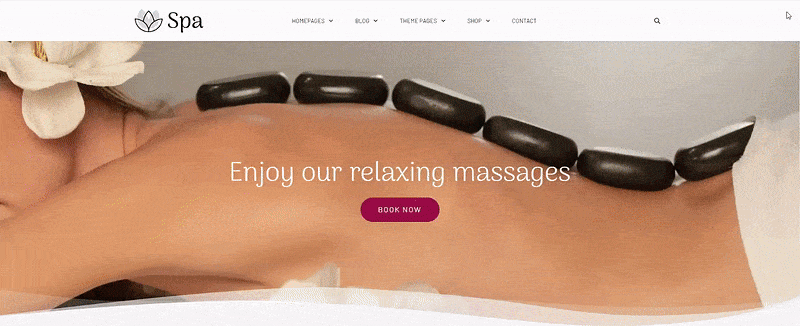
Our goal is to help you build a professional website for your wellness business fast. And with Spa and Thrive Theme Builder, you can do that in no time.
And to give your website a truly custom feel, you also get a selection of high-quality block templates to add to your pages and tailor to match your brand.
What is a Block Template?
Thrive Architect's block templates are pre-designed sections you can easily add to your pages with just a click. These templates are made up of various elements like text boxes, images, contact forms, and buttons, all arranged in visually appealing layouts.
You can quickly customize these templates to match your brand, saving you time and effort in designing your website pages from scratch.
Bring Calm to Every Page
Our Spa Theme for WordPress brings the feeling of peace right to your website.
The theme features a calming color palette dominated by soft neutrals and gentle earth tones, complemented by natural textures and subtle floral elements.
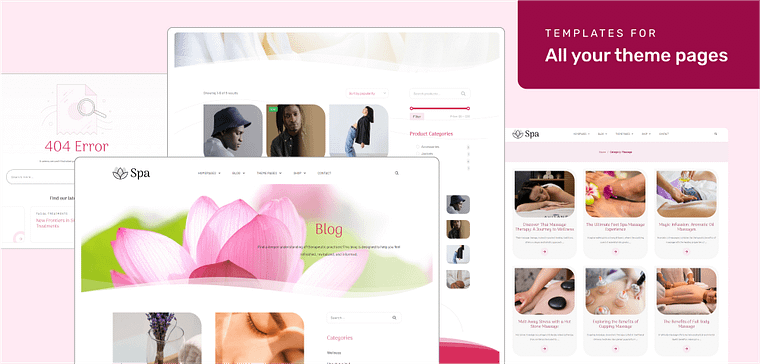
Visitors will feel relaxed as soon as they see it. But it's not just pretty — it also helps you show what you offer, connect with clients, and grow your wellness business.
And to create this kind of website, all you need to do is click through a set of high-quality templates and choose the ones that match your business vision.
No coding. No stress.
Just straightforward building so you can get your business up and running as soon as possible.
3. Set Up Your Beauty Spa Site Structure in a Few Clicks
The Thrive Theme Builder Setup Wizard helps you select all of your page templates, a color scheme, and fonts you need for your site’s design —and it only takes a few minutes to do this.
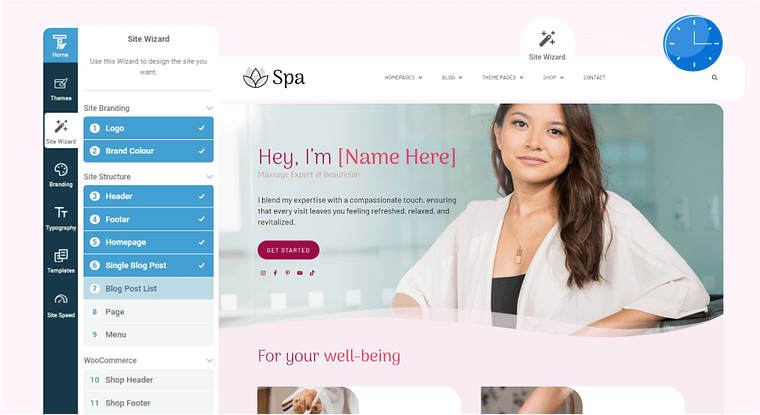
The wizard guides you through setting up the following:
A logo for the dark and light backgrounds on your website
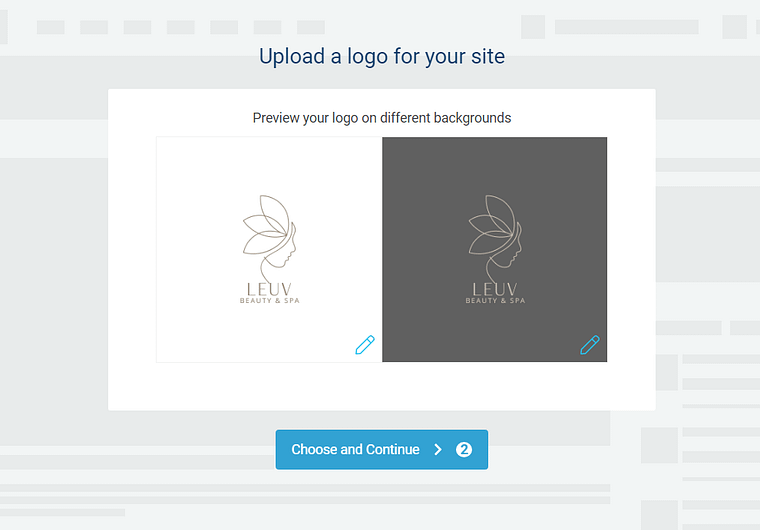
Choose your site’s color scheme by picking a primary brand color. This color scheme will automatically be applied to your website templates, fonts, blocks, etc.
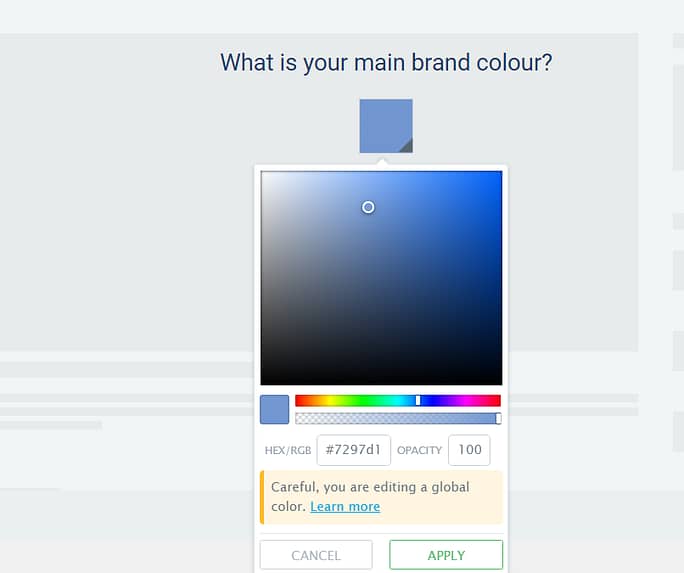
A conversion-focused header for straightforward site navigation.
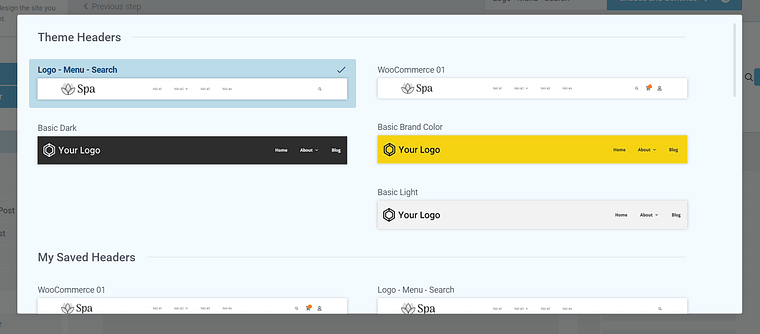
A focused footer to add contact information, your business address, links to social media platforms, etc.
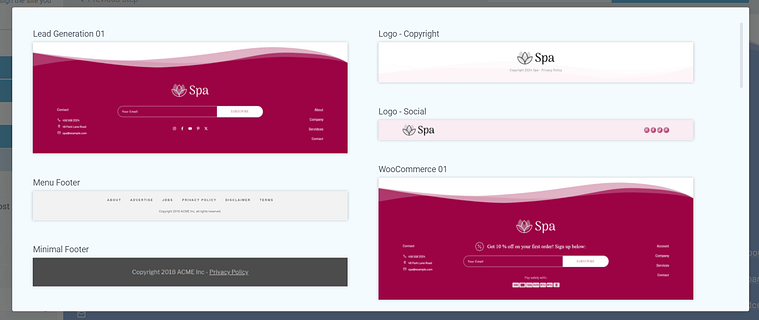
The perfect homepage template for your site. You have two options – a business-focused template that leads with showcasing your business, or a personal brand template that’s great for solo business owners or individual masseuses, beauticians, practitioners, etc.
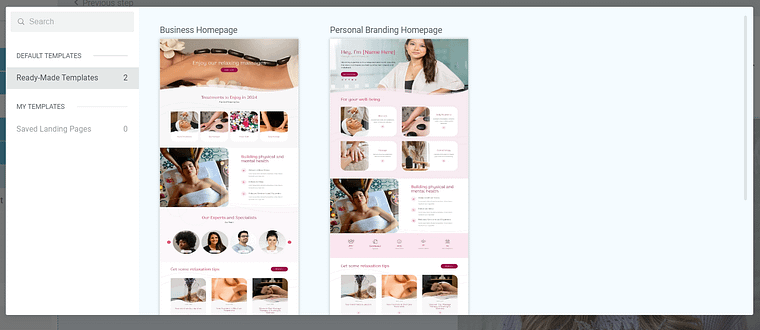
A template for your blog posts.
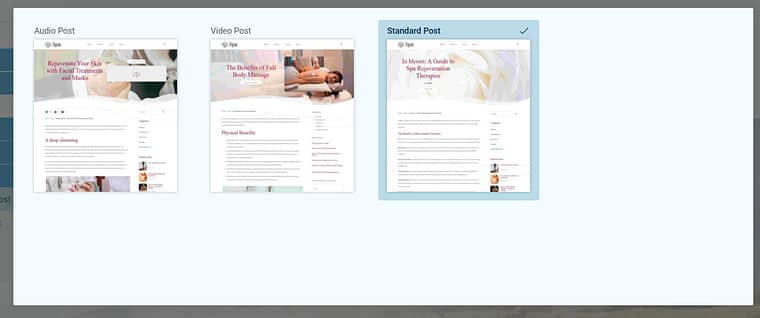
And if you need your platform to double up as a shop website — we’ve got more templates for you.
Allure comes with several WooCommerce theme pages for you (shop page, checkout page, etc.) to help you set up your store website quickly.
By the end of the Setup Wizard, you will have created a clean website layout that you can customize using Thrive Architect.
Allure also comes with other default page templates – 404 page, about page, etc. You can find them in the “Templates” section in Thrive Theme Builder.
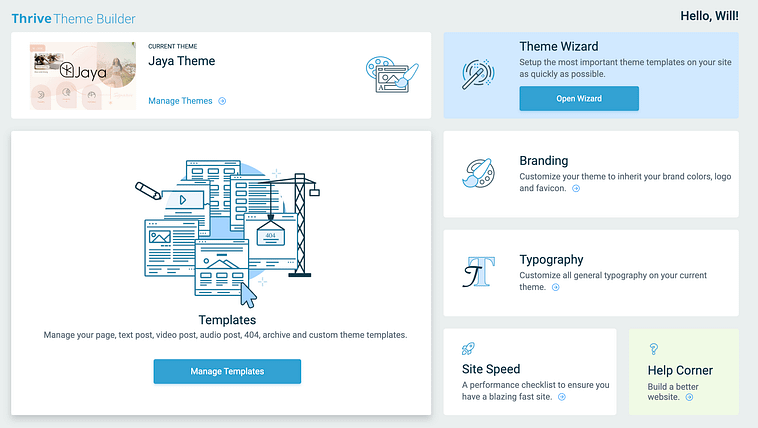
And there you go! You’ve just set up your entire website’s structure. It’s that easy!
4. Create and Customize Your Core Pages with Thrive Architect
Next, you need to create the rest of your site’s pages with Thrive Architect, our landing page builder.
This tool gives you total control over your website’s look and the design flexibility to turn any template into a unique page. You also get a drag-and-drop editor to customize your pages with ease.
Our page templates are there to help you build pages quickly. They all look great and can easily be customized with a few clicks, drags and drops.
But the real creative freedom comes with our block templates. You can add new blocks to your pages if you feel like something’s missing, or delete the ones you don’t want – in one click.
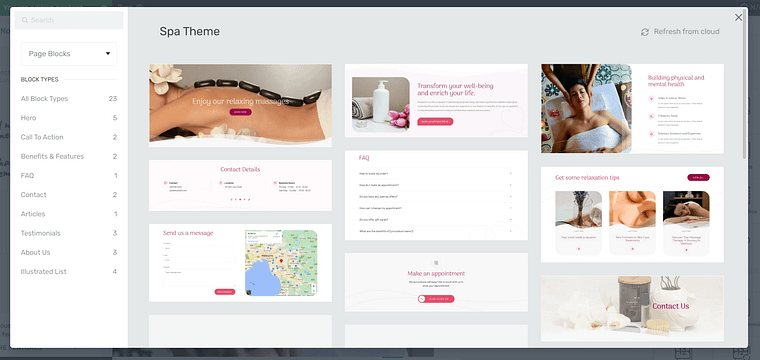
Thrive Architect's drag and drop editor
Your site’s design is in your hands – without any stress.
And in case you need more design elements, just take a look at the right sidebar in the Thrive Architect editor.
With all these tools, you can create and customize the rest of the pages for your art gallery website without any hassle.
5. Finalize Your Homepage
Once you’ve created the rest of your website’s pages, you should focus on finalizing your homepage next.
When you were working through the Thrive Theme Builder Setup Wizard, you got started creating your Homepage template…
A homepage is automatically generated for you, so you don’t need to create a new page or configure any other homepage settings.
You’ll find it in the "Pages" section in the WordPress Admin Dashboard.
Search for the page titled "Generated Homepage".
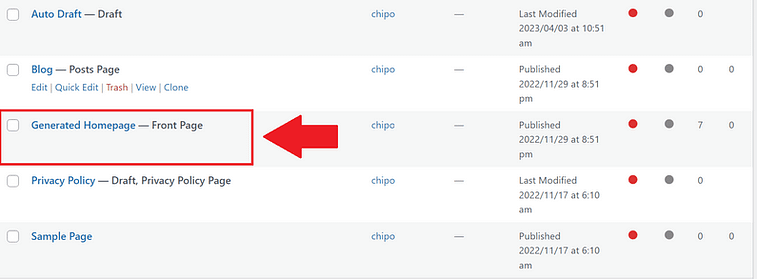
Click on the link, and you’ll be taken to the WordPress Block Editor (Gutenberg) space from the WordPress Dashboard.
In the Editor, click “Launch Thrive Architect”.
As you work on your page design, you may need to add new sections (e.g., a drop-down menu, widgets area, or FAQ section) or remove a few. You can go right ahead and use the block templates and design elements to customize your homepage’s look.
Thrive Tip: Want to learn how to create a conversion-focused homepage that will grab your audience’s attention and push them to convert? Check out this handy guide.
6. Connect Your Site to Your Email Marketing Service
Connect your email service through the Thrive API. You will only need to do this once for the first opt-in form you set up.
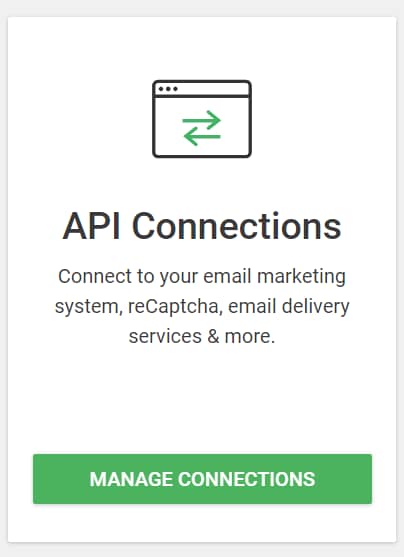
You can find tutorials for all major email providers here.
Go to your homepage or landing page and click on the opt-in form (if you have one on your page). In the sidebar, click on "Connect form with service" and follow the setup wizard.
You'll be able to configure the fields you want to show (yes or no first name field), and you will also select the action after opt-in.
Thrive Tip: Setting up your email marketing tool is one step. But, do you have a clear idea on how to grow your email list and generate leads? This detailed guide can help.
7. Connect Your Site to Your Checkout Tool
If your site is doubling up as an online store, then this step is for you.
You should be able to accept payments for new purchases made through your eCommerce website.
There are a lot of WordPress checkout tools to choose from, including:
Your eCommerce payment tool of choice will have instructions or tutorials on how to create a product, set a price and pricing frequency, and add it to your site’s product or booking page.
After you’ve completed this step, sit back and admire your new business website
Growth Tools to Help Expand Your Business
With this tutorial, you’ll set up a conversion-focused website to start your brand on the right note. But if you’re serious about growth, we recommend installing the following tools:
All in One SEO: Get your website in front of more potential customers by ranking higher in search results.
MonsterInsights: Make smart decisions based on real data to improve your website and grow your business.
Smash Balloon: Build trust and engage your audience by showcasing your social media presence on your website.
To succeed online, you need the right tools. These plugins work together to help you get found, understand your customers, and build a strong online presence. With these powerful growth tools, you'll be able to market your business more easily and watch it grow.
Next Steps: Set Up Your First Funnel
Now that you've got your website set up, let's start working on promoting your services. You might be wondering why a spa needs a sales page. Well, even in the world of relaxation and pampering, you need to showcase what makes your treatments special. A well-crafted services page helps potential clients understand the value you offer and gets them excited about booking their next spa day.
Here are a few free tutorials to help you get started with creating sales pages that convert:
Ready to Build a Website for Your Spa Business?
Now you've seen how straightforward it is to create a serene, client-focused beauty and spa website using Thrive Architect and Thrive Theme Builder.
As you explore our user-friendly tools, you'll fine-tune every element to transform your initial design into a captivating website. Your online space will reflect the tranquil atmosphere of your spa, offering visitors a taste of relaxation — while gently encouraging them to book their first appointment.
Remember to enjoy the process of bringing your spa's essence online. We're excited to see the digital oasis you create!