TL;DR: How to Build a Sales Funnel for Your Business
A sales funnel is a structured, step-by-step process that helps you turn visitors into leads, leads into customers, and customers into repeat buyers. Here’s the streamlined version:
- Start with a single, specific offer.
→ This could be a product, service, or lead magnet — something that solves a real problem for your audience. - Understand your customer’s decision path.
→ What needs to happen before they’re ready to buy? Map the journey from first contact to conversion. - Build the key funnel pages:
- Landing page – Capture attention and collect contact info.
- Sales page – Present your offer clearly with proof and a strong CTA.
- Checkout page – Make the purchase process seamless; include upsells or order bumps if relevant. (Learn more about setting up order bumps in this guide)
- Thank you page – Confirm the sale and guide them to a next step.
- Drive traffic to the top of your funnel.
→ Use SEO, content, email, paid ads, or partnerships to attract qualified visitors. - Nurture leads in the middle.
→ Use email sequences, webinars, demos, or quizzes to build trust and overcome objections. - Track and improve performance.
→ Monitor metrics like conversion rates, drop-off points, and average order value. Use A/B testing to optimize. - Don’t stop after the sale.
→ Set up follow-ups, referral programs, or loyalty offers to increase retention and lifetime value. - Need tools to build all this?
→ Thrive Suite gives you everything you need — landing pages, opt-ins, scarcity timers, and more — fully integrated inside WordPress.
You’ve put in the work. The site is live, the offer is solid, the audience is there. But the conversions? Still underwhelming. Still unpredictable.
It’s not because you’re missing some secret formula and it’s definitely not for lack of effort. The real issue is:
Most websites don’t have a clear system that guides people from “just Browse” to actually taking action.
That’s what a sales funnel is for. This is your practical, measurable framework that helps you turn traffic into leads, leads into customers, and customers into long-term growth. Your funnel needs to be actionable and urgent.
This matters more than ever: studies show that adding urgency to your funnel — like limited-time offers or countdowns — can increase conversions by up to 332%.
So that’s where this guide comes in.
Here, you’ll learn how to build a funnel that fits your business goals, what each part of the funnel needs to do, and how to pull it all together with tools I use myself – including Thrive Suite.
You don’t need to know every marketing term or have everything perfect before you start. You just need a system that makes sense and a clear place to begin. That’s what this post is here to give you.
What Is a Sales Funnel? Understanding the Core Concept
At its core, a sales funnel is a structured system that guides people through a clear customer journey — from the moment they discover your business to the point they make a purchase (and ideally, come back again).
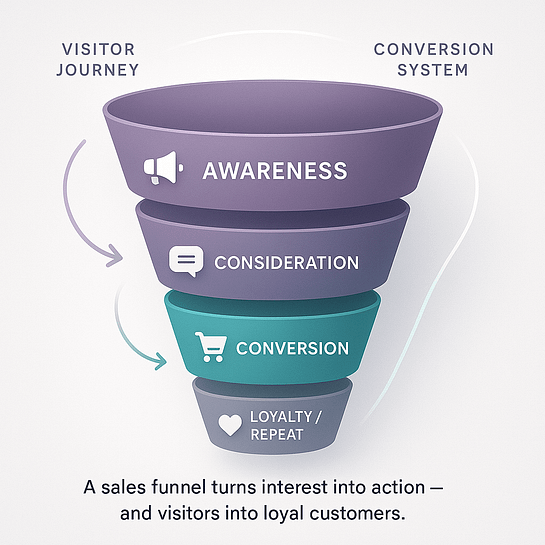
It’s the framework behind every effective conversion funnel, and it’s one of the most practical ways to improve your site’s performance over time.
But how do you actually map that journey?
That’s where classic marketing models come in. These frameworks help you understand what your audience needs at each stage, and how to meet them with the right message at the right time.
The Classic: AIDA
One of the most well-known models in marketing is AIDA:
Awareness → Interest → Desire → Action
It maps out the typical buying process: first, a potential customer becomes aware of a solution, gets curious, builds desire, and then takes action. It’s simple, effective, and still a solid foundation for any marketing message – especially when writing headlines, sales pages, or email sequences.
But real buyer behavior isn’t always that neat — and that’s why other models have emerged to reflect different dynamics in the decision-making process.
Here are a few you might come across:
- PAS (Problem – Agitate – Solve):
This one is a favorite in copywriting. Start by identifying the core problem, amplify the urgency or frustration around it, and then present your product or offer as the clear solution. - AIDCAS (Awareness – Interest – Desire – Conviction – Action – Satisfaction):
A slightly more advanced version of AIDA. It adds the step of building conviction (why your offer is the right one) and satisfaction, which covers what happens after the sale — key for customer retention. - DEAL (Describe – Empathize – Answer – Lead):
A modern framework that centers on objection handling. It’s useful for sales conversations, support emails, or landing page copy — anywhere you need to build trust quickly by showing you understand your audience.
Each of these frameworks gives you a way to approach content and messaging more strategically. But they all serve the same purpose: to help someone move through the buyer journey and feel confident about saying yes.
The Modern Model: TOFU, MOFU, BOFU
In digital marketing, it’s become more common to organize your funnel strategy using the TOFU–MOFU–BOFU structure — especially when mapping out content or optimizing lead flow.
- TOFU (Top of Funnel):
This is where people enter your world. They’re just becoming aware of a problem or exploring their options. At this stage, your goal is lead generation — not selling. Think blog posts, YouTube videos, social media, and SEO content. - MOFU (Middle of Funnel):
Now they’re actively evaluating. They want to understand what makes one solution better than another. Your content here should focus on building trust — through case studies, free resources, webinars, comparison tables, and nurture sequences. - BOFU (Bottom of Funnel):
They’re ready to decide. This is where your sales page, checkout process, and limited-time offers do the work. Testimonials, pricing info, and strong calls to action are essential here.
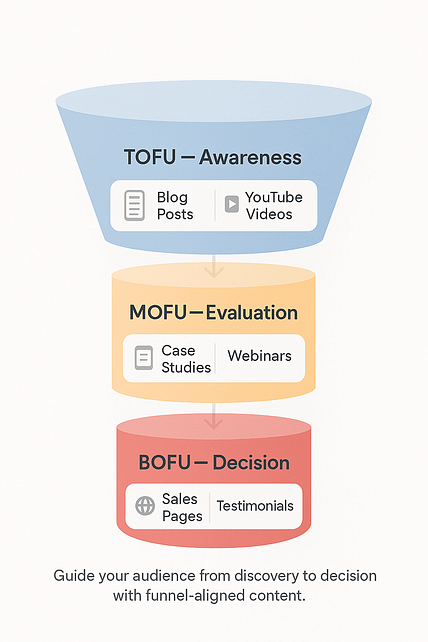
Why Flexibility Matters for Your Sales Funnel
Here’s the thing: people rarely move through these stages in order. Some jump straight to BOFU after reading one great article. Others loop between MOFU and TOFU a few times before reaching a decision. That’s normal.
And that’s why a strong marketing funnel isn’t rigid, it’s responsive. It adapts to where someone is in their journey and delivers the right message at the right time. And that’s what makes it such a powerful tool for both growth and conversion.
The Anatomy of a Funnel: Core Pages That Drive Conversions
This section is a quick dive on what your sales funnel should have. If you want a deeper understanding of how to put your funnel together, check out this sales page strategy guide.
It’s one thing to understand the structure of a sales funnel. It’s another to build one that actually works.
This is where strategy becomes execution. These aren’t optional add-ons — they’re the essential pages that move people forward at each stage of the funnel. Every one of them has a job to do, and when they’re built with purpose, they work together to turn traffic into measurable results.
In the next section, we’ll walk through each core page, what it needs to accomplish, and how it fits into your overall conversion funnel.
1. The Landing Page
The landing page is often your entry point — the place where someone takes their first real step into your funnel. Its purpose is to focus attention on a single, clear action: usually opting in for something valuable like a lead magnet, free trial, webinar registration, or early access offer.
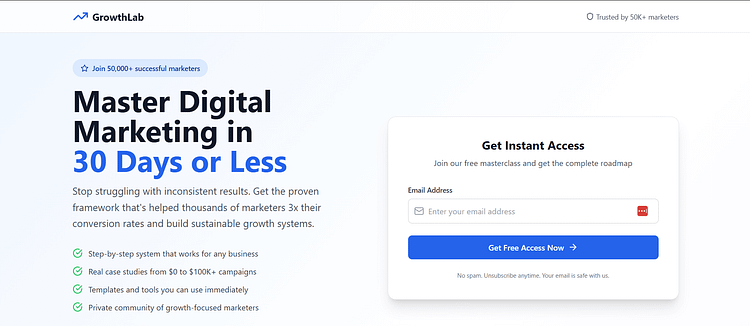
Everything on this page should support that goal. The headline needs to speak directly to the visitor’s intent. The copy should be concise but specific — enough to show you understand the problem and have something worth paying attention to. The form should be visible and friction-free. And the design? Clean, fast-loading, and built for clarity.
To convert effectively, your landing page should include:
- A headline that clearly communicates the value of your offer
- Supporting copy that speaks to the visitor’s problem or need
- A relevant image, product preview, or short video (optional but helpful)
- A focused call to action (no competing links or distractions)
- An opt-in form that’s easy to complete on both desktop and mobile
- Social proof or trust indicators (like testimonials or badges, if needed)
Because landing pages often serve as your first impression, every detail matters — from how quickly it loads, to how the offer is framed, to how the CTA is placed.
Using a builder like Thrive Architect, you can create and test landing pages fast — matching them to different traffic sources, customizing for mobile, and running A/B tests to see which version actually performs better. It’s easy to integrate your email service, set up tagging, and trigger automations from the moment someone opts in.
When your landing page is built with intent and backed by data, it becomes one of the most reliable tools in your conversion funnel.
When you're ready to build a landing page that actually converts — not just looks good — we’ve broken down everything you need in our Complete Guide to Building a High-Converting Landing Page.
You’ll get proven layout tips, real examples, and a step-by-step process you can follow inside Thrive Architect (or any builder you’re using). If your funnel starts here, you’ll want to get it right.
2. The Sales Page
The sales page is where everything comes together — your offer, your message, your positioning, and your proof. It’s where someone who’s already interested makes the decision to take action.
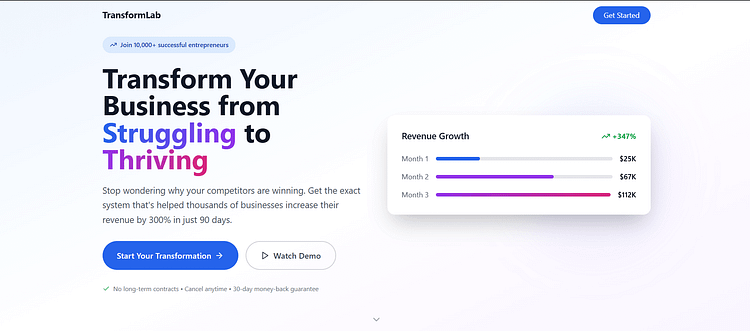
The goal here isn’t to overwhelm. It’s to present your offer clearly and persuasively, so the reader can see how it solves a specific problem or delivers a meaningful result. A strong sales page doesn’t just explain what your product or service is — it helps people visualize what changes if they say yes.
There’s no perfect one-size-fits-all layout, but the most effective sales pages often include:
- A compelling headline that speaks to the transformation
- A short intro or story that sets up the problem
- Clear breakdowns of what’s included or how it works
- Social proof (testimonials, reviews, logos, success stories)
- A visual or demo of the product (image, video, gif, etc.)
- A strong call to action — repeated at key scroll points
- A simple pricing section with clear next steps
Layout and flow really matter here. You want to build momentum as the reader scrolls — starting with empathy, moving into clarity, and ending with confidence. That includes everything from where you place your CTAs, to how you handle objections, to the order in which you present information.
Personally, I build and test all of my sales pages in Thrive Architect. It gives me full control over structure and design, and lets me make quick updates without relying on a developer. I can test sections, swap out testimonials, adjust CTAs — all based on how the page is actually performing.
Want a proven structure you can follow?
In our Complete Guide to Building a Long-Form Sales Page, we’ll show you exactly how to structure your offer, write with clarity, and design a page that drives action — even if you’re not a copywriter. Use it as a template or a checklist before you hit publish.
3. The Checkout + Offer Enhancers
By the time someone reaches your checkout page, they’ve already made the decision to buy. That’s why this stage is one of the most powerful opportunities to increase revenue — without increasing your traffic or ad spend.
Your goal here is to make the purchase process smooth and straightforward, while introducing relevant, low-friction add-ons that increase the total order value. These are commonly known as upsells, downsells, and order bumps, and when used thoughtfully, they can dramatically improve your funnel’s performance.

Here’s what that can look like in practice:
- Someone’s about to buy a $49 template pack.
- On the checkout page, they’re offered a $19 quick-start guide — no extra steps, just a single checkbox.
- After purchase, they’re shown an optional one-time offer: a $97 coaching video or advanced resource.
- If they skip it, they’re redirected to a lower-priced alternative (a downsell) that still adds value.
Each of these moments adds an opportunity to serve the customer better and increase the value of the transaction — without making the experience feel pushy or complicated.
A few key tools make this process easier:
If you’re already using Thrive Architect to build your funnel pages, you can integrate these tools seamlessly — and start optimizing from the very first checkout.
Want to increase revenue without touching your traffic?
Our Complete Guide to Cross-Selling, Upselling, and Downselling walks you through real examples, smart positioning strategies, and setup tips to help you get the most from every sale — without overwhelming your customer.
4. The Thank You Page
You’ve made the sale or captured the lead — now what? This is where the thank you page steps in.
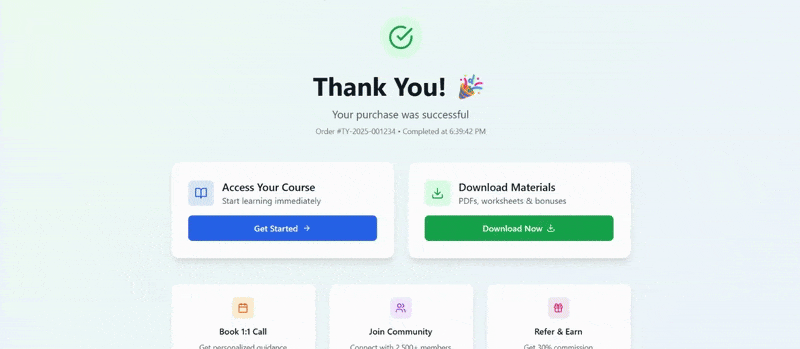
Think of it as your first opportunity to keep the momentum going. Whether you're confirming a purchase, giving access to a course, or wrapping up a lead magnet opt-in, this page sets the tone for what comes next.
And what comes next doesn’t have to be big. Small, thoughtful nudges can go a long way:
Invite them to join your private community
Offer a quick survey to learn more about their needs
Suggest a helpful article or related product
Encourage them to refer a friend
These aren’t distractions — they’re smart ways to extend the experience and build trust.
👉 Want ideas on what to include here?
Our Thank You Page Optimization Guide shows you how to turn this often-overlooked page into a conversion opportunity — without being pushy.
It covers smart follow-up actions, layout tips, and examples you can use to keep your funnel momentum strong after the initial conversion.
A Library of Funnel Models: Choose the Right Blueprint
Skip to a specific funnel type :
Tripwire Funnel | Webinar Funnel | Product Launch Funnel |
Evergreen Funnel | Lead Magnet Funnel | Application Funnel
There’s no universal funnel that works for every business. Your offer, price point, audience, and sales process all shape the kind of funnel you actually need.
Some funnels are built for speed — getting people from awareness to action fast. Others are better for building trust over time. In this section, we’ll walk through several proven funnel models so you can choose the one that aligns with your business goals, your product, and how your customers make decisions.
This isn’t about chasing trends. It’s about choosing a structure that works — and knowing exactly when and how to use it.
Tripwire Funnel
This funnel is built around a low-cost, high-value offer that turns new leads into first-time buyers quickly. It often starts with a free lead magnet (like a checklist, template, or quiz) that captures attention and builds trust. Once the visitor opts in, they’re immediately shown a “tripwire” offer — usually something priced under $50 that’s easy to say yes to.
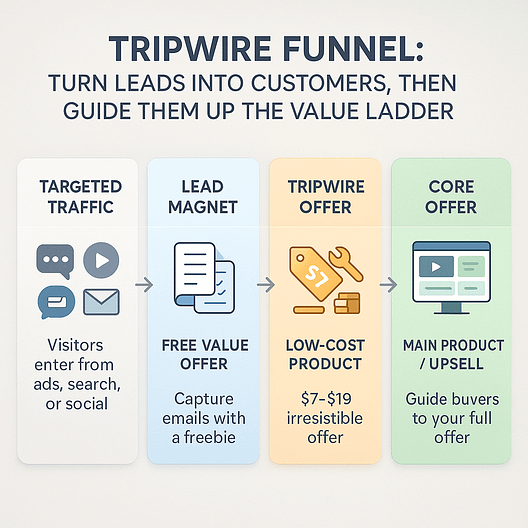
Because the price is low and the value is obvious, you reduce friction and quickly segment your list into leads vs. buyers. From there, you can follow up with a higher-priced core offer or build out your product ladder.
Use this when:
- You want to quickly qualify buyers from your traffic
- You’re running paid ads and need a fast ROI
- You have a scalable offer that doesn’t need personal selling
Key elements:
Lead magnet → Opt-in page → Low-cost offer → Upsell/Email follow-up
And if you want to learn how to set up a tripwire funnel for your business, this guide is the perfect one for you.
Webinar Funnel
This funnel is designed to sell high-ticket or complex offers that require more education and trust. Visitors sign up for a live or evergreen webinar — usually 30 to 60 minutes long — where you walk them through the problem, share your framework or method, and then pitch your product or service at the end.

A strong webinar funnel includes a tight registration page, a compelling webinar topic, reminder emails, and a follow-up sequence that recaps the offer, handles objections, and pushes urgency.
Use this when:
- Your product or service needs explanation before purchase
- You’re selling something in the $200–$2,000+ range
- You want to blend storytelling, education, and sales in one flow
Key elements:
Registration page → Reminder emails → Live or evergreen webinar → Sales page → Follow-up email sequence
Designing a webinar funnel is super easy when you know the steps. Check out this detailed guide to learn how to create one all on your own (and with the right tools)
Product Launch Funnel
This is a time-sensitive funnel built around momentum. It’s typically used when launching a new course, product, or campaign — and relies heavily on content and emotion to build anticipation.

Most launch funnels include 3–4 pieces of pre-launch content (emails, videos, or case studies), each designed to shift beliefs, educate, and warm up your audience. When the cart opens, there’s a narrow window to buy — often with bonuses or a deadline to drive action.
Use this when:
- You’re launching something new or want to reopen enrollment
- You have a warm list and want to generate excitement
- You want to create urgency with a real deadline
Key elements:
Pre-launch content → Sales page → Open cart → Follow-up emails → Cart close
You’re in luck! We have the exact guides you need to launch (or sell) a digital product funnel or a physical product funnel.
Evergreen Funnel
The evergreen funnel is your long-term automation engine. It’s designed to run continuously in the background, nurturing leads and converting them into customers on autopilot. Most evergreen funnels are triggered by a lead magnet or quiz, followed by a time-sensitive offer using tools like Thrive Ultimatum or Deadline Funnel.

These funnels rely on well-timed email sequences, segmentation, and behavior-based automation. Done right, they mimic the urgency of a live launch without needing constant input.
Use this when:
- You want consistent, hands-off sales from cold traffic
- You’ve tested your offer and know it converts
- You need a scalable system that works year-round
Key elements:
Lead magnet → Email nurture → Evergreen sales page → Deadline-driven offer → Post-sale automation
Looking for the best way to design an evergreen funnel? This detailed step-by-step guide can help you out.
Lead Magnet Funnel
This is the simplest and most essential funnel. It’s designed to grow your email list by offering something valuable in exchange for a contact. The lead magnet can be anything — a PDF, free training, quiz, swipe file — as long as it solves a real, narrow problem.

Once the visitor opts in, they enter a follow-up sequence that introduces your core offer. The strength of this funnel lies in its flexibility — it can plug into any other model and serve as a top-of-funnel entry point.
Use this when:
- You need consistent lead flow
- You’re running ads or SEO traffic to content
- You want to warm people up before pitching
Key elements:
Opt-in page → Thank you page → Email welcome/nurture → Intro to core offer
Looking for the best way to design a lead magnet funnel? This detailed step-by-step guide can help you out.
Application Funnel
Used for high-ticket services or programs, the application funnel filters leads before a discovery call or consultation. Instead of sending everyone to a general booking page, you qualify them through a short form that asks about their goals, challenges, and fit.
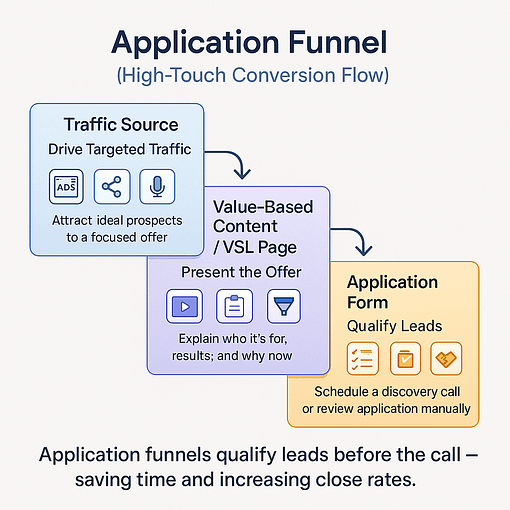
This creates a higher-quality lead pipeline, saves time, and positions your offer as selective. Often paired with a VSL (video sales letter) or case study page before the form.
Use this when:
- You sell 1:1 services, coaching, or agency retainers
- You want to pre-qualify before booking calls
- Your sales process requires a conversation, not a click-to-buy
Key elements:
Landing page → VSL or case study → Application form → Calendar booking → Confirmation/follow-up
Still need more info on the right sales funnel model for your offer? I've got you! Check out this detailed guide on the most important sales funnel model to find the right one for your goals.
The Modern Funnel Builder’s Toolkit
The best strategy in the world won’t move the needle if the tools you’re using hold you back. Whether you’re starting from scratch or optimizing an existing funnel, the right stack can make implementation smoother, faster, and easier to scale.
This isn’t about pushing a specific toolset — it’s about using what works. Here’s a breakdown of the core tech categories that power most modern funnels, and the options we’ve found most reliable across different setups.
Page Builder
You’ll need a flexible, fast builder to create high-converting landing pages, sales pages, and thank-you pages — without relying on a developer. Tools like Thrive Architect, Elementor, and SeedProd are all popular in the WordPress space.
I build my funnels using Thrive Architect because of the tight integration with lead generation and conversion tools — but whichever builder you use, focus on speed, control, and mobile responsiveness.
Lead Generation
To capture leads, segment them, and trigger automation, you need more than just an email form. Tools like Thrive Leads, OptinMonster, and ConvertBox let you create targeted popups, scroll mats, sticky ribbons, and in-content forms — all based on visitor behavior.
I use Thrive Leads to build opt-in forms that connect directly to my email platform and allow for A/B testing and smart targeting by content or device.
Urgency & Scarcity
Adding time-sensitive offers or limited availability is one of the simplest ways to improve conversion rates. Tools like Thrive Ultimatum, FunnelKit, and Timerise let you run evergreen or fixed-date countdown campaigns tied to individual user behavior or campaign windows.
We use Thrive Ultimatum because it integrates directly with our site and offers both campaign templates and detailed trigger options.
Engagement & Personalization
Interactive tools like quizzes and assessments help segment your audience and increase engagement — especially in the middle of the funnel. Thrive Quiz Builder, Interact, and Outgrow are all strong options for building personality quizzes, scoring funnels, or segmentation logic.
Quizzes can be especially powerful when paired with follow-up email sequences tailored to each quiz outcome.
Checkout & Payments
To complete the funnel, you’ll need a checkout tool that handles payments, upsells, and integrations smoothly. Easy Digital Downloads is my go-to for digital products and sales funnels, but WooCommerce (especially with plugins like CartFlows or SureCart) is another strong choice for WordPress users looking for full store functionality.
Each tool has its strengths. Choose based on your product type, payment flow, and how much control you need.
If you're assembling your stack or want to compare options side-by-side, we break it all down in our full guide:
Measuring What Matters: Core Funnel Metrics
You don’t need a dashboard full of vanity metrics to improve your funnel. You just need to track the right data — and know what it’s telling you.
These four core metrics will give you a clear read on where your funnel is working… and where it’s leaking.
When you can see where people are engaging and where they’re bouncing, you’ll know what to adjust — and why.
➡️ Not sure what to change?
Our guide to A/B Testing shows you how to experiment with headlines, CTAs, page layouts, and offers — and gives you a simple process to turn weak spots into wins.
Spot a weak point? That’s your testing priority.
Beyond the Sale: Retention, Loyalty & Referral Loops
The best funnels don’t end at the purchase — they evolve into systems that build loyalty, increase lifetime value, and bring in new customers without added ad spend.
That’s the real power of a well-built funnel: not just converting strangers into customers, but turning those customers into repeat buyers and brand advocates.
Shift Your Mindset
The sale isn’t the finish line. It’s the starting point of a deeper customer relationship.
And small improvements in post-purchase experiences — onboarding, engagement, or referrals — can lead to major lifts in revenue over time.
Strategies You Can Implement Today
Tools to Power It
You don’t need a massive tech stack to do this.
With tools like Uncanny Automator, segmented email sequences, and smart thank-you pages, you can build retention and referral loops directly into your funnel — no extra platforms required.
Remember: Even a small improvement in retention or referral rates can dramatically increase long-term revenue — without spending a cent on extra traffic.
Conclusion: Start Simple, Build Smart, Keep Optimizing
So as you can see, you can build a sales funnel that leads to actual sales.
You just need a system — one that’s built with intention, not guesswork.
Because when you guide people through a clear journey — from discovery to decision — things start to click. You stop crossing your fingers and start understanding what works (and why).
And no, you don’t need a dozen tools or five different funnels. You just need one that matches your offer, fits how your audience thinks, and makes it easy to take the next step.
Once that’s in place, optimization isn’t a chore — it’s how you grow.
If you’re ready to build that kind of system with tools made for the job…


